Best Way to Save & Extract PST File From Outlook on Windows OS
Summary: If you are searching for a way to extract PST File from Outlook. Then, here are all the possible solutions to easily save, download, & extract PST files from MS Outlook. Read this blog post for an easy process.
Microsoft Outlook has always been the priority amongst users for a seamless communication experience. It also stores the complete data items in PST file format. Moreover, it becomes difficult to extract emails from PST files without Outlook. Here in this post, we will state the best and most straightforward solution to instantly preview and extract PST files in a reliable solution.
Table of Content
Now, we are going to start the process step-by-step to save single or multiple PST files from Outlook in a trouble-free manner. Let us first move toward the user queries!
User Queries to Extract PST Files!
“Because of some common reasons, I want to extract my Outlook emails to EML format. As the MS Outlook application is not configured on my system. Hence, I am searching for a direct way that allows me to upload Outlook emails into EML format without configuring any MS Outlook. So, can anyone guide me for the same?”
“Hi, I am working as a Digital Investigator, and I have collected evidence from different file formats. Recently, I received an Outlook PST file in my ongoing investigation process. Moreover, I am not personally interested in installing the Outlook application on the PC. So, I am suffering for a reliable solution that allows me to extract emails from a PST file without Outlook. Please, anyone, guide me with an easy tool to come out with these issues.”
After understanding the user queries we learn that users are struggling a lot to get an appropriate solution. Then, stop here with this article and get an amazing way for extracting multiple PST files from Outlook. Let us begin with a manual method and an automated tool!
Manual Method to Extract PST File From Outlook
If you are suffering from a manual solution to extract the PST files from Outlook then, in the section we have discussed a complete solution for it. Follow the below-working steps to manually perform this extracting PST file task.
-
- Firstly, select File >> Open & Export >> Import/Export.
- Now, Export to a File, and then select Next
- Select “Outlook Data File (.pst), and select Next
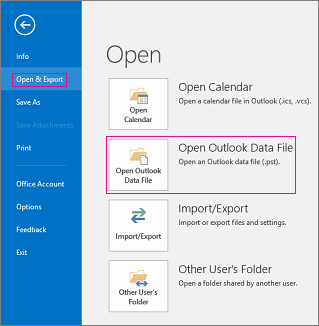
- select the mail folder that you want to backup
- Next, choose a desired location and name for your backup file, and then select finish
- Enter and confirm a password, and then select “OK”.
To perform this above solution in which users face some technical challenges to extract their PST files. Also, this method cannot allow users to extract bulk PST files at a time. Users need to process again and again for each PST file. But, don’t worry! Below we have suggested an amazing tool that has no restrictions. Let’s begin with the same!
Alternative Tool For Extracting PST Files From Outlook
If you want a bulk PST file to extract then, you can easily use the MSOUTLOOKTOOLS PST Viewer Tool along with Attachments. This tool allows you to preview Outlook Emails, Calendars, Contacts, Tasks, Journals, etc. Also, there are no file size limitations to browse Outlook PST files of any file size.
It is also capable of extracting emails from damaged PST files. Moreover, there is no need to worry about data loss or data inconsistency problems during the process. Both technical and non-technical users can easily and without any time restrictions can finish their tasks on time. So, here we have automated software steps also to download extract the PST files from Outlook without multiple advanced options. Let’s begin!
Here Are the Easy Software Working Steps!
Grab these easy & simple working steps to extract PST files from Outlook in bulk without facing any trouble. Go step by step for the same:-
1. Download the Software on your Windows machine.

2. Browse “PST File” >> Select “Advance Scan” Option.

3. Preview “Outlook Data Items” into Various Preview Modes.

4. Switch the View Option to choose between Horizontal & Vertical Views.

Here, we have done the third-party tool working steps and easily extract & save PST files from Outlook in just a few clicks. Users can easily trust this automated tool to successfully do their tasks.
Observational Verdict
In this blog post, we have explained the best & easy ways to extract PST file from Outlook along with attachments. Here, you get an automated tool to download, extract, & save multiple Outlook PST files from Microsoft Outlook. This tool allows users to preview PST files with Calendars, Contacts, Emails, Tasks, and Journals and lets users preview PST files with Calendars, Contacts, Emails, Tasks, Journals, and data information. Read this article for an easy process!
Frequently Asked Questions
Q 1: Can I Extract Multiple PST files from Outlook using this Tool?
Yes, this tool can extract numerous Outlook email attachments from Outlook PST.
Q 2: How do I Extract PST Files from Outlook?
You need to select File >> Open & Export > Import/Export, Select Export to a File, and then select Next. Select Outlook Data File (.pst), and select Next. Select the mail folder that you want to backup and select Next.

