How to Remove Encryption From PDF File in Adobe
Due to the way PDF files are designed and the fact that they can be secured with a password, at one point of time it could get a frustrating experience to lose access to a file when required to open and work. When there is a requirement to reconstruct or make any changes to encrypted or locked files. There it needs to be open when having the password. However, in case of no password, the only way for the file owner is to remove encryption from PDF documents and then open & use them to alter the data as they want to.
Table of Contents:
Another thing that we have considered is that several users may not know the exact method to decrypt encrypted PDF files. Therefore, through this post, we will be highlighting some solutions with the steps of execution involved to help users know how to unencrypt PDF files in an effective way by avoiding the occurring issues.
How to Remove Encryption From PDF Files Using Adobe Acrobat
Using Adobe Acrobat Pro DC to unencrypt Adobe files can be one of the solutions that are there. Here, users should know that the professional version of the Adobe Acrobat subscription costs all the features are available to use. This also includes unlocking PDF files.
- Launch Adobe Acrobat and access the encrypted Adobe files. When prompted, enter the password.
- In the menu bar, select File, then Properties.
- Select the Security tab from the Document Properties box.
- Select the Security Method option from the drop-down menu in the Document Security section. Select “No Security.”

- Click OK to confirm that you want to decrypt PDF document’s security.
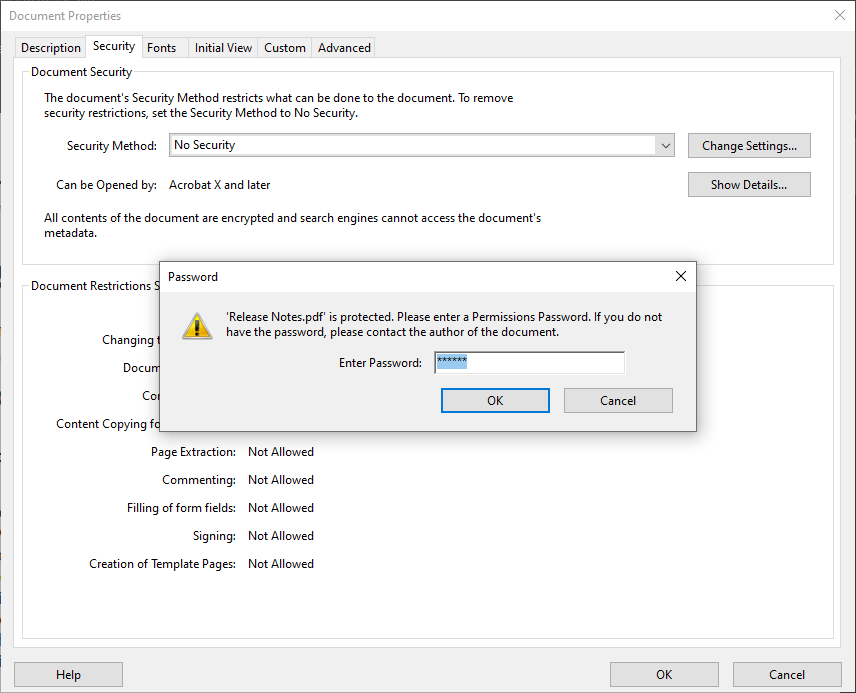
- To close the Document Properties window, click OK.
- Select File, and then select Save.
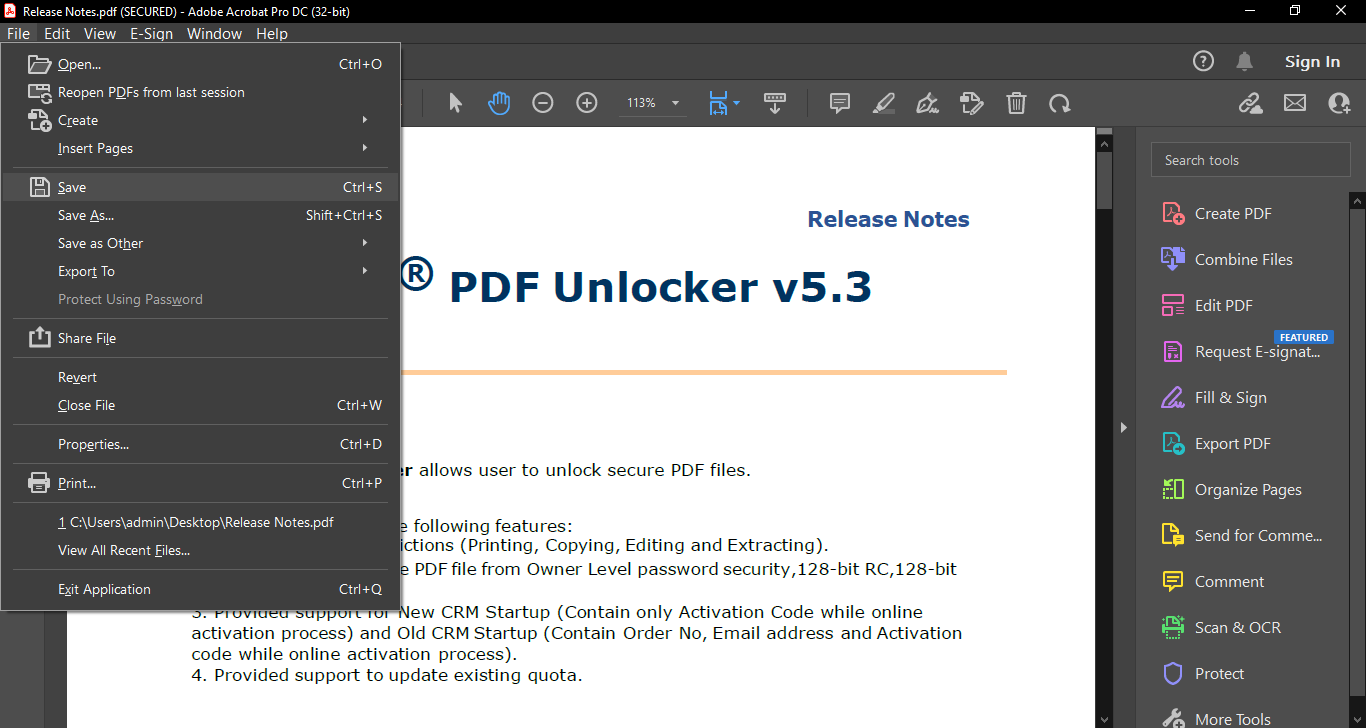
Note – Adobe Acrobat Pro could be one of the best methods, though its subscription cost is high compared to other available solutions. In this case, one will consider this solution but still be looking for free offline ways to remove encryption from PDF documents, well there few ways which can be useful.
How to Decrypt PDF Using a Free Way
If you don’t have access to Adobe Acrobat Pro, you can still easily delete the password. The only downside to this approach is that you won’t be able to use some of your PDF’s special capabilities, such as the ability to select a particular text and change it. It will be difficult to choose or modify any text because it will all be shown as a photocopy.
- Launch any PDF-opening application, such as your web browser, the Preview app, or Microsoft Word, and open the password-protected PDF file. Depending on the program you use, the precise next stages may differ slightly, but they are all generally the same.
- Press the Print button or the Print symbol.
- In the Print Settings or Print Preview window, select the printer. Microsoft Print to PDF or PDF should be one of the choices. Elect this alternative.
- Press Print. To save the PDF file, you must select a location.
The new PDF file will be a duplicate of the original but will not include password protection.
Any Online Solution Available…
The online tools are also there which says that they can help to know how to unencrypt PDF files. However, in case of no existence of strong encryption, then these tools can help to unlock them. If the file has strong encryption then using a professional solution is the best solution.
Also Read: Best Solution Available to Change Size of PDF Documents
Most Effective Solution to Remove Encryption From PDF
In case of having multiple files to unencrypt or the locked pdf with strong encryption, then you have the option to use the PDF Document Unlocker Software. As it takes less space in the system and helps to only convert secured PDF to unsecured PDF files. So that users can access and modify them as they want to.
For Windows Users
For Mac Users
Besides this, it also helps to unlock the applied restrictions on PDF files like Printing, Copying, Extracting, Commenting, and Signing without making changes in the original files. Using this tool, one doesn’t require to unlock their files again when needed.
- To remove encryption from PDF files, first, click the download button and then start the software.

- To open the encrypted PDF file, select Open with and then Add File(s)/Add Folder(s).

- Enter the password if the PDF file is user-level password protected, else continue with the process.

- By selecting the Change button, you can select the location where you wish to save your created PDF file.

- Now, click the Unlock PDF option to remove encryption from PDF files.

Also Read: How to Extract Images From Protected PDF Files?
Conclusion
Through this post, we have covered several methods which are useful and help users to remove encryption from PDF files in an easier manner. These methods will be a lifesaver for many users as they will not require the password every time to open or make changes. To decrypt PDF file, we have discussed some manual/free solutions followed by an automated solution.
FAQ
Q1 – What is PDF encryption and why is it used?
PDF encryption is a security measure used to protect the content of a PDF file from unauthorized access. It typically involves setting a password that must be entered to open, edit, or print the document.
Q2 – Can I remove encryption from a PDF file without the password?
Generally, you need the correct password to remove encryption from a PDF file. However, if it is owner-level encryption, then the recommended tool can bypass this requirement.
Q3 – Will decrypting a PDF file affect its content?
Decrypting a PDF does not alter its content. However, it’s always recommended to back up the file before attempting any decryption process.
Q4 – Can I decrypt multiple PDF files at once?
The advanced PDF decryption tool supports batch processing that allows users to decrypt multiple files simultaneously.

