How to Convert Hotmail to MBOX: Preserve Your Hotmail Emails
If you have lots of mailbox data like emails, contacts, calendars, etc in your Hotmail account. Now, you are looking for a solution to convert Hotmail to MBOX in Thunderbird. Then, you can land in the right place. Today, we are going to explain all the possible ways to configure Hotmail in Thunderbird. Also, we are going to mention all the other information related to the Import Hotmail Account to Thunderbird task. So, without wasting our important time let us move on to the blog.
Before knowing the solution. Let us first know about the small introduction to Hotmail and Thunderbird and then, why a user wants to convert Hotmail emails to MBOX. After that, we will move on to the solutions part to convert Hotmail to MBOX.
Hotmail & Thunderbird – Short Overview
Hotmail, now known as Outlook.com, is a free web-based email client service provided by Microsoft. It allows users to send and receive emails, manage contacts, etc. Hotmail was one of the earliest webmail services.
On the other hand, the Mozilla Foundation created Thunderbird, a free and open-source email client. It allows users to manage their email accounts, such as sending and receiving emails, organizing messages, and connecting to other email protocols, including POP and IMAP. It also saves the user’s data as an MBOX file.
Now, let us move the below section to the user query related to configuring Hotmail in Thunderbird.
User Query: Hey!! I’m Maggie, and I’m looking for a means to convert my Hotmail emails to MBOX file type. Then I can easily switch to other email clients and save the emails as a backup. I tried several manual solutions, but none of them worked for me.
Is there a suitable solution available that allows me to convert hotmail messages directly to .mbox format?
After knowing all the things let us move forward and learn about the reasons behind this task.
Also Read: Convert Hotmail to PDF
Convert Hotmail to MBOX – Possible Reasons
There are lots of users who want to switch from Hotmail to Thunderbird for lots of reasons. So, below we mention some causes behind Import Hotmail to Thunderbird MBOX File:
- Migration: Converting your Hotmail emails will make the transfer easier to a new email client that supports MBOX, such as Mozilla Thunderbird or Apple Mail.
- Backup: Creating an MBOX backup of your Hotmail emails guarantees that you have a copy of your data in the event of data loss or account issues.
- Data Management: MBOX files are easy to maintain, allowing you to organize, search, and access your emails efficiently.
From here till now we have learned many things about the configuration of Hotmail and Thunderbird. But, you don’t know how to import Hotmail to the Thunderbird MBOX file. So to know this solution, move towards the below section. Here at Jaga, we have described all the solutions related to this issue in great detail.
Read More: Transfer Hotmail Emails to PST
There are two types of methods available here through which we will complete this task. So let us complete this task with the first method.
Convert Hotmail to MBOX – Automated Solution
Grab this Hotmail Backup Wizard to configure Hotmail in Thunderbird. With this tool, you can easily sync your Hotmail account to Thunderbird. Moreover, it gives the best and most advanced features that can help us to back up hotmail mailbox items such as Emails, Contacts, Calendars, Tasks, etc to MBOX Thunderbird.
Furthermore, the software includes advanced algorithms for exporting Hotmail emails to PST, PDF, MBOX, and other file formats. As a result, once the emails are in the MBOX file, they can be readily imported into Thunderbird’s mailbox.
Steps to Backup Hotmail to Thunderbird
- First of all, download this amazing tool on your local system.
- Then, log in to your Hotmail account in its software panel.

- After that, select any file format in the export type to convert Hotmail to MBOX.

- Then, select the data from the category that you want to export.

- Finally, click on the Start button to start the backup process to convert Hotmail to MBOX.

Here, all the automated steps end. Now, if you want a manual method to Convert Hotmail Emails to MBOX. Then, you can follow the below-mentioned steps.
More Info.: Import Hotmail Contacts to iCloud
Configure Hotmail in Thundevird – Manual Approach
In this section, we are going to explain all the manual methods which are divided into three parts. So to follow all three methods to convert Hotmail to MBOX.
Method 1: Import Hotmail into Thunderbird and Set Up Servers
- Open Thunderbird and go to the upper right corner Menu >> Options >> Account Settings.
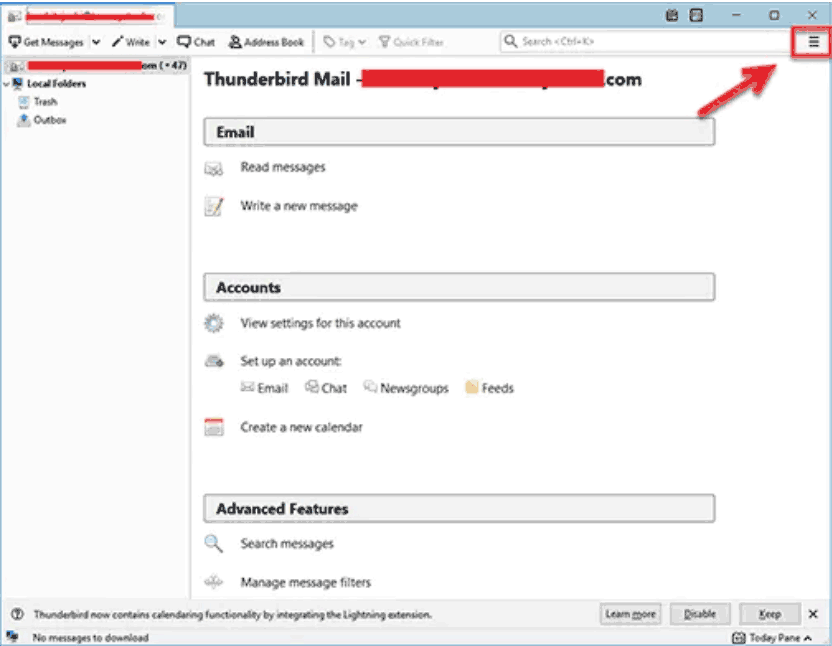
- Then, Find Account Actions on the left side and click on Add Account.
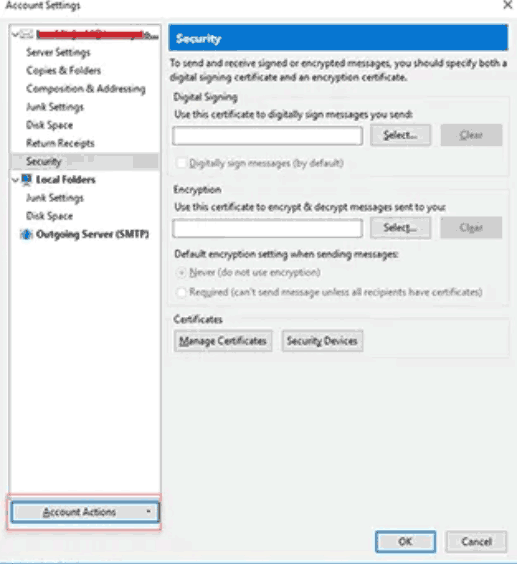
- Now type the Hotmail account data and hit Continue to add Hotmail to Thunderbird.
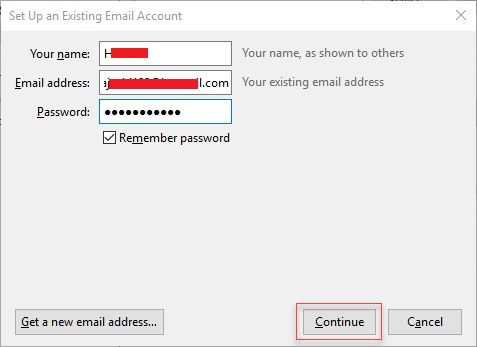
- Finally, Thunderbird will customize the rest of the settings for you. Click the Done button to convert Hotmail to MBOX. Thunderbird now has access to your Hotmail account.
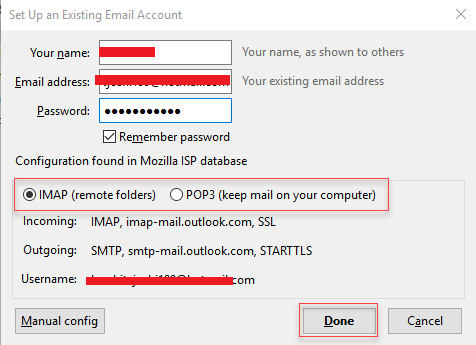
Method 2: Configure the Incoming Servers (IMAP and POP)
i: Configure IMAP
- Outlook.office365.com is the server name.
- 993 is the port number.
- Username: Enter your username (here, abcd199@hotmail.com).
- SSL/TLS Connection Security
- Authentication method: traditional password
- You can change the other settings as needed.
ii: POP Configuration
- Outlook.office365.com is the server name.
- Port: 995
- Username: your username (here, abcd199@hotmail.com).
- SSL/TLS Connection Security
- Authentication method: traditional password
- You can also add Hotmail to Thunderbird using the above configuration parameters.
Important Note: If you use POP, you may receive a password error on your Mozilla Thunderbird account. In that situation, you must enable the POP setting in your Hotmail account to convert Hotmail to MBOX. Go to the Options menu on your Hotmail account to do so.
Method 3: Set up the Outgoing Servers
Select Outgoing Server (SMTP) on the bottom left. On the right panel, you will see the configured outgoing servers.
Locate and click on the Hotmail server name (Outlook.com). Then, to add a Hotmail account to Thunderbird, select the Edit button and make the following changes:
- SMTP-mail.outlook.com is the server name.
- Port: 587
- STARTTLS is used to secure connections.
- Method of authentication: Ordinary password
- Username: your username (here, abcd199@hotmail.com).
Tip: To backup Outlook.com data at the domain level, use the Hotmail Backup Utility. It can add single-user and domain user data to PST and EML file formats, and then import EML files into Thunderbird Email accounts.
Time to Wind up
Converting Hotmail to MBOX is a very difficult task. So how can you make this task easier, we have described the complete information about it in this technical guide. Besides, we have also discussed two types of methods to convert Hotmail to MBOX, through which you will easily configure Hotmail in Thunderbird.

