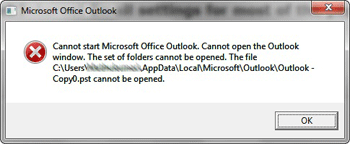Not Able to Start or Open Microsoft Outlook Issue – Resolved
User’s Problem: I am using Outlook 2010 and when trying to start Outlook, I am getting the error “Cannot Start Microsoft Outlook. Cannot open Outlook windows”. How can I resolve and start my Outlook again?
In this article, you will find the ways to resolve the problem of “Outlook cannot be opened” and enables you to run Microsoft Outlook once again without any error.
Cause and Symptoms:
- The main symptom of this problem is obvious and can be easily recognized i.e, When you click on the Outlook icon, Outlook is hanging for a while and then you get “Cannot start Microsoft Office Outlook” error.
- Besides this, the other symptom recognized by Microsoft is corrupted navigation pane setting file -profilename.xml, where “profile name” is the name of your Outlook profile.
- When you run Outlook in compatibility mode, if you are using a profile created in the older version of Outlook or PST file gets deleted or damaged. In all the mentioned cases Outlook can create a problem thus printing the message ” unable to open Microsoft Outlook”.
Here, you will get different pop-up error messages depending on your Outlook version
- Outlook 2010: “Microsoft Outlook has encountered a problem and needs to close. We are sorry for the inconvenience.”
- Outlook 2007: “Cannot open your default e-mail folders. The information store could not be opened.”
- Outlook 2003: “Cannot start Microsoft Office Outlook. Unable to open the Outlook window. Invalid XML, the view cannot be loaded.”
How to Fix the “Cannot Start Microsoft Outlook” Issue?
Some common methods by which you can easily resolve these problems:
- Recover the Navigation Pane Configuration file.
- Delete navigation pane configuration file.
- Turn off Compatibility mode in Outlook.
- Restore the Previous Version of the PST file.
- Repair your Outlook PST file using an “Inbox Repair tool”
- Open Outlook in “Safe Mode”
Recover the Navigation Pane Configuration File
- Start menu >> then Run Command >> Type and Paste (outlook.exe /resetnavpane)
- Enter OK >> Restart Computer
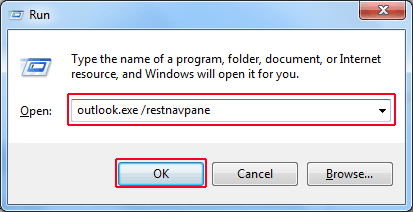
Delete Navigation Pane Configuration File
If due to any reason you were not able to recover the navigation pane configuration file, and then try to delete the XML file that stores the navigation pane settings.
Step 1
- The first step is to enter the below command in the Start > Search field on Windows ( %appdata%\Microsoft\Outlook ).
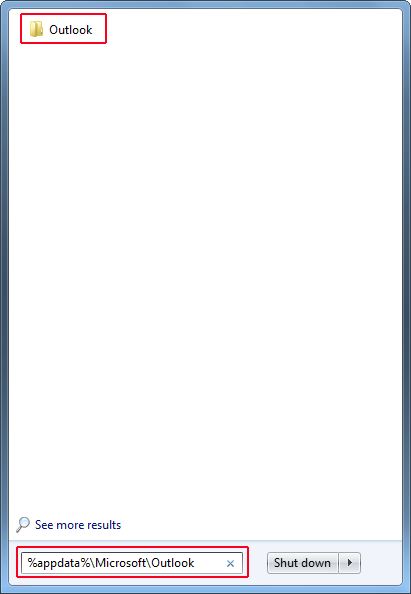
Step 2
- As a result, it will open the folder where Microsoft Outlook configuration files are stored >>Find and delete the outlook.xml file.
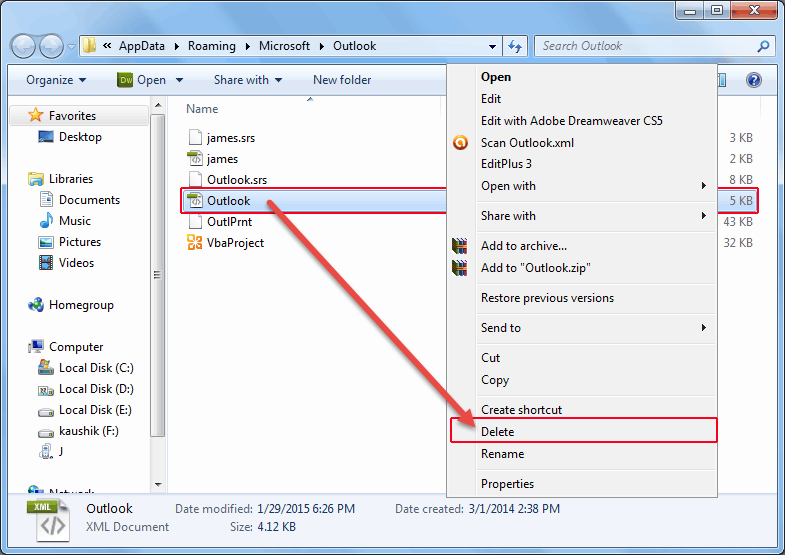
Turn off Compatibility Mode in Outlook
Step 1
- Click on the Start button >> Type outlook.exe in the search field.
- Right-click on outlook.exe, and then click Properties.
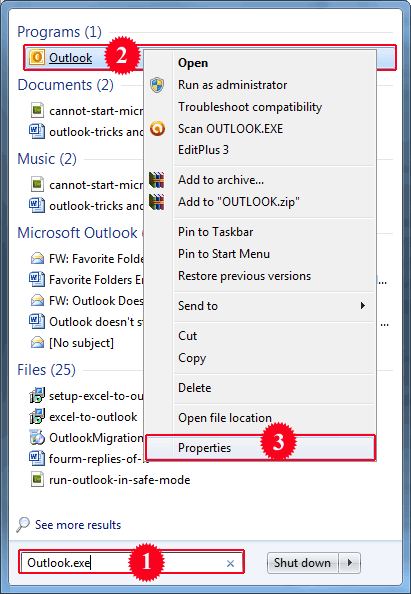
Step 2
- Select Compatibility tab >> Clear ” Run this program in compatibility mode for ” check box.
- Click Ok and Restart the Computer.
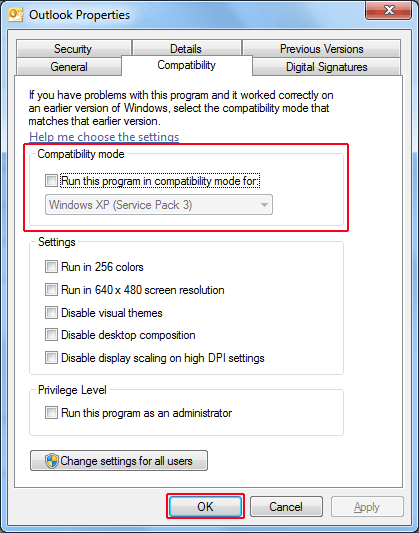
Restore the Previous Version of the PST File
If still can’t able to open the Outlook window and getting the same error message “Cannot start Microsoft Office Outlook” Then try to restore the previous version of the PST file.
- Firstly, open Search field >> Type ” outlook.exe “.
- Afterward, right-click on outlook.exe >> Click on ” Restore previous versions“.
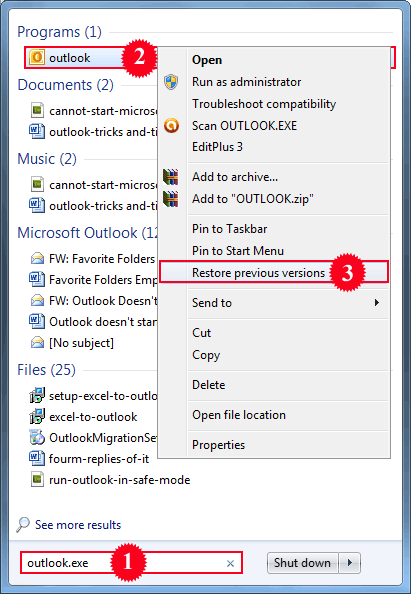
Repair your Outlook PST File using an Inbox Repair Tool
The other solution if Outlook not opening is to once repair your PST file. It might be the reason for your improper functioning of Outlook (PST file). The Outlook Inbox Repair tool is also known as scanpst.exe. Above all, it is the inbuilt tool provided by Microsoft that helps to repair corrupt or damaged PST files.

Open Outlook In Safe Mode
- Last but not the least, if still, Outlook does not start, then you can try one more option, i.e you can open Outlook in safe mode. Consequently, To open Outlook in safe mode, type “Outlook.exe /safe” in the search box.
- Right click on “Outlook.exe /safe” >> Click on ” Open“.
Not Able to Start or Open Microsoft Outlook Use Alternative
If none of the above-mentioned ways are helping you out then, switch to MSOutlookTools PST File Recovery Tool. Because sometime data corruption is the reason for Outlook not opening issue. So try an alternative solution because it is an error-free and handy solution with an understandable graphical user interface. That provides you the option to repair the data file of the Outlook application. Because the corruption i Outlook data files is one of the major reso
Users can avail of the free trial version of the tool without spending any penny on it.
The Final Verdict
We have explained all the reliable ways that can be used to resolve the “Not Able to Start or Open Microsoft Outlook Issue” error. I hope that this article was helpful in resolving all the errors related to the same in a few steps.