How to Sort out List in Outlook?
Summary: How to sort out emails means you are putting the list in order. You can change the order list as per your convenience. Suppose you have a large number of emails and contacts and you want to sort them by alphabets or by company name then follow the given below steps.
Reasons to Sort Out List in Outlook
- A well-sorted inbox helps you to find emails faster, respond quicker, and work more efficiently.
- Sorting emails by importance lets you prioritize tasks easily.
- It reduces clutter, helping you focus on important messages.
- With sorted lists, critical emails won’t get lost, ensuring timely responses to your daily important emails.
How to Sort Out List in Outlook – Manual Steps
So, here are the easy steps given to list out things in Outlook. follow these sequentially to ease your outlook data and have a quick access to multiple things.
Step 1. Select and click the column which you want to sort out i.e. emails, “contacts” and tasks etc.
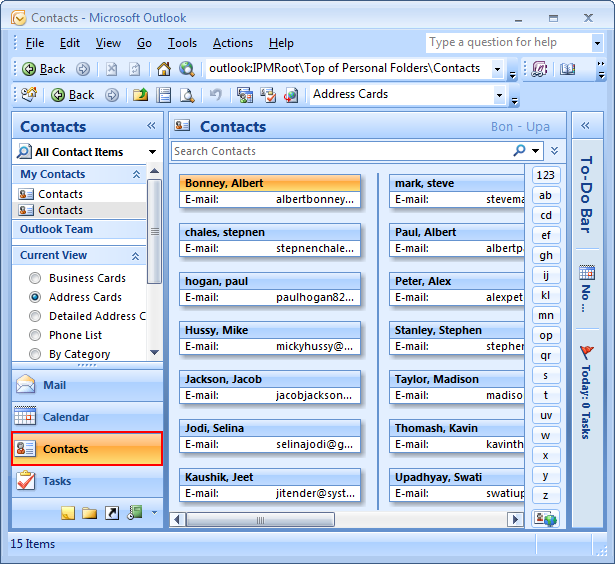
Step 2. After that click on “view tab” then “current view” then “customize current view“.
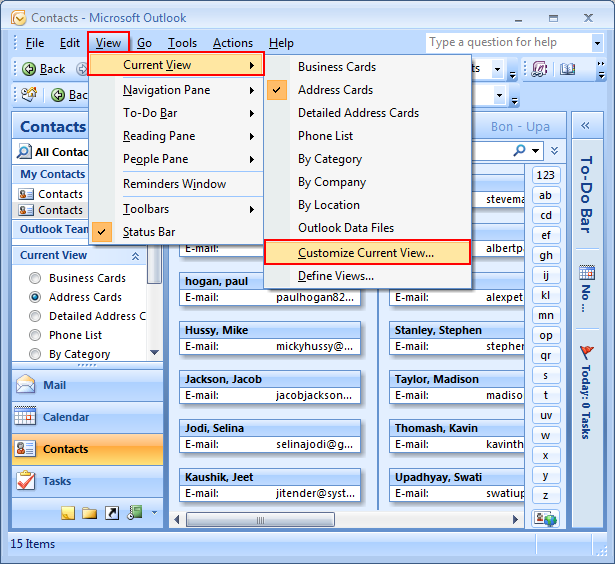
Step 3. Now a Customize view: Address card panel window open at your screen.
- Click on the “Sort” button.
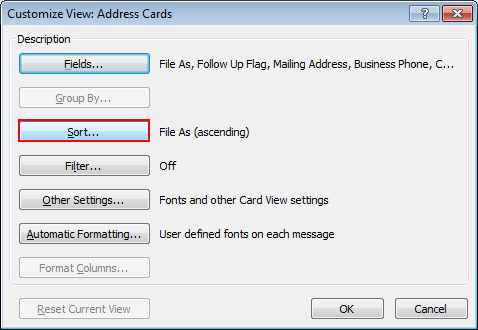
Step 4. Select “sort item as per your choice“.
- Select order “Ascending or Descending“.
- Click “Ok“.
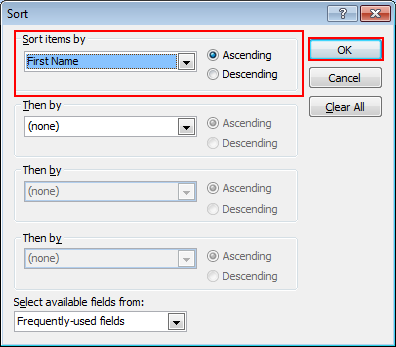
Step 5. Again click on the “Ok” button.
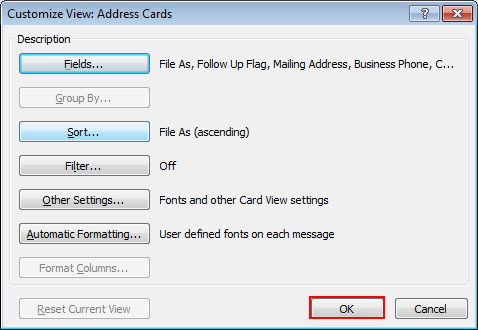
Step 6. Now you will get the result in descending order by first name.
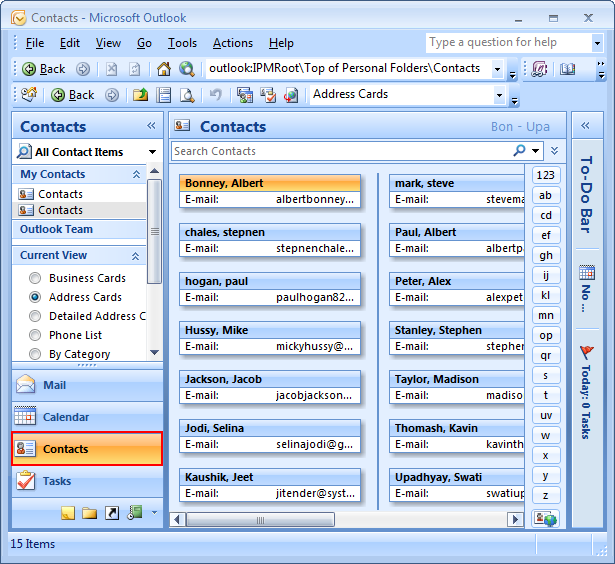
Conclusion
By knowing how to sort out your list in Outlook helps keep your mails organized and improves your workflow. By sorting emails by date, sender, or size, you can easily manage your inbox. Using Outlook’s features saves time and ensures important emails aren’t missed. Also, go through this blog to know about duplicate emails of outlook and its solution.

