Unable to Download Internet Images in Outlook Emails!!
Outlook uses Internet Explorer Configuration
To download email images located on the Internet, Outlook relies on configured Internet Explorer. So if Internet Explorer broke down you start using distinct browsers like Chrome, Firefox, and Opera etc. Outlook won’t be able to download images either. So in short, start Internet Explorer and see if it is working properly or not. You may also want to explore how to change the default calendar in Outlook to better customize your Outlook experience.
Configure Proxy Server by Following Given Path
See the Screenshots
Step 1. Start “Control Panel” >>“Internet Options”.
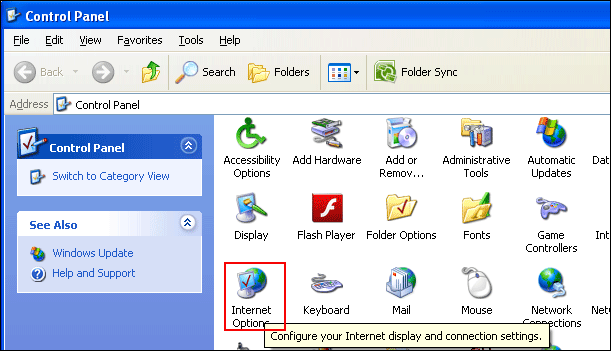
Step 2.
- After that select the “Connections” tab.
- Then click on “LAN Settings”.
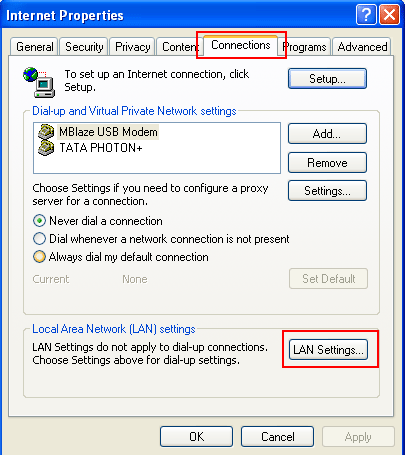
Step 3. Usually it will get by to enable the option “Automatically detect setting” and disable rest or simply compare settings with “configuration setting” of the Internet browser.
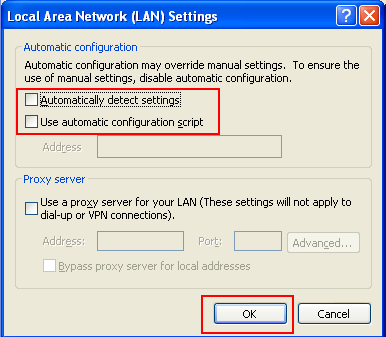
Another most common issue is that Internet Explorer has been set to Work Offline. You can change this setting by following the given path.
Step 1. Click on “Control Panel” then “Internet Options”.
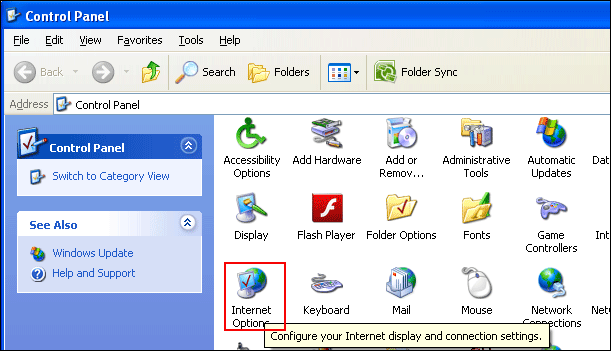
Step 2.
- Internet “Properties window” open at your screen select “Advanced” Tab.
- Click on “Restore Default” then “Ok”.
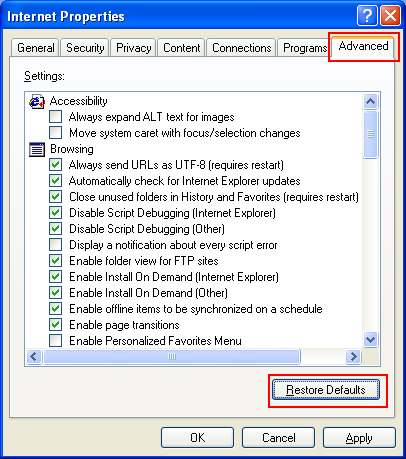
Outlook Secure Temp Folder
It’s a folder that Outlook uses to store attachments when they are directly opened from an Outlook message. It is placed in a semi random location and not always properly cleaned up after closing attachments, messages or Outlook. Even though Microsoft Outlook doesn’t use this folder actually to store Internet images, if this folder is not available or gets full the picture download fails.
Find the Location of Outlook Secure Temp Folder
Step 1. Open the “Run” command and Type “regedit” after entering “Ok”.
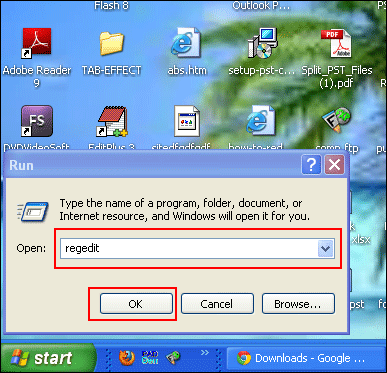
Step 2. Click on “HKEY_CURRENT_User” and then “Software”.
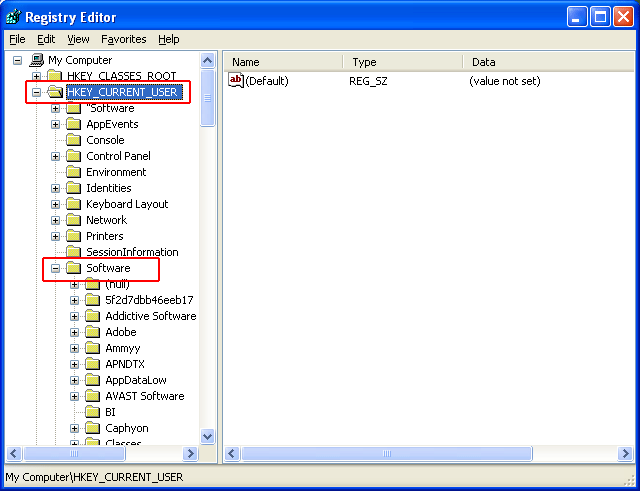
Step 3. Click on “Microsoft”.
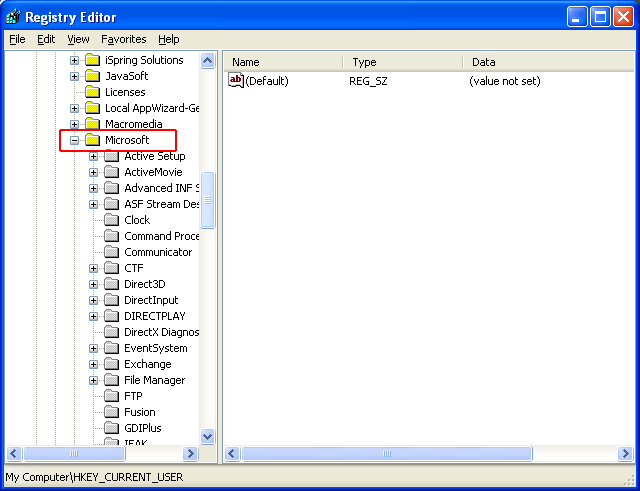
Step 4. Then “Office” >> “12.0” >> “Outlook”.
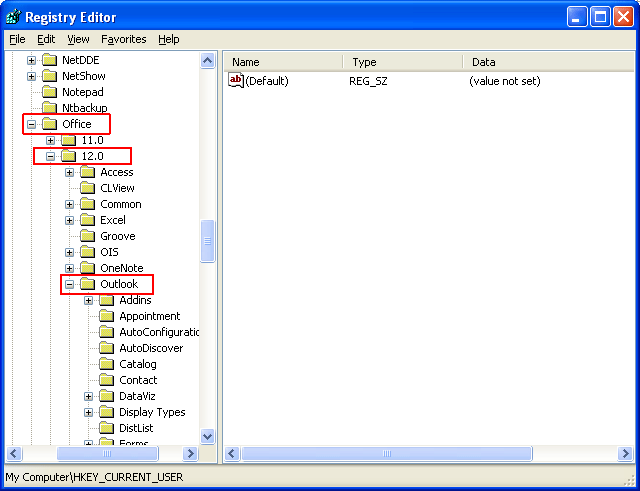
Step 5. “Copy the path” >> “Open Explorer” >> “Paste the address in the address bar” >> “Press Enter”.
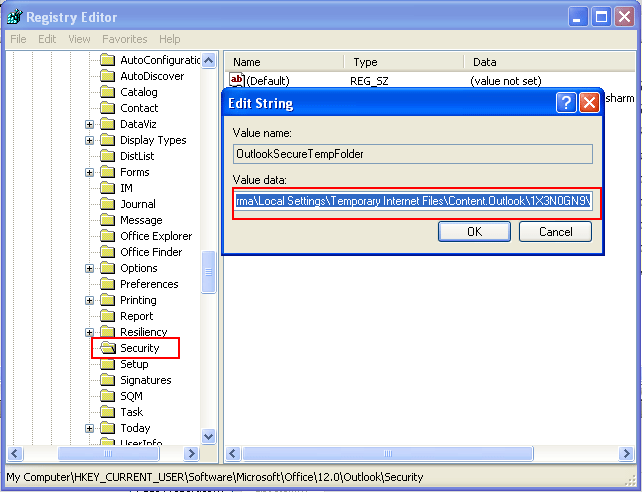
Find the Location of Outlook Secure Temp Folder
Download Outlook Temp Cleaner that can automatically detect and empty Outlook Secure Temp folder for you.
Step 1. “Open Software” and Type “URL”.
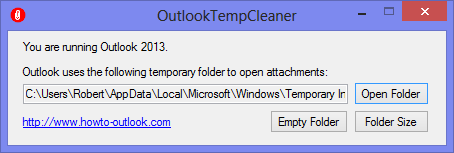
Step 2. Click “OK”.
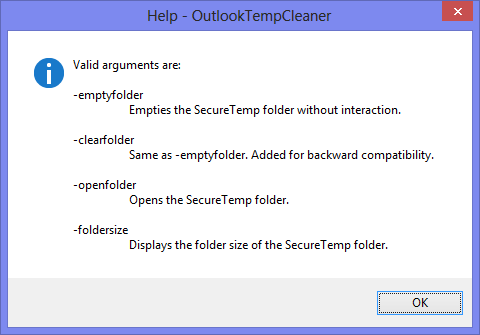
Show Picture Placeholders
If you are playing with the display setting of Word or Outlook, then it could be possible that you mistakenly enable the show picture placeholders option. This option generally affects when the message is open in its own window and not displayed in the Reading pane.
You can find option in given below path:
- Outlook 2003 with Word as email editor Tools >> Options >> tab View >> Picture placeholders
- Outlook 2007 Office Orb >> Editor Options >> Advanced >> Display email content
- Outlook 2010 and Outlook 2013 File >> Options >> Mail-> Editor Options >> Advanced >> Display email content.

