Fix “xxxx.pst Cannot Be Accessed – 0x80040116” Error
Indeed, it’s true that most Outlook errors occurred while sending & receiving emails and such errors can be detected by improper functioning of Microsoft Outlook. A very common error message “outlook data file cannot be accessed” is also one of them, which is produced due to an Outlook profile issue. Microsoft Outlook renders this error message along with a numeric value, or with an alternative name for this error “Outlook error 0x8004010f”.
Bugs in Outlook profile is considered as a prime reason behind the error message “outlook.pst could not be accessed” and can be solved by handling these damaged profiles.
In some scenarios, it has also been encountered that this error message can also occur if a user has recently moved an Outlook PST file from one location to another. Afterward, try to perform send/receive via that specific account.
Fix Error Outlook PST File Cannot Be Accessed
In order to figure out this error, we have to go through three major steps:
- Determine the location of the default PST file which is causing the error.
- Creation of a new Outlook account.
- Set up a new profile as default.
So, let’s start implementing the above-given steps one by one:
Identify about default Outlook Data File:
- Open “Control panel” in your machine.
- Click on the “Mail” button.
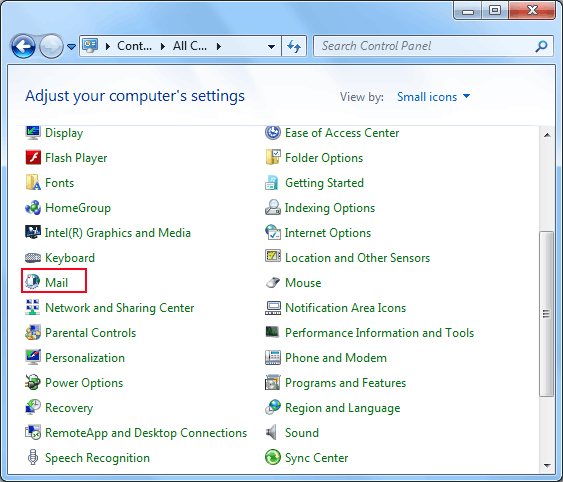
- By clicking on the Mail button, a user will reach the mail setup button window. Click on the “Show Profiles” button.
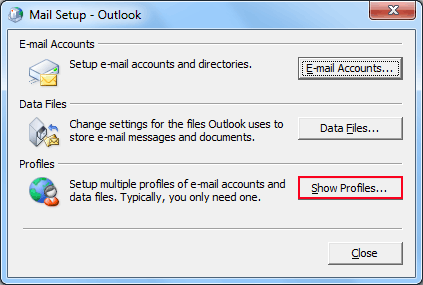
- Select a profile and hit on “Properties” button.
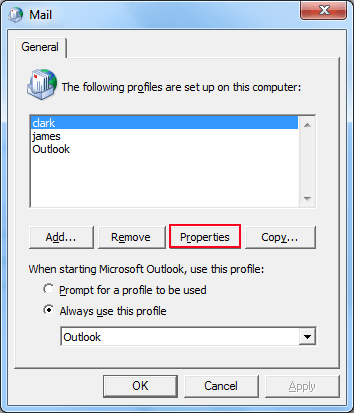
- Now, click on the “Data Files” option.
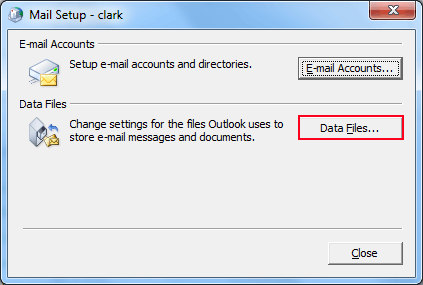
- Choose the “Data Files” tab and get the listed default data file.
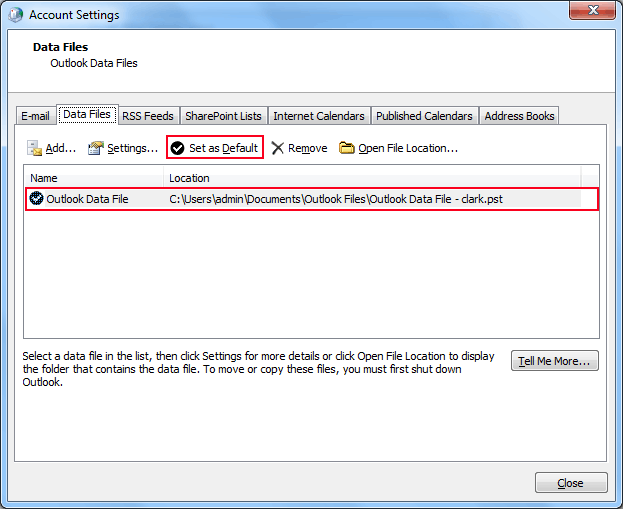
Fix Error Outlook PST File Cannot Be Accessed
- In the Account Settings window, click on the “New” button under the “Email” tab.
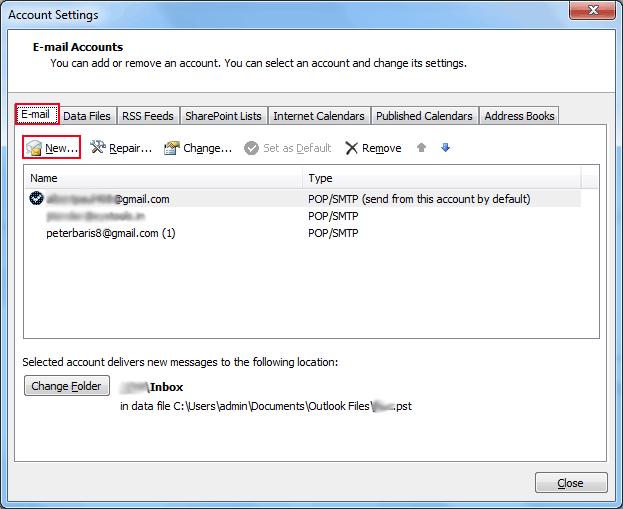
- Choose the type of email service and hit on “Next” button.
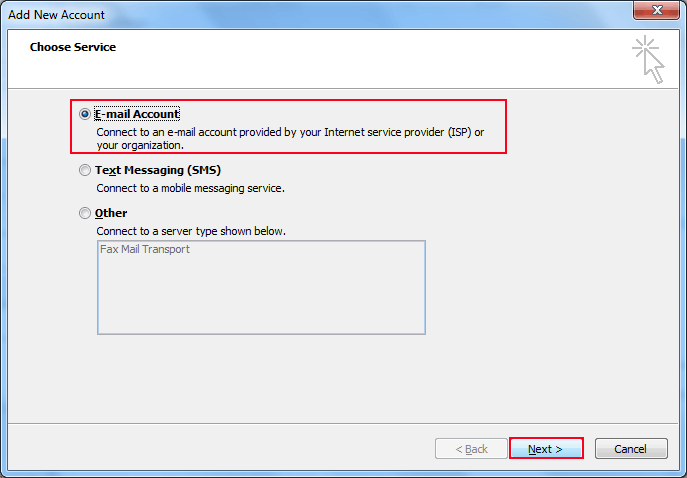
- Fill in all the required details like name, email address, password and finalize the process by clicking on the “Next” button.
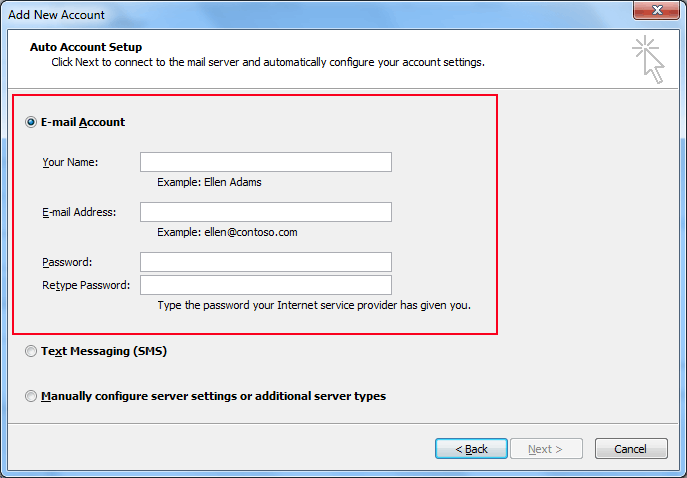
Know About How to Create a New Outlook Profile
- Mark the configured Outlook profile as default:
- Again, via “Control Panel” reach on the “Mail” dialog box and select “Always use this profile“.
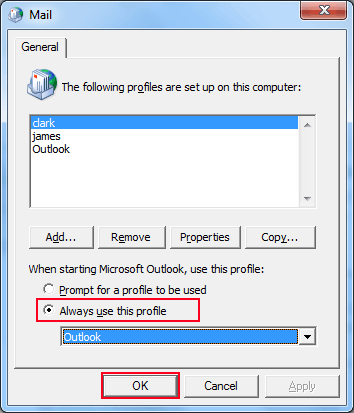
Create a new Outlook PST File to Store Data
- In the “Account Setting” panel, under the “Email” tab, choose the email account. Then, click on “Change Folder” located down-left side of the screen.
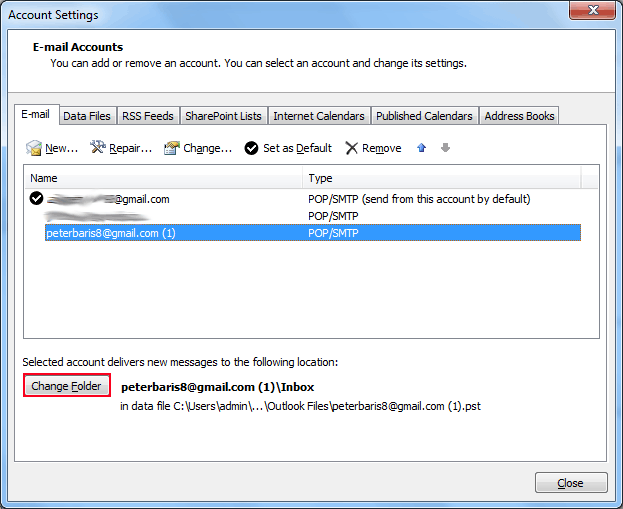
- If you are working with multiple PST files, then select the Inbox folder of another Outlook Data file and click on the “Ok” button. In opposite, if there is a single data file, then create a new one and do the earlier performed action.
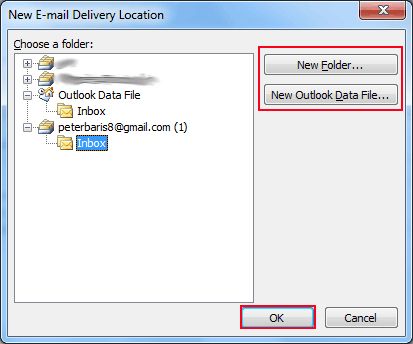
Hopefully, the above-defined fixes would help to make an Outlook PST file accessible.
Repair Outlook Data File
The data file corruption of Outlook is also the reason for this “Outlook data file cannot be accessed” issue. A user can also use Inbox Repair Tool (scanpst.exe) to fix the error. However, if this inbuilt tool does not recognize the actual bug and fix it, then it is better to opt third-party tool.
Best Option to Repair Outlook Data File
As we said that the manual method to repair the corruption is working if you facing major corruption. So, switching on third-party tools like PST File Recovery Tool can save your time and crucial data which otherwise can be lost.
Including repairing the corruption this tool is also capable to recover deleted data from Outlook PST files. So get the demo of the tool and fix the error that occurs due to file corruption.
Conclusion
Well, that is the end of the write-up. here you have covered all the possible solutions to fix Outlook data files that cannot be accessed. Now, go through the solutions and find out the best for you.

