Method to Print Multiple Notes on a Single Page
There is a built-in printing option that allows you to print up to 8 notes on a single A4 size sheet of paper. This option probably gives you the best result but still wastes some paper and ink. There is also a knock-around that you can use for optimal paper and ink saving.
Built-in Printing Option
It’s quite hard to discover the built-in method initially but once you know it is there it is easy to execute.
Step 1: Select all “notes” or short “email messages” which you want to print.
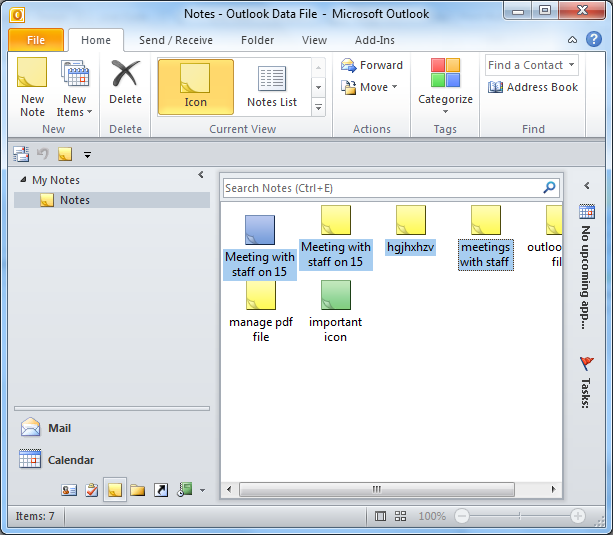
Open the “print option” dialog box by following the given path:
Step 2: For Outlook 2007 & Previous Version: Click on the “File” tab in the menu bar and then “Print“.
For Outlook 2010 & 2013: Click on the “File” tab then Print and after that “Print option”.
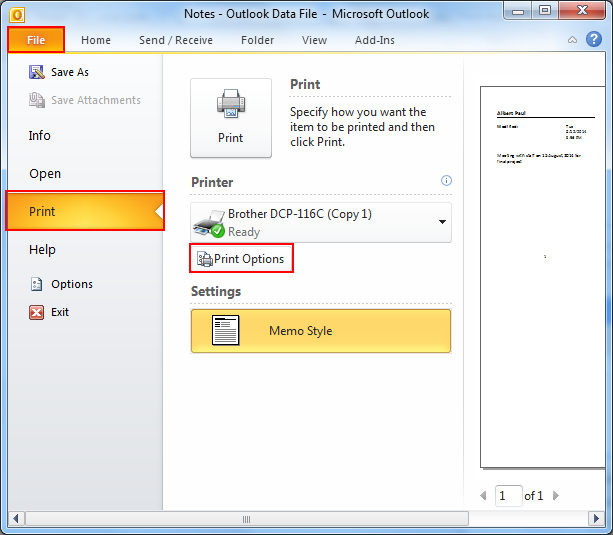
Step 3: Now click on “memo style” and click on “page setup“.
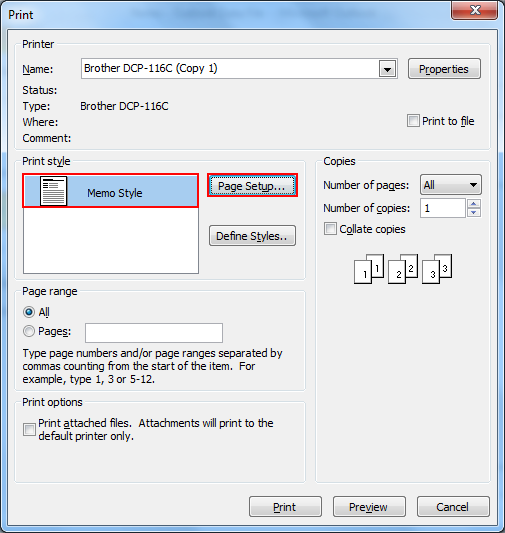
Step 4: In the “page setup” and select the “Paper” tab.
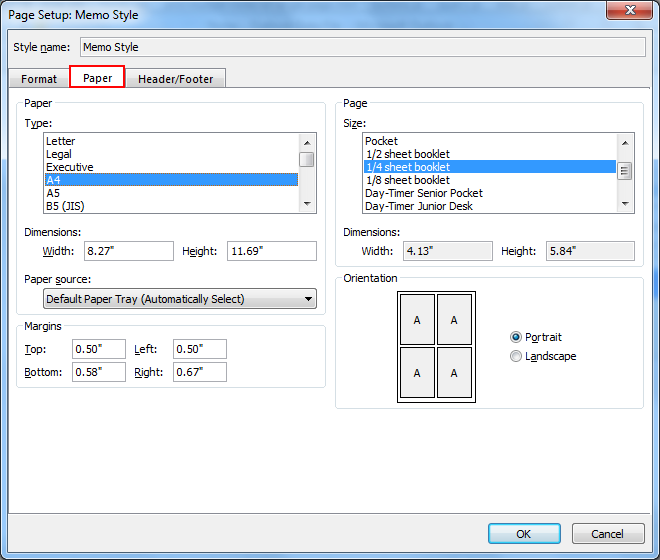
In the left list, select the “correct paper type” then in the right list select the page size. Set “page size smaller” than “paper size” and “print multiple pages” on a single sheet of paper. For instance:
Step 5: 1/2 sheet booklet prints 2 pages on 1 sheet (Recommended for short emails).
1/4 sheet booklet prints 4 pages on 1 sheet (Recommended for short notes).
1/8 sheet booklet prints 8 pages on 1 sheet (Not-recommended due to layout issues with modified date).
select booklet
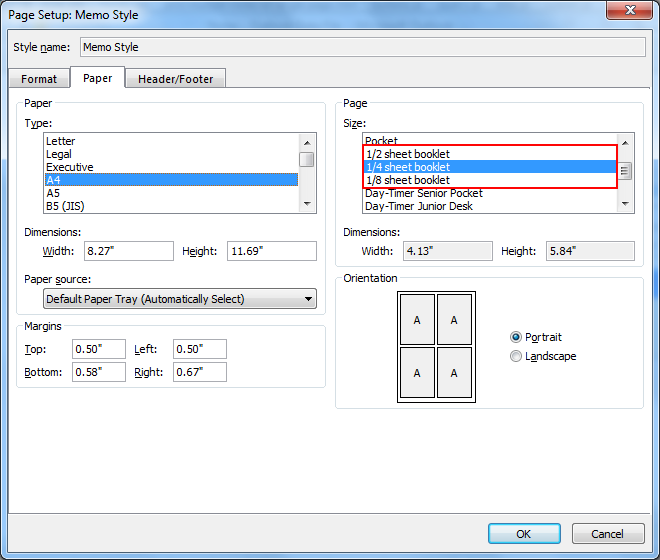
Step 6: Click “Ok” to get back to the “Print” options dialog box.
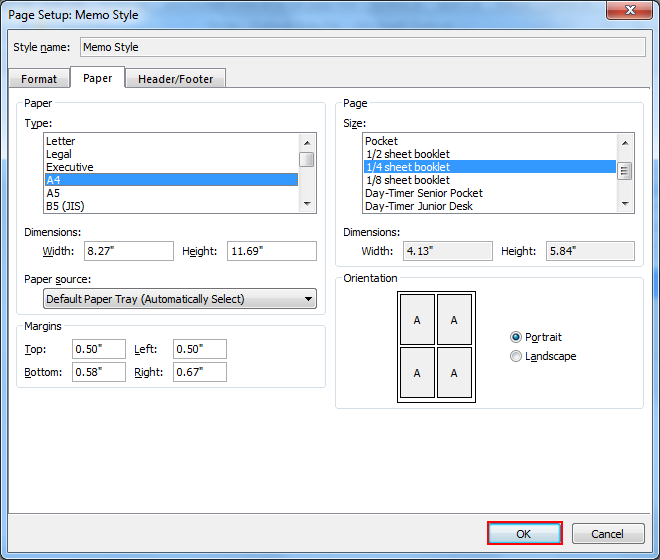
Step 7: Now click on “Preview” to see how it will look like.
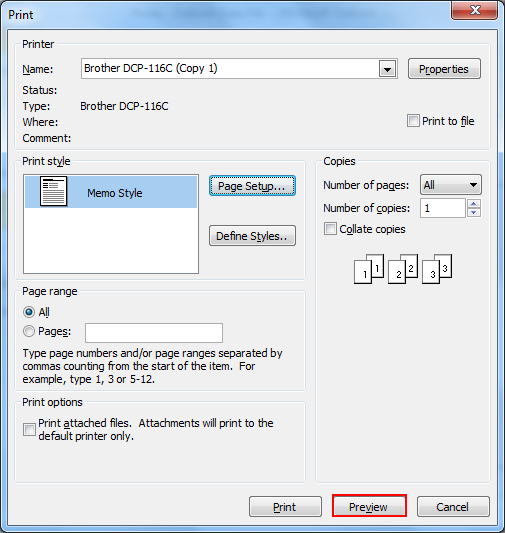
The downside of this method is that notes are printed on a single page and thus could leave some white same between a number of pages on a single sheet of paper. To prevent this implement given below workaround.
By setting page size smaller than paper size means that you can print multiple pages on a single paper sheet.
Workaround to Save Maximum Paper and Ink
Prevent white space from being added between notes and get continuous note stream by following the given method:
- Select all notes that desire to print
- Drag and drop them to Mail icon in Navigation pane by using the right mouse click
- From the pop-up menu select Copy here as Message with Text
- Now a new message will open with combined text of all notes in the message body. Each note is isolated with a short horizontal line and modified date
- Print message
Time to Conclude
The above write-up explains a full-fledged solution to print multiple Notes on a single page from Outlook 2013, 2010, 2007, and other later versions in a seamless manner.

