How to Migrate Lotus Notes to Office 365 – Step By Step Explained
Over the past couple of years, Microsoft Office 365 has gained massive popularity among users. Thus, this can be the ultimate reason that has led users to migrate Lotus Notes to Office 365.
Another reason is, maintaining Lotus Notes is no joke and it is not everyone’s cup of tea. It requires strong core technical knowledge and good financial management principles.
Meanwhile, Office 365 perfectly handles emails and the overall performance is significantly better than the rest. However, migrating from Lotus Notes to Office 365 requires you to possess technical expertise so that the migration process can be executed finely.
This article will help users like you to export Lotus Notes emails to MS Office 365 using different tricks & techniques that we have found.
But before that, let’s take a precise look at the quick step for this migration.
5 Quick Steps to Migrate Lotus Notes to Office 365 Easily
- Step 1. Download & Run Software on Local Computer.
- Step 2. Choose Lotus Notes & Office 365 Platforms.
- Step 3. Select Mail Categories & Apply Date Filter.
- Step 4. Login with Valid Credentials & Validate.
- Step 5. Choose User Accounts & Click on Start.
Why Do Users Wish to Export Mailboxes From Lotus Notes to Office 365?
The following are the responsible factors for Lotus Notes to Office 365 Migration:
- The financial management of HCL Lotus is not easy compared to Office 365 cloud platform.
- When it comes down to business, Office 365 & Exchange online offers exclusive features.
- You gotta have the technical expertise to use IBM Notes.
- In comparison to Lotus Notes, Office 365 has an interactive as well as a cost-effective environment.
What are the Different Methods to Migrate Lotus Notes to Office 365?
You can easily export Lotus Notes emails to Office 365 with the help of an IMAP connector. This is a manual method that will not cost you a penny. So, let’s take a look at the steps:-
1. Backup NSF Files
To start, you have to back up your Lotus Notes NSF Files. If anyhow this migration fails then there are chances that the NSF files can get corrupted. To save yourself from this, it is important to take a backup of your files so you can recover the mailbox data from the already taken backups.
2. Create New Mailboxes For Each IBM Notes User
Now, users have to create a new mailbox at the Office 365 location with the same name as in IBM Notes for every discrete user who has an account in Lotus Notes.
3. Authorize IMAP TCP or IP Port
For this, you have to enable the IMAP TCP/IP Port for each user’s account. Here implement these below-listed steps to complete this task.
- To begin, Launch Domino Server in the Lotus Notes application.
- Navigate to the Configuration tab.
- Now, open up the server document which actually carries out the IMAP service.
- Hit on the Ports button and then choose the Internet Ports>>Mail option.
- It is now time to change the “TCP /IP port value status” to be enabled from the Mail column.
- Press on the Save button to save the changes.
4. Coincide With the IMAP Connector
Now, in the last step use the IMAP connector to synchronize the mailbox between Lotus Notes & Office 365. There will be no issue with the connection.
That’s all with the manual trick.
But one question still pops up in our mind and we are sure that you have thought about it too.
Are Manual Methods Reliable for Lotus Notes to Office 365 Migration?
We are not so sure about free methods as they are risky & complicated. Also, one tiny mistake and you may end up losing your crucial data.
Also, there is a high chance that the firewall and proxy server of HCL Notes may block the internet from connecting.
With that, there is also a plausibility of structural changes, property alternation, as well as data loss, and incomplete migration.
After learning about so many limitations, it would not be wise to use this technique to migrate Lotus Notes to Office 365.
That’s why we have yet another feasible solution for you.
Also Read:- How to Export Mailboxes From Office 365 to PST?
Use a Reliable Method For Lotus Notes to Office 365 Migration
To export Lotus Notes emails to Office 365, we have found a perfect & reliable method just for you.
The Lotus Notes to Office 365 Migration Tool will be the ideal solution for you to migrate your NSF mailboxes to MS Office 365 without having to deal with any issues.
With the help of this tool, you will be able to complete the migration procedure and this tool keeps the folder structure and data integrity intact before and after the procedure.
Plus, 100% working results are guaranteed with this one. It operates on every version of Windows OS regardless of which version you are using.
Overall, you should give this one a try and we promise that you won’t be disappointed.
Step By Step Detailed Way to Migrate Lotus Notes Mailboxes to Office 365
Execute these below-mentioned steps to complete the task:-
Step 1. In the beginning, Download & Launch the Migrator on your local system.
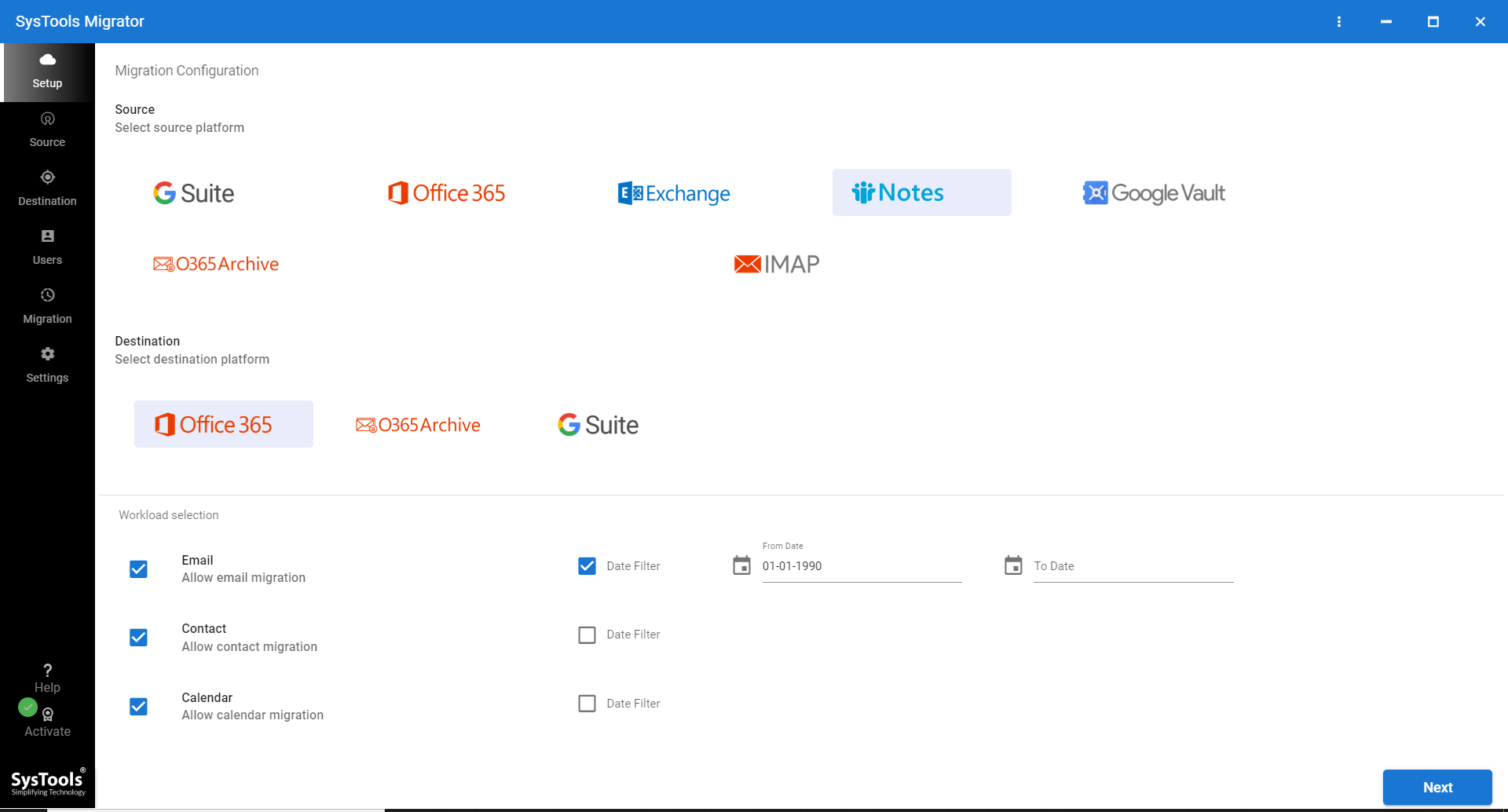
Step 2. Choose the source as Lotus Notes and Destination as Office 365 platforms.
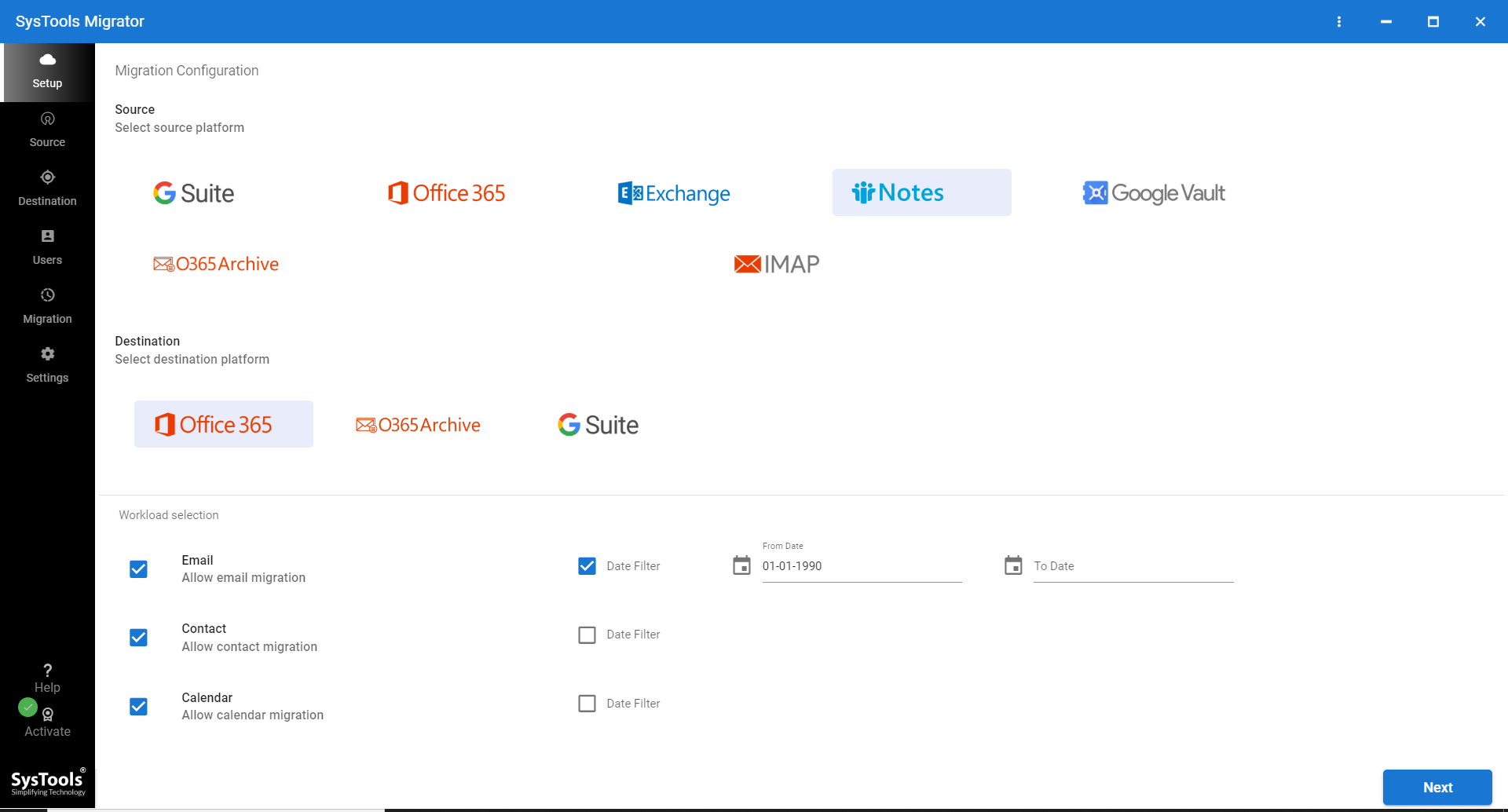
Step 3. Now, select the required mailbox categories, that you want to migrate from Lotus Notes to Office 365. Apply the date filter feature for selective migration.
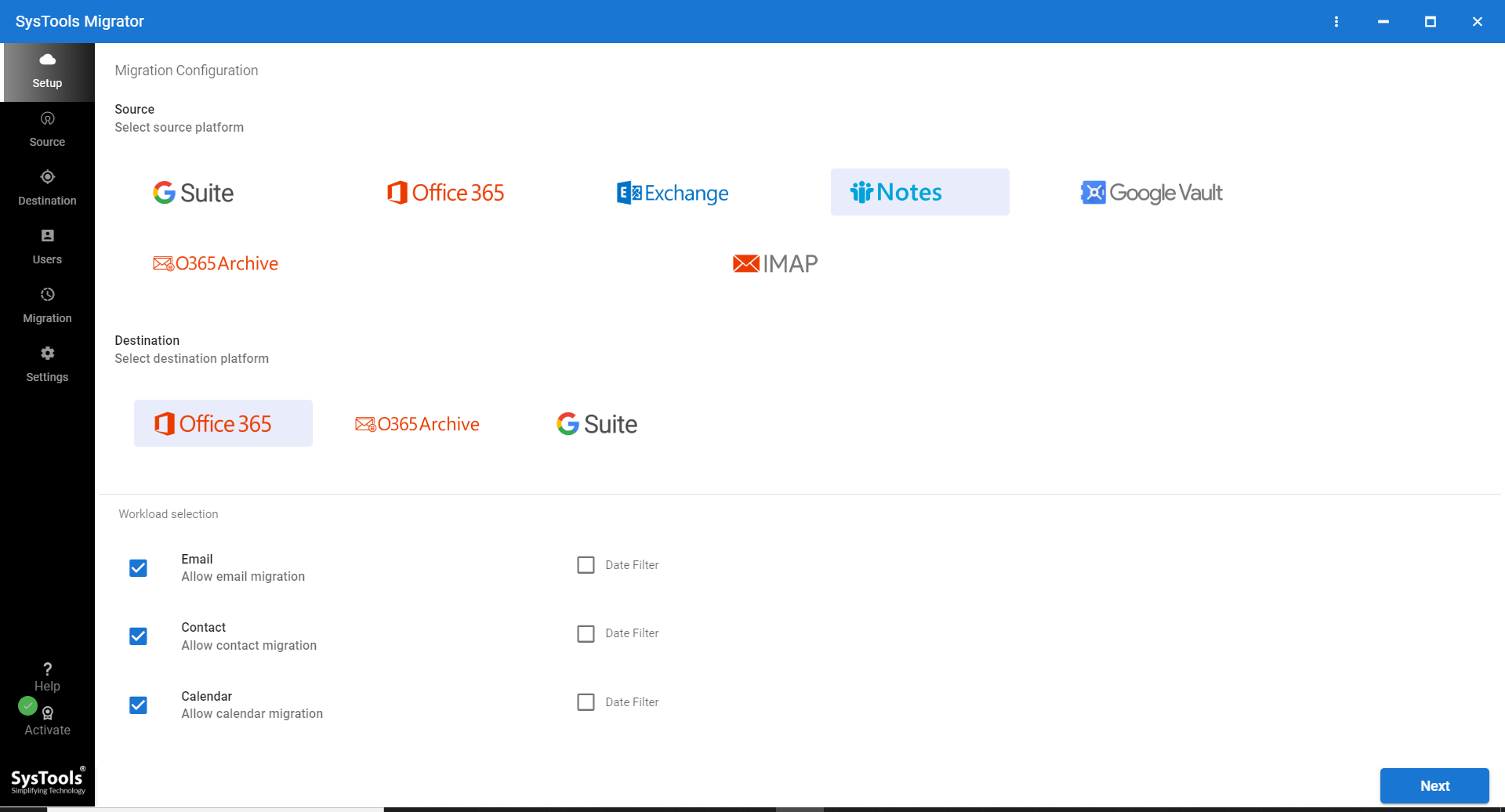
Step 4. Enter the credentials of the Lotus Notes domain and then enter the admin details of Office 365 respectively.
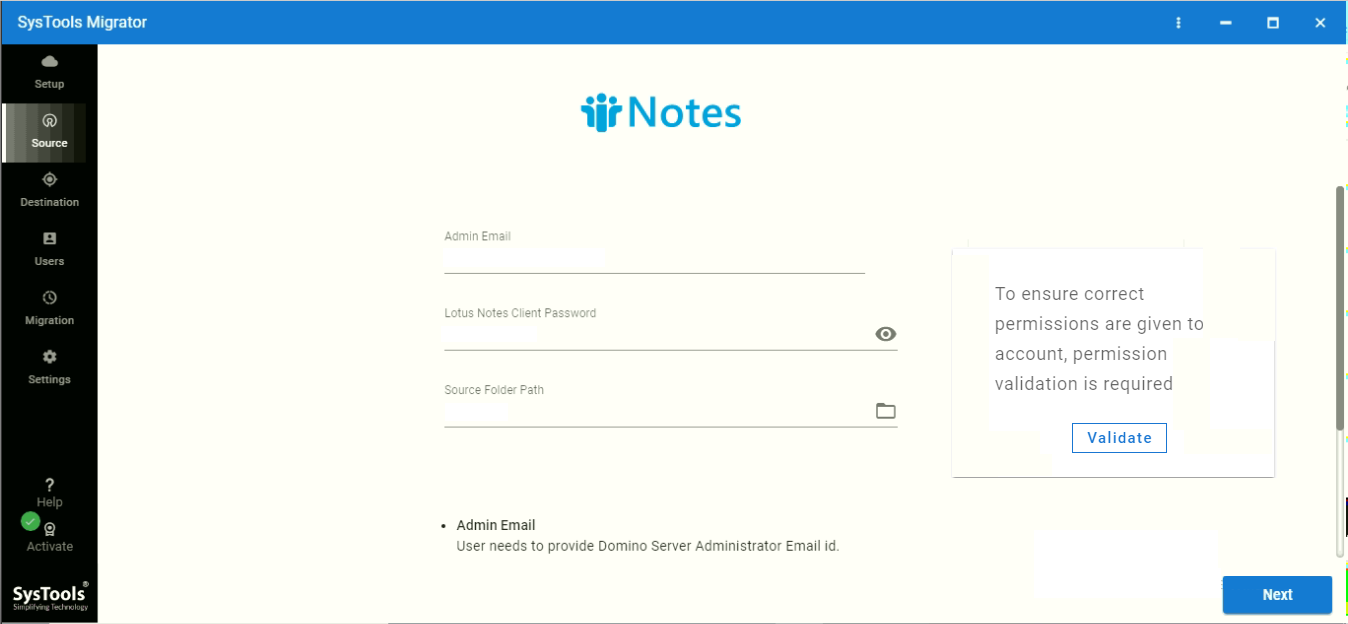
Step 5. Create mapping for bulk user migration and validate the required permissions.
Step 6. In the end, click on the start button to migrate Lotus Notes to Office 365 safely without any hassle.
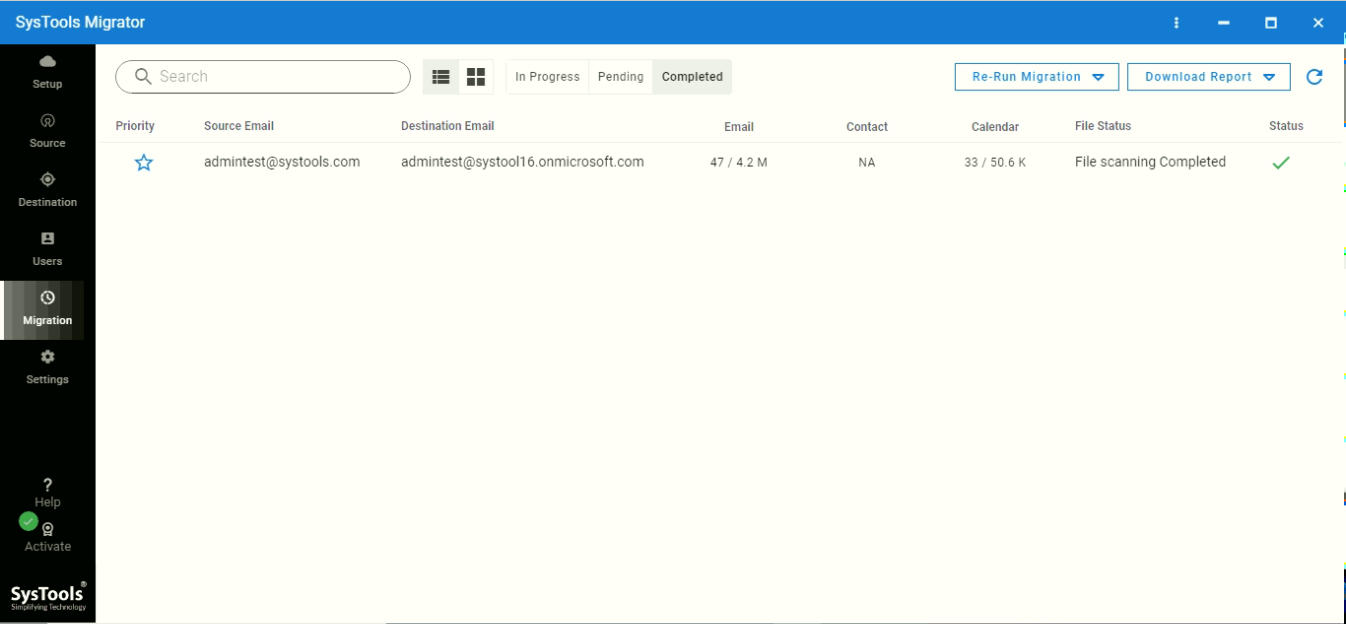
Bottom Line
The Lotus Notes to Office 365 migration is not an easy task. Now there are two ways by which you can perform whether it’s through a manual solution or an automated one. We have explained all the possible methods to help you migrate Lotus Notes to Office 365.
So now the choice is in your hands and you can choose any method depending on your preference. But, it would be wise to opt for a Professional solution for a secure and safe migration.

