Step by Step Guide to Export Lotus Notes Contacts to vCard Format
Are you deliberating about how to “export Lotus Notes Contacts to vCard?” Well, if that’s the case then you do not have to worry anymore. This article will bring you one step closer to finding the perfect solution to solve your query.
Since you have been brought back to life, you must have heard about the Lotus Notes or IBM Notes application. It is one of the best and most used email clients by big corporations and organizations for sending & receiving emails and many more.
But aside from its luxurious features, it does require financial maintenance, and mind you it is not everyone’s cup of tea to use this application entirely on their own.
So, that is why most users migrate from lotus notes to another email client or store their data in such items that can be utilized by several applications.
When speaking of vCard, is a digital format that consists of information about the contact and other details associated with it.
Other than that it is also known as the VCF file which is used to store single or various contacts records. One can simply make use of this format to store name, address, telephone number, email address, and many more.
Now, let’s take a precise look at the primary reasons for this process.
Reasons to Save Contacts From IBM Notes to VCF
In this day and age, vCard is probably one of the best file formats to store contacts. And, that is why most of the users want to export Lotus Notes contacts to vCard. Here are some of the most common reasons:
- Once you have successfully exported contacts from IBM Notes to vCard. Then, it becomes much easier for you to import your VCF file into multiple devices such as Mobile, Tablet, and iPhones as well as the web and so on.
- Other than that, we’ve seen how plenty of users want to export their contacts from lotus notes to iPhones or other devices. By doing this, you will be able to move your data between computers and mobile devices.
- Meanwhile, a majority of users want to simply generate a backup copy of their contacts. Also, vCard is one of the best contact storage formats. That is because by using the VCF format you will be able to share your contacts and address book from one place to another without any issues.
Native Solution to Export Lotus Notes Contacts to vCard
Carefully follow each step to get accurate results:-
- First, open the Lotus Notes application and then choose the contacts that you need to export.
- Then, navigate to the File menu and hit on the Export option.
- From the save as menu, choose vCard 2.1 or vCard 3.0 as per your requirements.
- Now, enter a name for your file and browse a destination where you would like to save your contacts. However, this will automatically save your contacts into the .vcf extension successfully.
- Hit on the Export button and this will however open a field box named “vCard Export”.
- You can now choose from any of the given options to select the contacts that you wish to save.
- By following each step carefully, you will be able to export all of your contacts from Lotus Notes names. NSF file to vCard format.
Why Using Manual Methods is Not a Good Idea?
The free method to export lotus notes contacts to vCard file format cannot save multiple contacts at once.
If you wish to export multiple contacts, then this method will not be the best way to do it. Cause saving each contact one by one can consume a lot of time.
But, do not worry we also have a perfect solution by which you will be able to save IBM Notes contacts to vCard file format.
Related Article: How to Export Lotus Notes Database to CSV?
Alternate Solution: Export Lotus Notes Contacts to vCard Format
The NSF Converter Software will be the best alternative method to save IBM Notes to VCF format. Users can use this solution to export lotus notes contacts to vCard file format. By using this application, you will be able to export lotus notes files into multiple formats such as PDF, CSV, TXT, EML, MBOX, and so on.
Other than that, this application also offers multiple filters and mapping options and it operates on all versions of Windows operating systems.
How to Save IBM Notes Contacts to VCF Format?
Follow the below-listed versions to complete this task:-
1. First of all, Install and Launch this software on your Windows operating system.

2. Then, browse your NSF files via the “Add File or Folder” option.
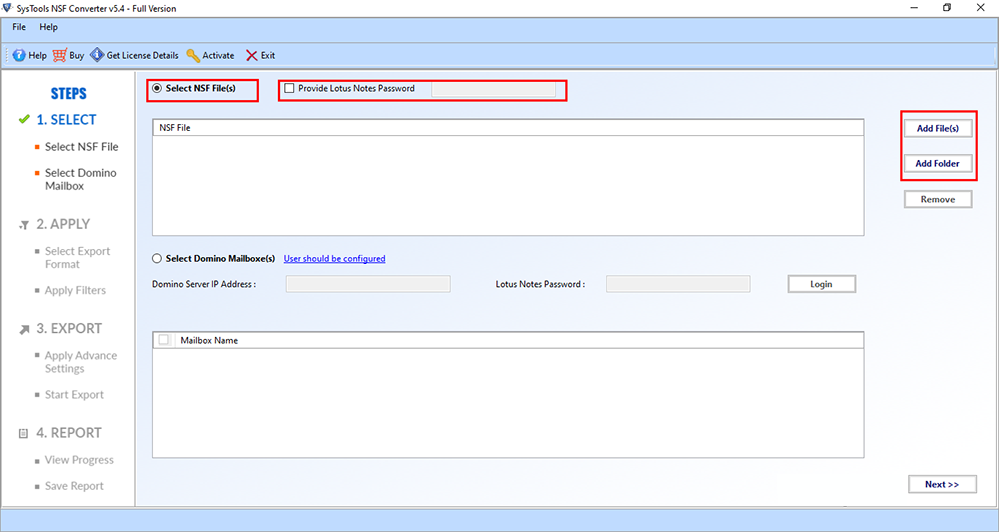
3. Choose your Export type as “vCard” from the given list.
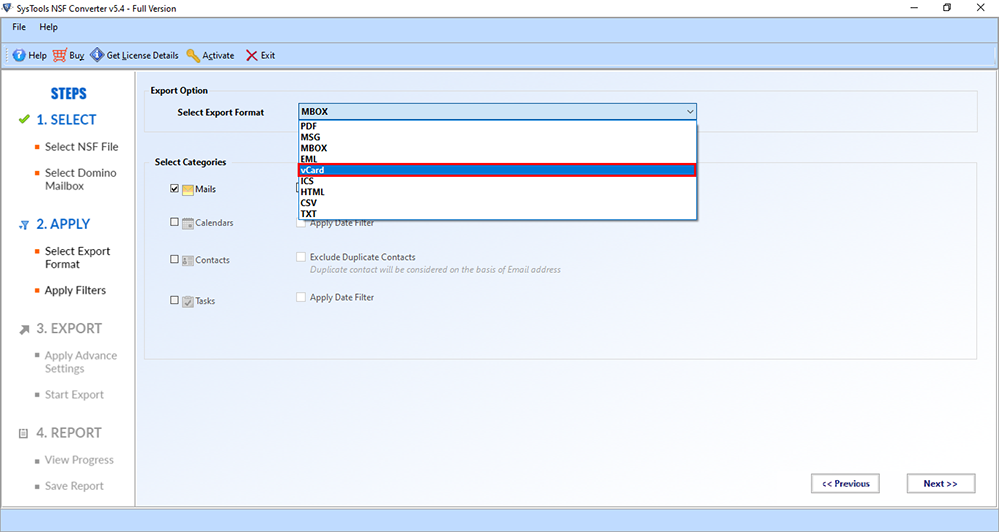
4. Now, you can select data categories such as emails, contacts, calendars, and tasks as per your requirement.
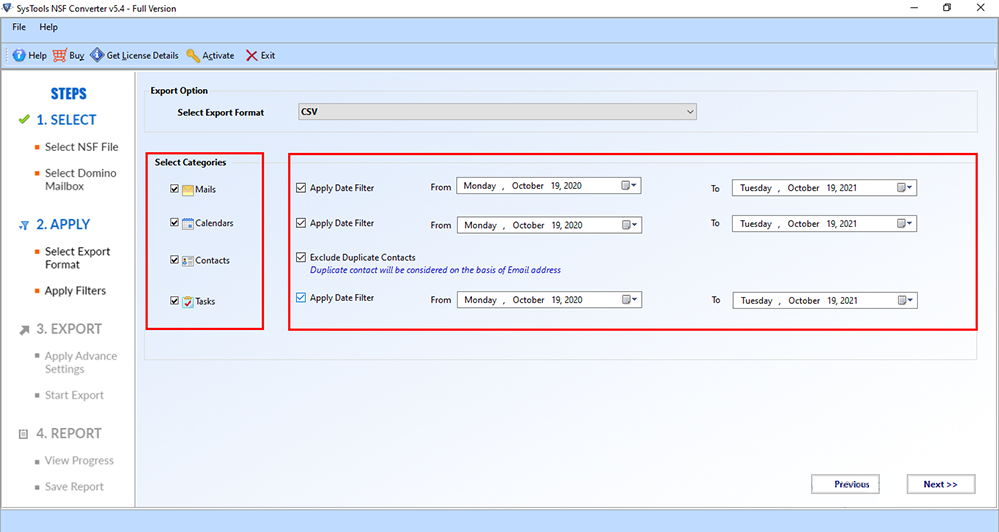
5. In the next step, choose the advanced settings option; HTML Formatting and Internet Header, and so on.
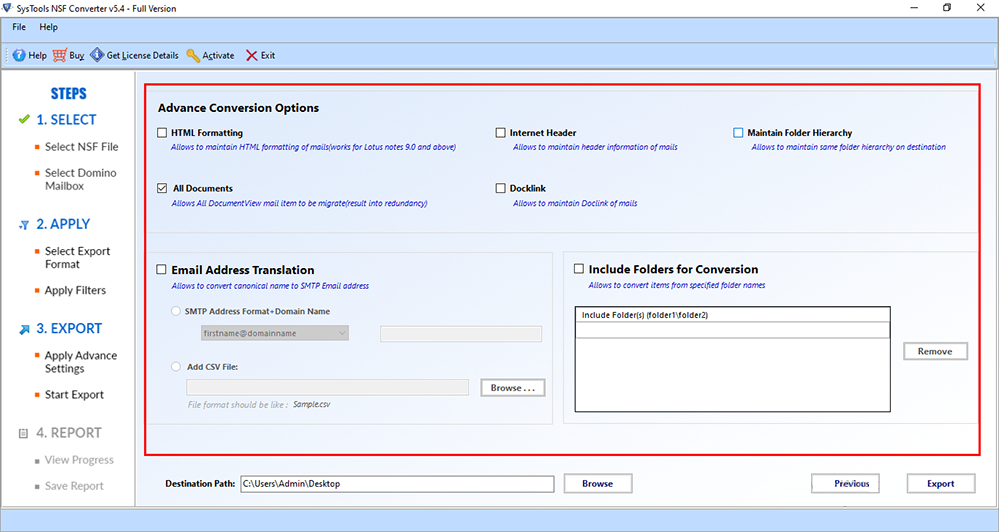
6. Browse to a location to save your exported VCF file.
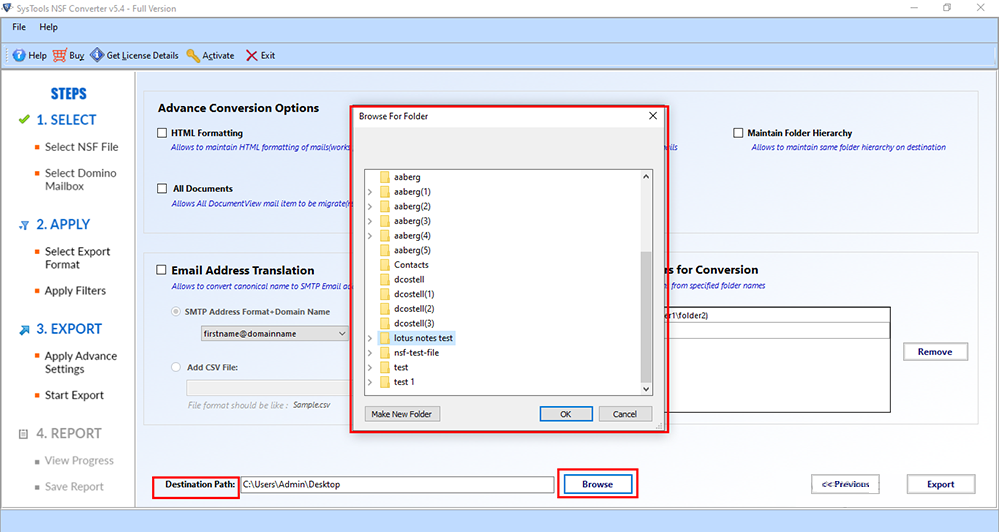
7. Lastly, press on the Export option to export lotus notes contacts to vCard.
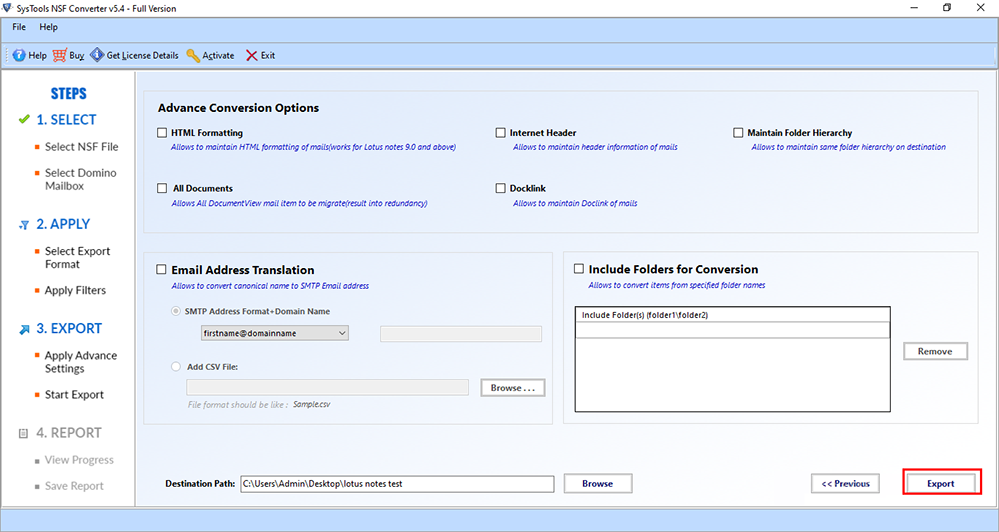
Observational Verdict
This step-by-step guide explains all the possible methods to export lotus notes contacts to vCard format. If you are also going through the same, then you should probably read this blog to understand all the given methods.
Through this write-up, you will be able to get information regarding manual methods and the alternate solution in detail. By this, you will be able to decide which method you wish to use to save contacts from IBM Notes to vCard.

