Top Methods Export Lotus Notes Calendar to ICS File Format
Do you want to “Export Lotus Notes Calendar to ICS” file format to be able to access calendars besides HCL Notes application? But, since you do not have any information regarding this so you are inadequate to do so.
Worry not, Here in this article we will be explaining how users can save the IBM Notes calendar files to ICS with complete information. But, before we get to that part it is vital to know what may have led users to export their calendar files in the first place.
So, Let’s begin.
Why Save IBM Notes Calendar File to ICS?
The ICS file format is used for storing calendar entries. By doing this, you will be able to access your Lotus Notes calendars from inside the program.
To access Lotus Notes Calendar with other platforms such as Google Calendar, Yahoo Calendar, Outlook as well as other programs, you have to export lotus notes calendar to ICS.
Now, one question still pops up in our head which is “What is the Possible Way of Exporting the NSF Calendar File to ICS Format?”
To your surprise, there are quite a few methods to solve this query with complete information.
So, without further ado, let’s begin with the methods.
Read More:- How to Export Lotus Notes Database to CSV?
Methods to Export Lotus Notes Calendar to ICS
Upon looking we have found that there are multiple users just like you who are looking for a solution for the same issue.
In short, there are two types of methods that we can use for this query.
One is the manual way in which you do not have to pay any penny. But the process can be time-consuming. But, in the end, it is your call.
The second method is a professional solution that consists of you using third-party software that guarantees 100% working results.
Let’s just go through both techniques simultaneously.
1. Exporting Lotus Notes Calendars to ICS Manually
- To begin, Open Lotus Notes application on your local system.
- Afterward, choose the Calendar option and click on the View tab.
- Take a precise look at the calendar entries that you want to export and navigate to the File option.
- Hit on the Export tab and select ICS as your save type from the Save As menu.
- Browse to the location where you want to save your exported ICS files.
- In the end, click on the Export option to start the procedure.
And you are done.
But, wait this is not the end.
There are a few drawbacks to this specific technique.
Also, if by any chance user have only one ID configured into the IBM Notes, then it is not possible export multiple calendar items in a single go. And, if you happen to have multiple calendar items to save then the entire procedure can take hours to complete.
Plus, there is no guarantee that this technique will provide you with accurate results.
That is why the best alternative would be to use a professional solution which we will be explaining in the upcoming segment.
Also Read:- How to Export Lotus Notes Contacts to vCard?
Alternate Solution to Save NSF Calendar to ICS Format
Although the manual technique is free of cost, it takes forever to export lotus notes NSF calendar to ICS. Using this specific method is not feasible if you have multiple calendar files to export.
Instead of this, you can simply opt for the NSF Converter Software to export lotus notes calendar files into ICS format without any restriction.
Here are some of the key features of this utility:-
- By using this tool, you will be able to export Lotus Notes files into different formats;- PDF, EML, HTML, CSV, ICS, and many more.
- It is possible to export only selective Lotus Notes items.
- This tool provides advanced features such as Folder structure, Internet Header & DOC Links, etc.
- Convert Domino Mailboxes direct from the Domino server.
- Allows you to convert the “All Documents Folder” Without any limitation
Step by Step Guide Export Lotus Notes Calendar to ICS
Follow these below-mentioned steps carefully:-
1. In the first step, Download and Launch this software on your local system.

2. Choose the Add File or Folder options to browse your NSF files.
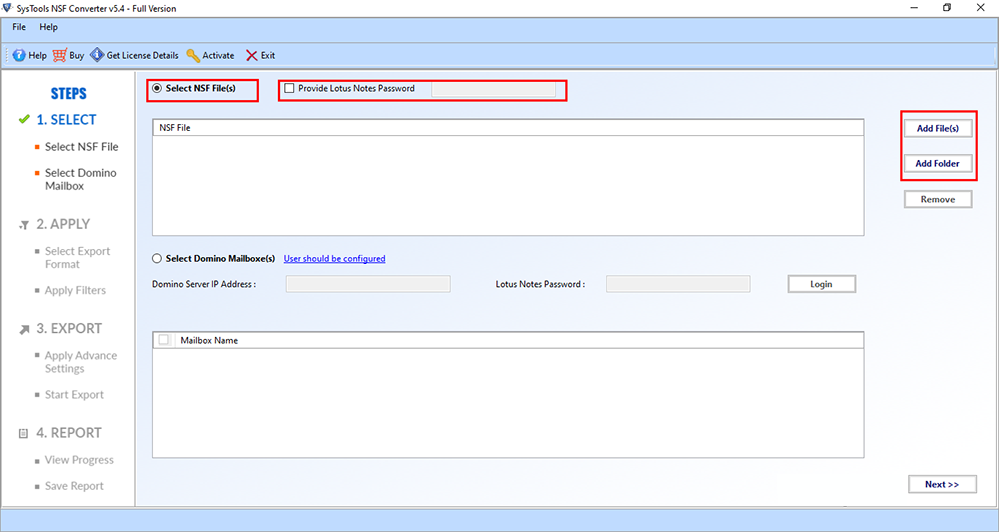
3. Then, select ICS as your export type from the given list.
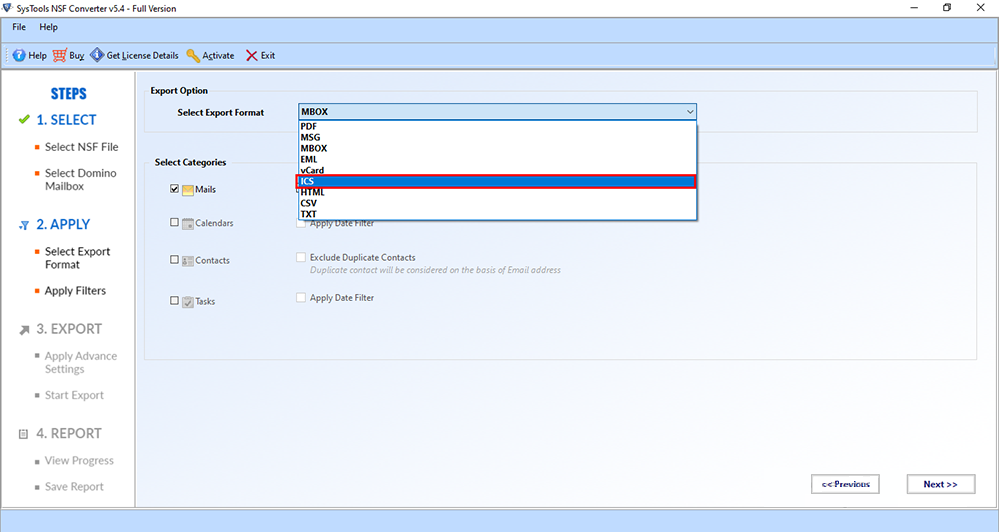
4. Afterward, one can choose data categories accordingly; Emails, Contacts, Calendars, and Task, and Notes.
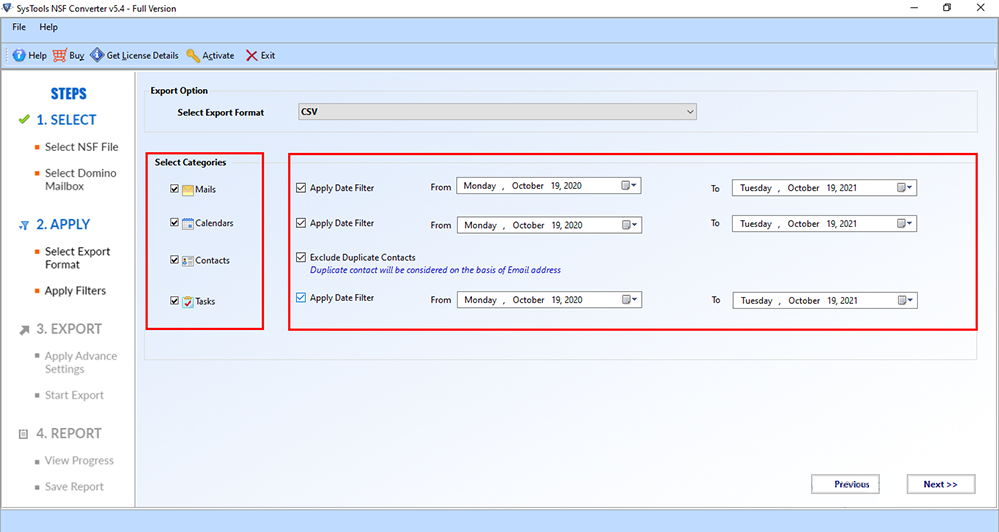
5. Next, you can apply advanced settings options which are HTML Formatting, Doc Links and Internet Header, etc.
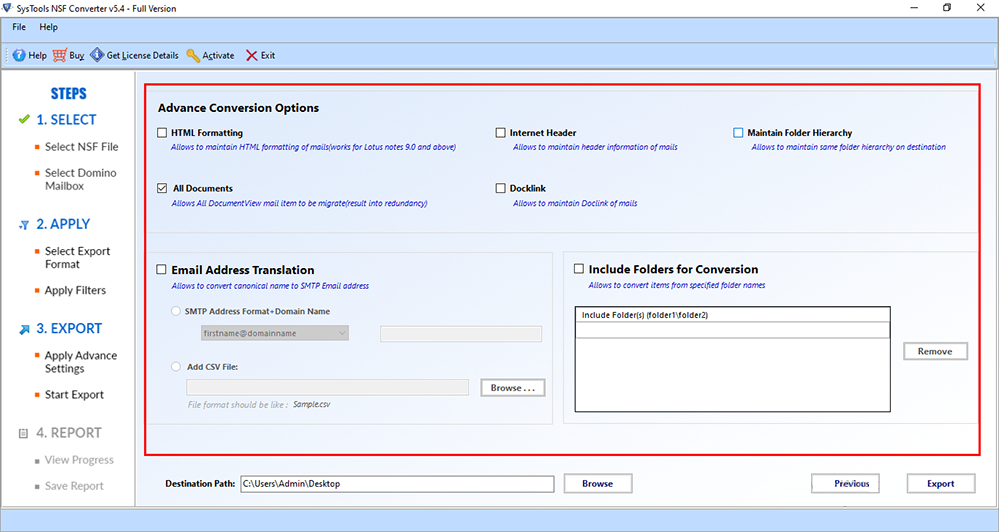
6. It is now time to browse a location to save the exported ICS file.
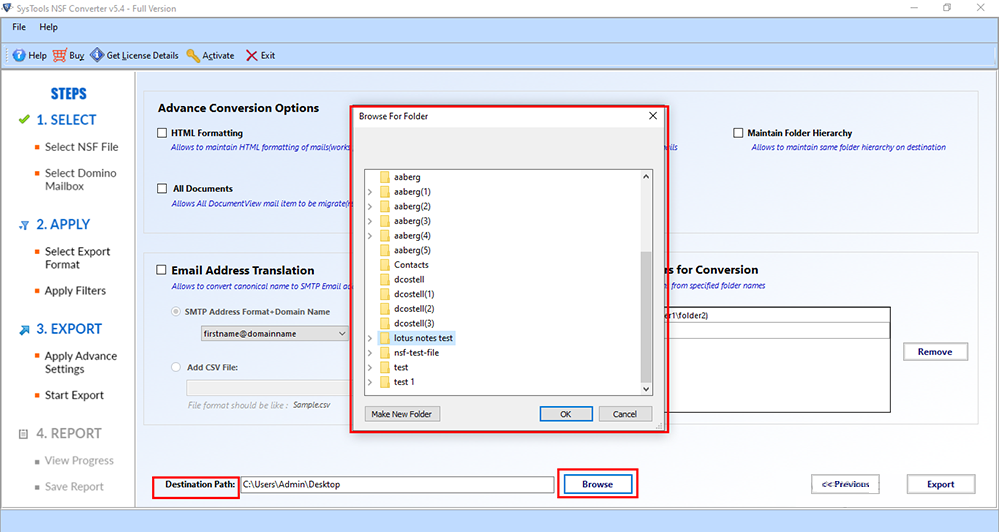
7. Finally, Hit on the Export button to export lotus notes Calendar to ICS.
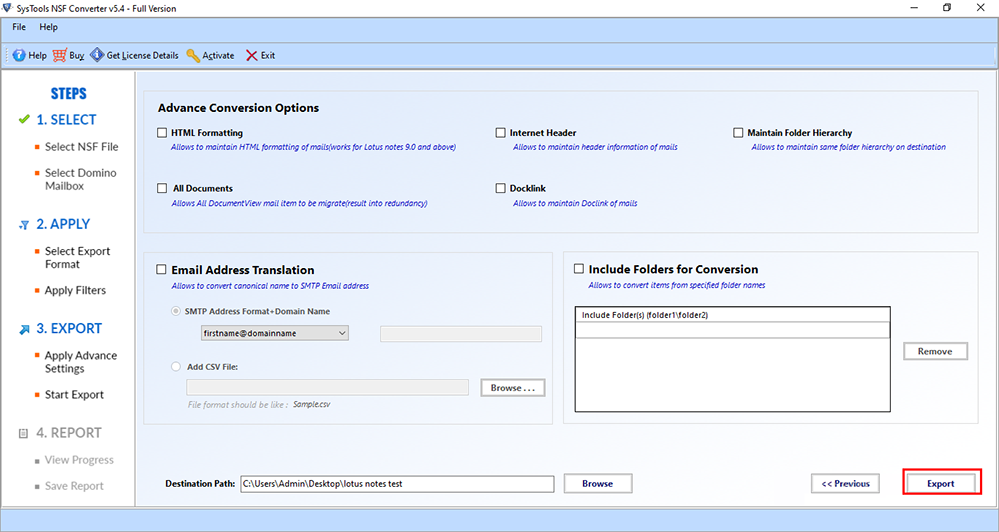
Bottom Line
This blog consists of different ways by which users can “Export Lotus Notes Calendar to ICS” file format. After discussing both manual and professional solutions briefly we have come to the conclusion that manual methods may not be suitable for every user as it has some limitations.
Thus, the best alternative would be to use the automated solution by which you can easily save calendar items to ICS format without facing any issues during the process.

