How to Export Lotus Notes Email to EML Messages?
Speaking Lotus notes is one of the most utilized applications by large enterprises and organizations for sending and receiving emails. For a non-tech user, it is quite complicated and high maintenance cost-wise. That is why most users look for a format that is supported by a bunch of applications; this is why users are searching for a reliable technique to export lotus notes email to EML messages.
Cause if you see, EML is supported by multiple email clients such as MS Outlook as well as Outlook Express application, Mozilla Thunderbird and icloud Mail, and many others.
Doesn’t that sound exciting?
Now, that was a little brief about both formats, it is now time to discuss the solutions to convert NSF to EML. Let’s take look at the methods to solve this query.
Best Ways to Convert NSF to EML File Format
In a nutshell, there are two types of methods that can be used to export Lotus Notes email to EML messages. Also, if you wish for a free method to complete this task, then luck is on your side, cause in the next segment we will explaining in a total of 2 techniques to save lotus notes mailboxes as EML.
1. Native Solution to Export Lotus Notes Emails to EML Messages
Do you know that Lotus Notes provides an option to save emails as EML. All you have to do is choose the mailboxes and then save them as EML. So, if you have less amount of emails to export lotus notes emails to EML messages then you can definitely use this specific method. Execute these below-listed steps:-
- To begin, Run the Lotus Notes application on your local system.
- Afterwards, select the email that you wish to save in EML format.
- In the next step, navigate to the File menu and select the Save As button.
- Select the File name and browse to the destination and hit on the Save option.
- Once you are done with this, you will be able to see all of your emails at your chosen destination.
Read More: How to Lotus Notes Contacts to vCard?
2. Use Drag & Drop Method
It is possible to save lotus notes emails to EML by adopting the drag & drop method. But, in order to do this you have to follow these steps:-
- First of all, open the HCL Notes email application on your Windows system.
- Next, navigate to the Home Page and go to the File option.
- Afterwards, select the Preferences option and then choose the Basic Notes Client Configuration button from the menu.
- Also, at the bottom of the line, there is an extra section from where you can select drag & drop and the save type as EML.
- Once you are done with applying the necessary options, you can simply use the drag and drop option to export lotus notes email to EML messages.
And, there you have it.
That’s all you gotta do to save lotus notes mailboxes to EML.
But, wait there’s more to it.
Although this method is great if you have only a few emails to save as EML and it does not cost you a lot of money.
Other than that, this technique to export lotus notes email to EML messages is only relevant for the HCL notes version 8.5 and its above versions as well.
And, there are high chances of corruption and loss, which is terrifying, to say the least.
But. do not worry we have the perfect solution just for you that can help you complete this task without any issues.
Also Read:- How to Export Lotus Documents to HTML?
Quick Guided Solution to Save Lotus Notes Emails As EML
The manual method can only help you when you have only a few emails to export as EML. But, in case of bulk data migration, it is advised to use an automated solution for a secure and safe conversion.
The NSF Converter Software will be exactly the solution that you should be using to export lotus notes email to EML messages. Besides EML, this utility provides many export types to export NSF data into MBOX, PDF, TXT, HTML, ICS, and so on.
It is also capable of preserving the folder hierarchy and the email elements after the conversion procedure.
A Five Step by Step Procedure to Convert NSF to EML
Here follow the below-listed steps to complete this task:-
1. To start, Install and Launch the NSF to EML Converter Tool on your local system.

2. After that, you can select the Radio option and click on the Add files or folder(s) option.
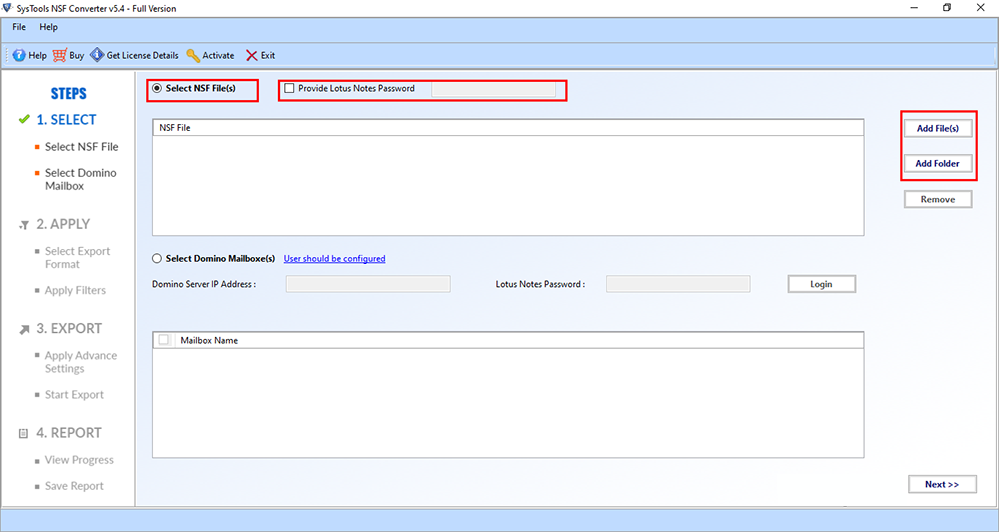
3. Choose the EML as your export type from the given list.
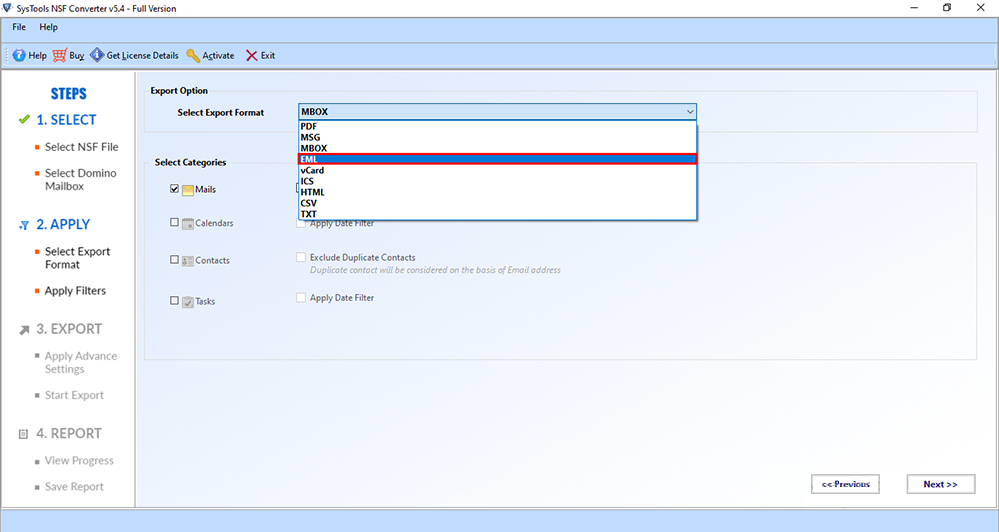
4. Browse to the destination path to save lotus notes email to EML.
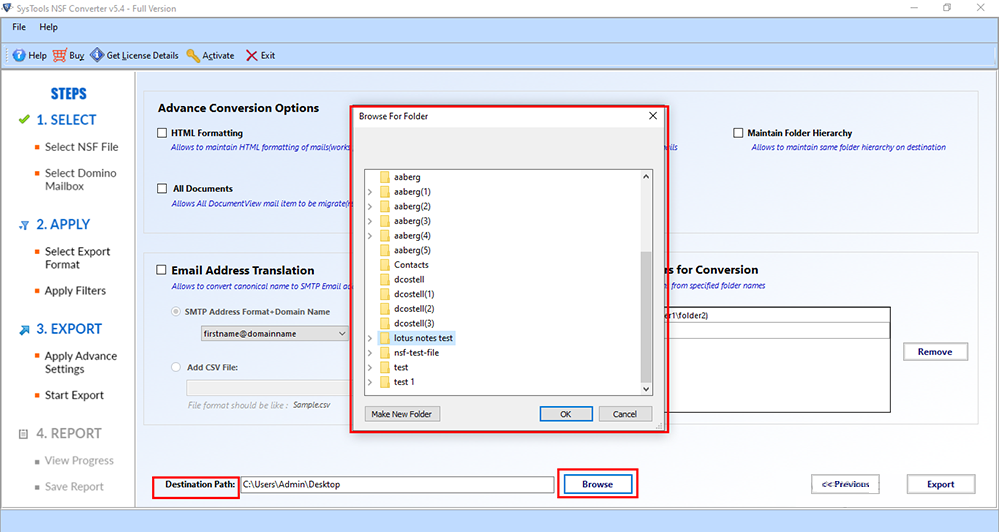
5. In the end, hit the Export button to finish the task.
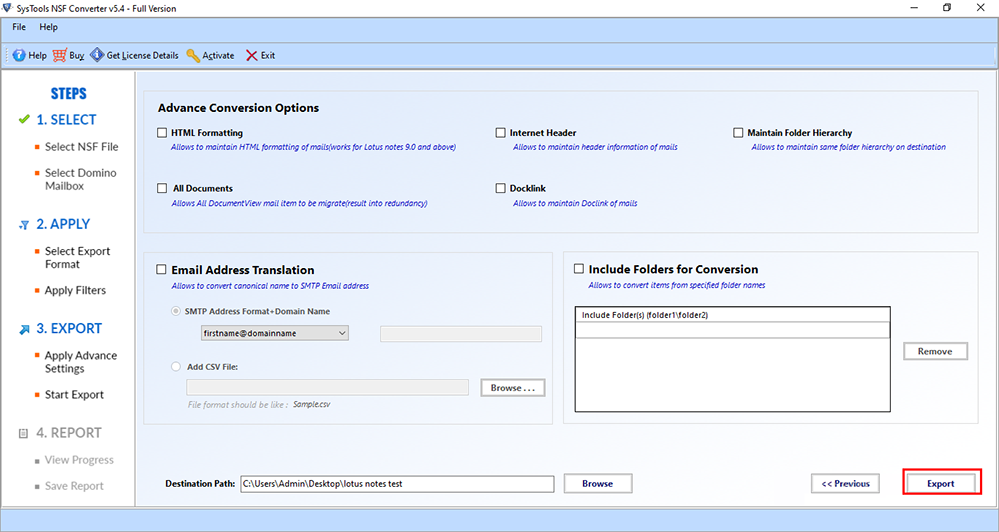
Last Thought
After concluding, we have come to end that there are in total of two techniques to export lotus notes email to EML messages. Both manual and automated solutions have been discussed briefly in this article with proper explanation. Now, it is up to the user which solution they want to get ahead with for this task.

