How to Add Default Theme to your Outlook Mails
The theme is a quick way to give professional look to entire Outlook emails documents. Now you can apply the default theme to your Outlook emails and automatically use it during your creation, replying to or forwarding email messages. If you don’t like the default theme then you can change it to your favorite type.
Note: If you think your MS Outlook data is secured, then you have been mistaken. There are scenarios where cybercrimes and malware attacks are taking place every day. So, we recommend you a solution named PST File Recovery Tool to repair corrupted PST data files.
Steps to Add Default Theme in Mails
Step 1
- Start Outlook >> Click on File Tab >> Click on Options.
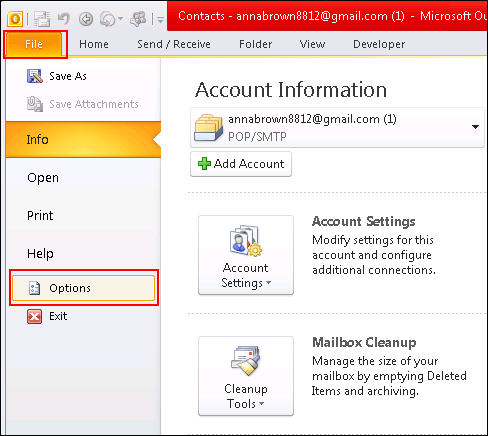
Step 2
Click on Mail >> Stationery and Fonts.
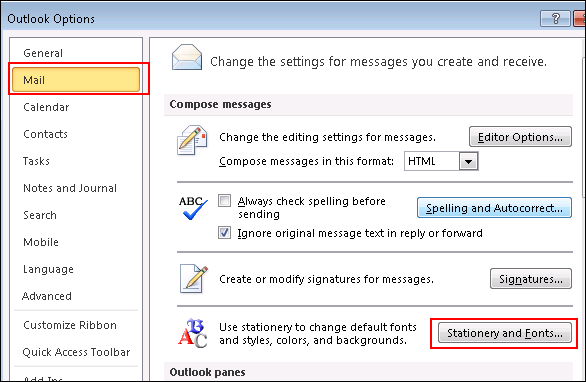
Step 3
Select Personal Stationery Tab and Click on Theme.
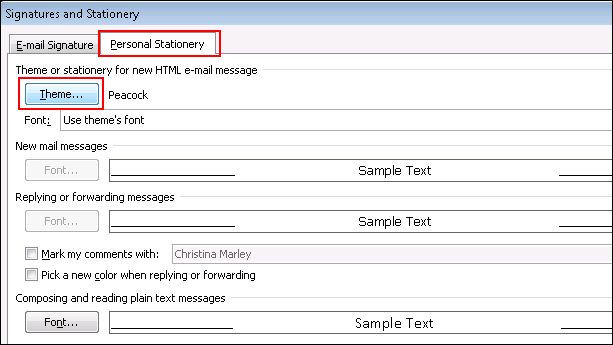
Step 4
Choose a Theme as per your choice and after that Click on OK.
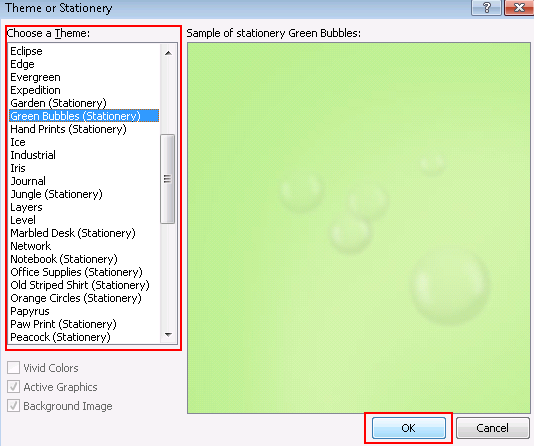
Step 5
You will get a Default Theme for all mails.
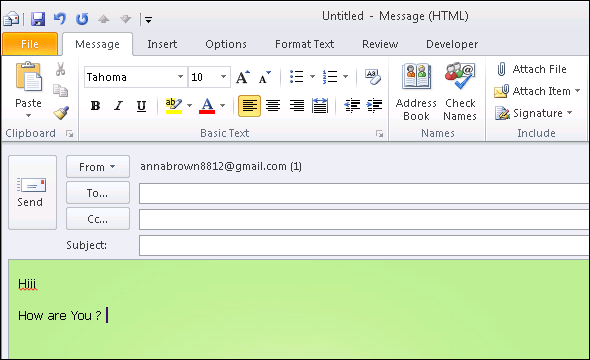
The Bottom Line
In the blog above, we have mentioned a solution that provides full-fledged information on how a user can add default themes in Outlook emails.

