How to Add Hotmail Contacts to Android – A Compressive Guide
Hotmail is now known as Outlook.com. It’s a famous web-based email service provided by Microsoft. Now, if you are using Hotmail there is probably a long list of contacts in your Hotmail account. It’s critical to have your contacts on your Android device if you want to keep organized and communicate with them simply. Today, with the help of this guide post, we will guide you on how you can add Hotmail contacts to Android phones without facing hassle. So, read the blog till the end and learn how to transfer Hotmail contacts to Android phones.
There are many reasons behind importing Outlook.com contacts on Android phone. Which we will tell later. Before this let us know the solution. So, below we have told you the manual method through which you will be able to transfer hotmail contacts to Android phone without any hassle. now, let’s start trying the steps.
Also Read: Import Hotmail Contacts to iCloud
To import hotmail contacts to Android phone, you need to transfer all the content from Hotmail to an Android-compatible VCF format. So, in this tutorial, we are going to explain two types of methods that can help you sync Hotmail contacts to Android contacts.
Note: If you want to a backup of your Hotmail contacts, use the manual method. So, the manual method has a lot of limitations as you can only export one piece of contacts at a time. Also, you cannot use filters in it. For example, if you want to export contacts for the year 2022, you cannot do it manually.
So now, overcoming these limitations, we have described the automated solution below.
Add Hotmail Contacts to Android VCF File – Smartly
You can use this Hotmail Backup Wizard to back up Hotmail contacts in an Android VCF file. With this tool, you can safely export your Outlook.com contacts data into an Android VCF file. Moreover, this software not only converts contacts but also exports Hotmail emails to PST, MSG, EML, MBOX, etc formats on Windows and Mac OS. It can also store the Hotmail calendar in ICS format, making it a one-stop solution for your requirements.
Furthermore, it has some unique features that can help you to sync your Hotmail account to another email client’s account. It also includes filters such as Date and Folder. It also supports Delete After Download and Incremental Backup, making it a versatile data management tool.
Now let’s move below and learn about the automated steps on how to transfer hotmail contacts to Android phone.
Navigate the Software’s Working Process with Ease
Follow the below-mentioned steps to start the process of exporting Hotmail contacts:
- First, download, install, and run the software on your local system.
- Then, “Sign In” to your “Hotmail Account” in the software panel to add Hotmail contacts to Android.

- After that, choose “VCF” as the export type to import contacts.

- Then, choose “Contacts” under the “Select Cetograry” option.

- Finally, “Browse” the location and hit on the “Start” button to add Hotmail contacts to Android.

After completing the process, you can see your Hotmail contact in the VCF file. Now, let’s move forward to import Outlook.com contacts into Android devices.
Import Hotmail Contacts VCF File in Android Device
The required step is to import the generated contacts file into the Android smartphone. First, move the output VCF file from your desktop to your phone’s storage. It should be noted that the procedures may vary depending on the device and Android version used. As a result, the following procedures may need to be modified to fit your specific smartphone.
- Open your “smartphone’s Contacts App” and tap the “Three Dots” to access the settings.
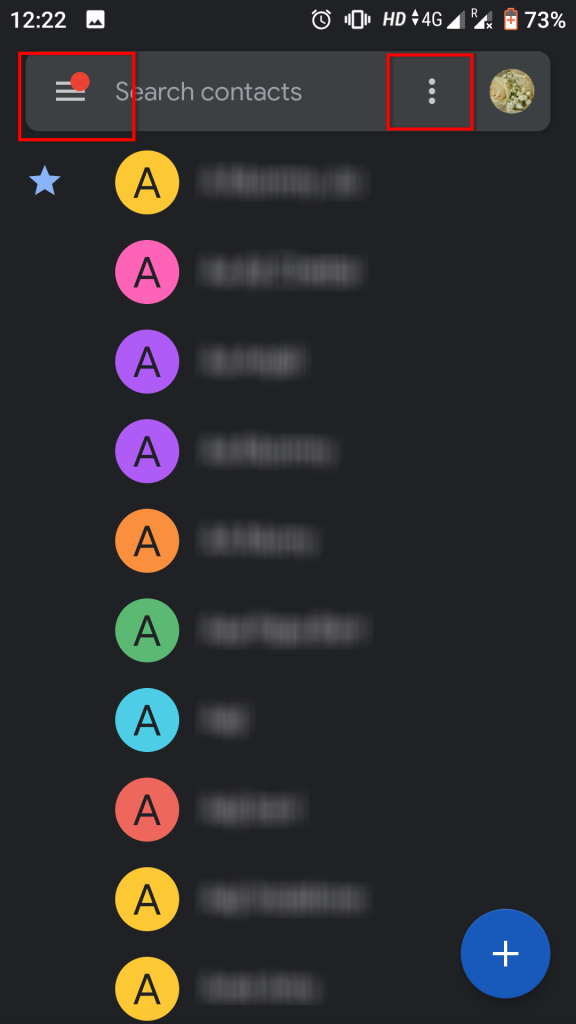
- In the “Settings Interface“, select “Import” from the “Manage contacts” menu to add Hotmail contacts to Android.
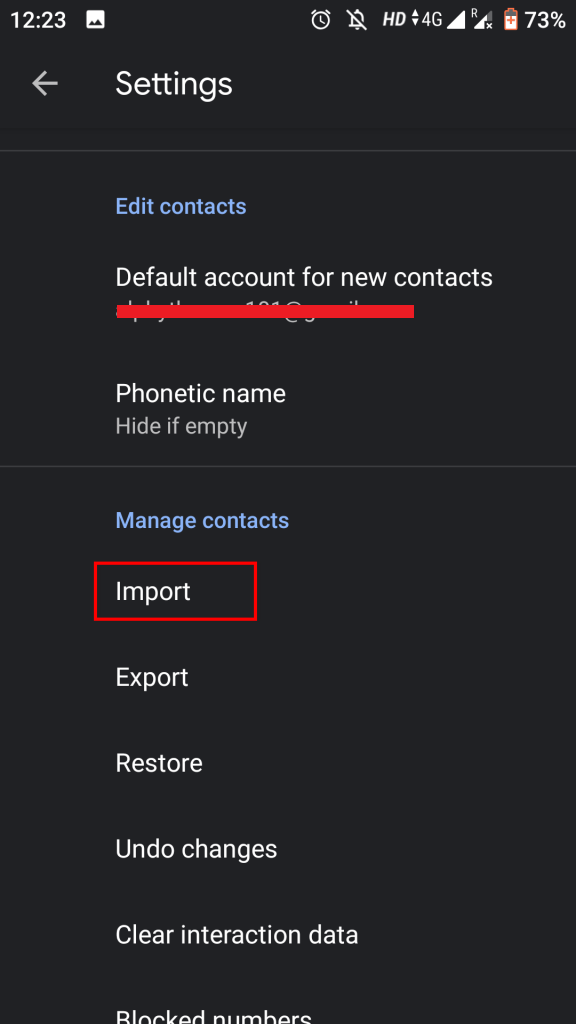
- Then, “Navigate to the VCF File’s” saved location and pick it for import.
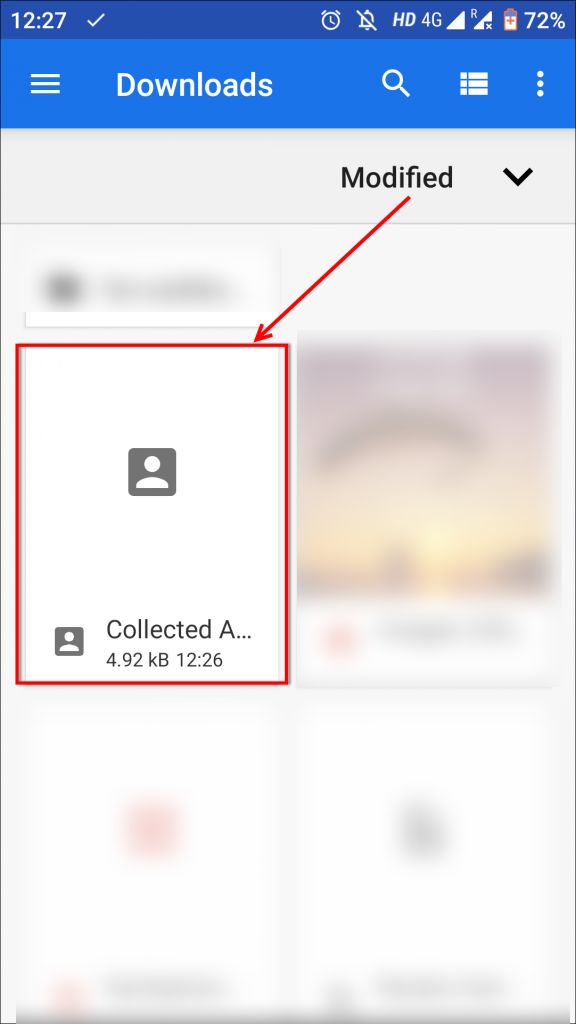
- Next, in the “Import Contacts” section, pick the VCF file.
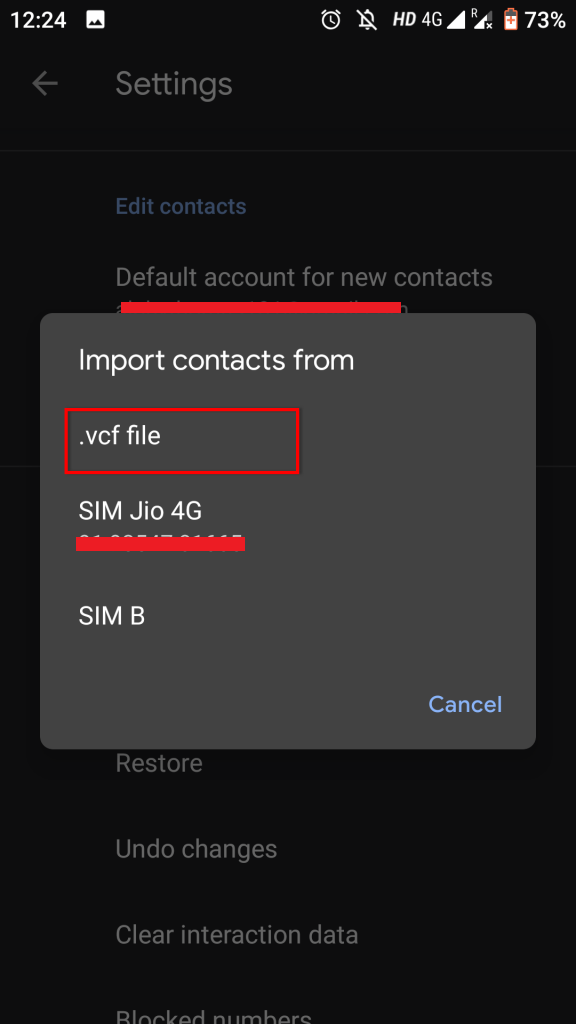
Finally, all of the contacts from your Outlook.com account will begin to import into your Android device to add Hotmail contacts to Android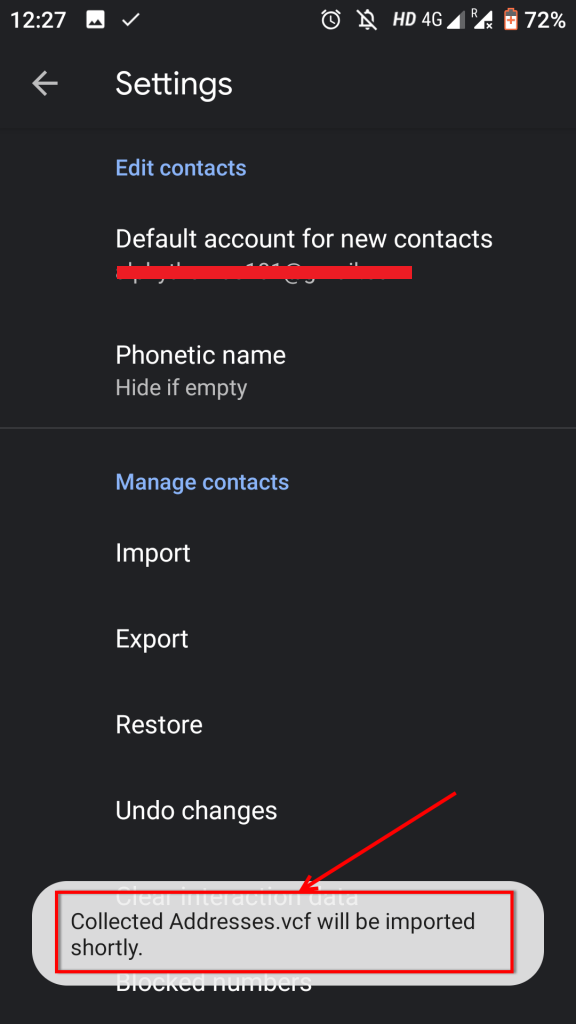
Till now we have learned all the methods and their steps from the above section. We have also learned the advantages and limitations of the method. Now is the time to take a look at Reasons. So, that it becomes easier for us to understand the process. Now, we are going to tell below all those reasons why one searches for the answer to how to transfer Hotmail contacts to Android phone. So, let’s start knowing.
Read More: Export Hotmail Emails to Gmail
Sync Hotmail Contacts to Android Contacts – Reasons
As we have told Hotmail is now known as Outlook.com and there are many reasons behind saving contacts in Android phone. So, below we have mentioned some main motives to add Hotmail contacts to Android:
- Moving contacts from multiple email accounts or platforms to your Android device will consolidate them in one place, making contacts easier to identify and manage.
- Importing Outlook.com contacts to Android devices. This allows quick and easy access to them. Especially when making calls, sending texts, or sending emails on the go.
- By moving your Outlook.com contacts to your Android device, you can use it as a backup for your Outlook.com contacts in the event of email account access loss or device swapping.
So, mentioned above are some of the reasons why a user might want to convert Hotmail contacts to Android device.
Time to Conclude It
In the preceding blog, we demonstrated how to use complex software to transfer Hotmail contacts to an Android phone. We have also supplied the simplest approach for completing this assignment without difficulty. However, for a more flawless operation, we recommend using the sample versions first to add Hotmail contacts to Android.
Frequently Asked Question
Q 1: How can I transfer my Outlook contacts to my Android phone?
Ans: For Android users: Navigate to Phone Settings > Applications > Outlook > Check that Contacts is enabled. Then, open the Outlook app and navigate to Settings > Account > Sync Contacts.Q 2: After synchronizing, is it possible to add or manage Hotmail directly from the Android Contacts app?
Ans: Yes, after your contacts have been synced, you can add, change, or manage them using the Android app, just like any other contact on your mobile.Q 3: Is there any risk in synchronizing contacts to my Android device?
Ans: To protect your contacts and data, use recommended security measures while configuring your account, such as using secure connections (SSL/TLS) and enabling two-factor authentication if available.

