How to Change Time Format in Outlook?
Summary: Changing a current time format in Outlook, may reflect all your calendar entries and update time zone according to new formats settings. Example: Suppose you have set by default outlook time setting and now has changed into USA time zone all entries will work according to USA time zone. The advantage of changing the time zone in Outlook is: If you want to send a meeting request to the client and do not want to show your exact location to the client then change the time zone from Outlook Settings. Once you change, local time will disappear from the default category.
Change the Time Zone Formats in Outlook 2010!!
- Click the File tab.
- Click Options.
- Click Calendar.
- Under Time Zones, type a description in the Label box.
- In the Time zone list, Choose any format that you.
- Click on Adjust for daylight saving time check box for computer clock adjustment automatically.
- For second time zone – Click on Show a Second Time Zone.
Change the Time Zone Formats in Outlook 2007!!
- Go to the Tools menu, click on Options.
- From the Option box, Click on Calendar Options.
- From the Calendar Options box, Click on the Time Zone.
- Under Current time zone, type a description in the Label box.
- In the Time zone list, Choose any format that you like.
- Click on Adjust for daylight saving time check box for computer clock adjustment automatically.
- You can add another time zone by clicking on show and Additional Time Zone.
How to Change Time Format in Outlook ? Manual Steps
Here are the steps to change your time schedule according to your preferences:
Step 1. Open Outlook and Go to Tools menu, click on Options.
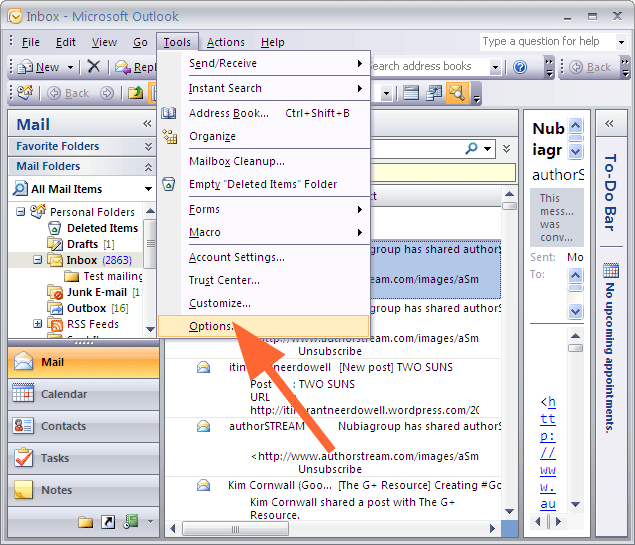
Step 2. From Option box, Click on Calendar Options.
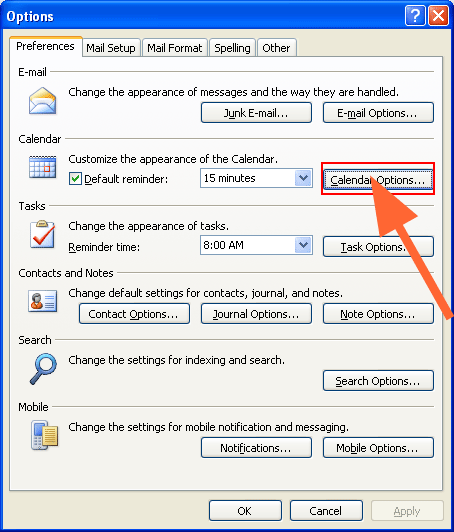
Step 3. From Calendar Options box, Click on Time Zone.
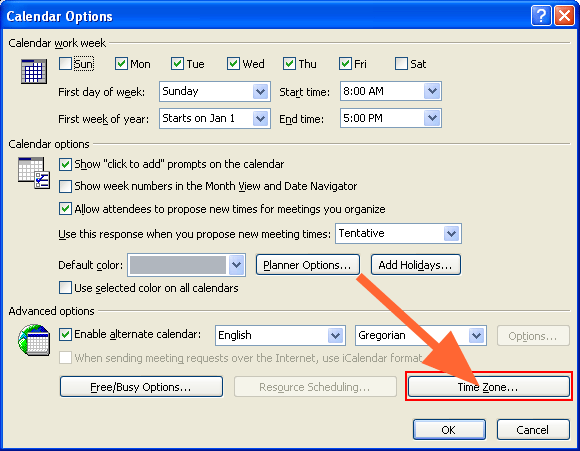 Step 4.
Step 4.
- Under Current time zone, type a description in the Label box.
- In the Time zone list, Choose any format that you.
- Click on Adjust for daylight saving time check box for computer clock adjustment automatically.

Step 5. You can add another time zone by click on show and Additional Time Zone.
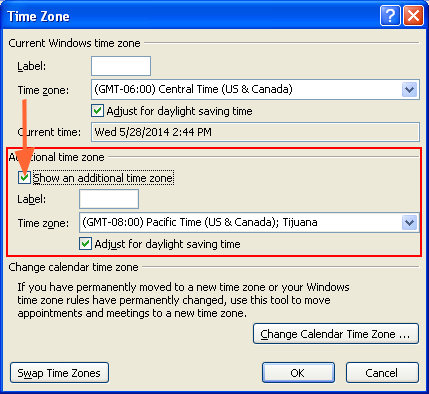
How to Swap Time Format in Outlook:
Step 1: Under Time zones, click Swap Time Zones.
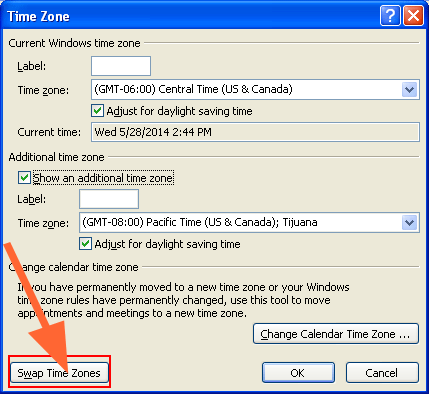
Conclusion
How to Change time format in outlook is an easy way to align your schedule with your preference. Whether on Windows or Mac, follow these steps to adjust the time format in order to improve clarity in time management.
Also Read: Microsoft Outlook change POP3 to IMAP

