03 Free Ways to Convert MBOX to PST File Step by Step
Are you trying for converting MBOX to PST file? Let’s read the free solution to convert MBOX file to PST file format manually step by step.
Email applications like Mozilla Thunderbird, Apple Mail, Eudora, Netscape, Entourage, SeaMonkey, etc., are the most widely used mailing services at present time. All these programs generate/support an MBOX file, to store emails in a localized manner.
Well, on the other hand, Microsoft Outlook (another desktop-based email application) is providing its clients a secure and effective measure to manage emails along with other data like Calendars, Contacts, Tasks, etc.
Instant Solution: Use our intuitive MBOX to PST converter software to convert your MBOX file without spending too much time on the complicated manual solutions. Get Unicode PST file supported by Outlook 2021, 2019, 2016, 2013, 2010, 2007, 2003.
In comparison to other email programs (which create MBOX files), users find Outlook a more appropriate and relevant service for exchanging emails and managing personal information on local systems. Therefore, there is a need for solutions by which one can convert MBOX to PST free in order to access their data in Outlook.
Let’s move ahead to see how to export MBOX file to PST format.
Table of Contents:
MBOX vs PST – Table Comparison
| Comparison Parameters | MBOX | PST |
| Abbreviation | Mailbox file | Personal Storage Table |
| Support | Mozilla Thunderbird, Apple Mail, Takeout, 20+ email clients & services | Microsoft Outlook Only |
| Platform | MBOX is accessible on all platforms like Windows, Mac and Unix-like systems. | PST is accessible on Windows and Mac since Outlook is available on these platforms. |
| Storage | MBOX file contains emails of an entire mailbox like Inbox. | PST file contains emails, contacts, calendars, etc. and can have single/multiple mailbox data.. |
| Security | MBOX file is a simple text file with minimum to no security options. | PST file is secure as it can be password-protected. |
| File Structure | MBOX stores emails and attachments in a sequential manner. | PST stores multiple data types in 3 layers: the NDB (Node Database) layer, the LTP (Lists, Tables, and Properties) layer, and the Messaging layer. |
| Extension | It ends with .mbox extension but has various other variants like no-extension files and .mbx. | It ends with .pst extension. |
03 Free Ways to Convert MBOX to PST Step by Step
There are various methods to export MBOX into PST format manually. The manual method may differ in case of different email clients. It is recommended to all user’s that first create a backup of MBOX file and then perform below steps and try to change MBOX to PST format for free. Let’s explore one by one:
Method-1: Convert MBOX to PST Free of Cost via Dragging & Dropping
This method will be applicable for Thunderbird users only. Apart from this it requires both Mozilla Thunderbird and Microsoft Outlook installation on same computer. If you meet these requirements then follow the 3 steps instruction and perform conversion for free.
- Save MBOX emails as EML files
- Drag & Drop Moved EML files into Microsoft Outlook
- Export MBOX Email Messages to PST File
Let’s see all the steps one by one:
Step-1: Save Emails from Thunderbird to Desktop
- Open Thunderbird email client application. Right-click on any folder and hit on “New Folder”. Here I am selecting the “Inbox” folder.
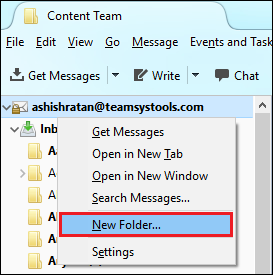
- Give any Name to Create a “New Folder” under Inbox. For example, Email Messages. Hit on the “Create Folder” button.
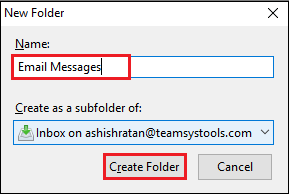
- Select all the emails which you want to move into the “Emails Messages” folder (Newly created Folder).
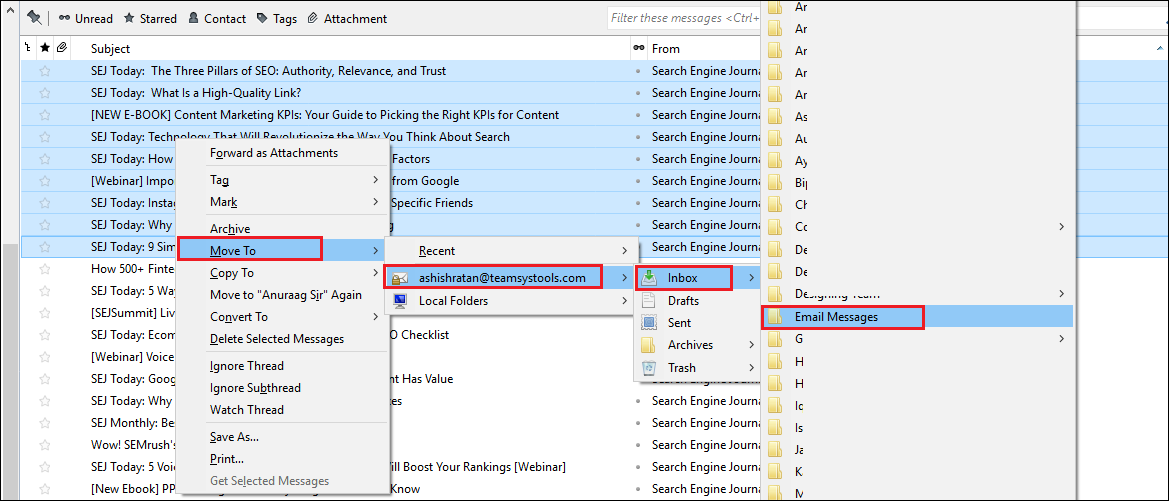
- After that, all the selected emails will be moved to the “Emails Messages” folder. See in below screenshot.
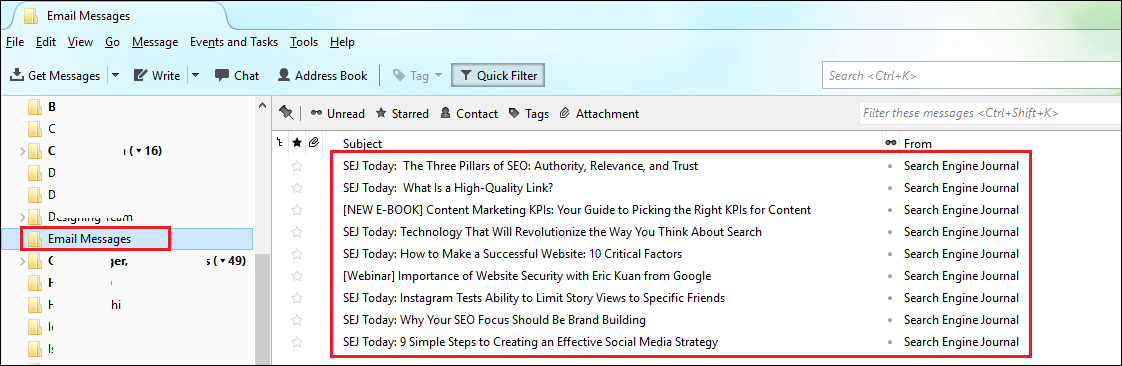
- Right-click after selecting all the emails and save them.
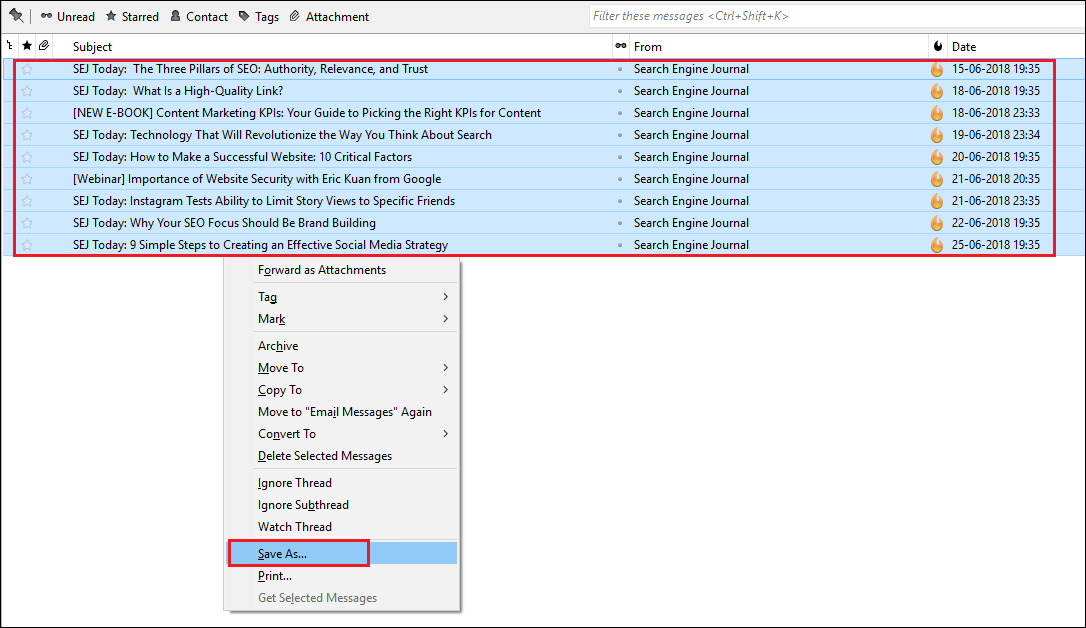
- All EML files will save into the newly created Folder on desktop.
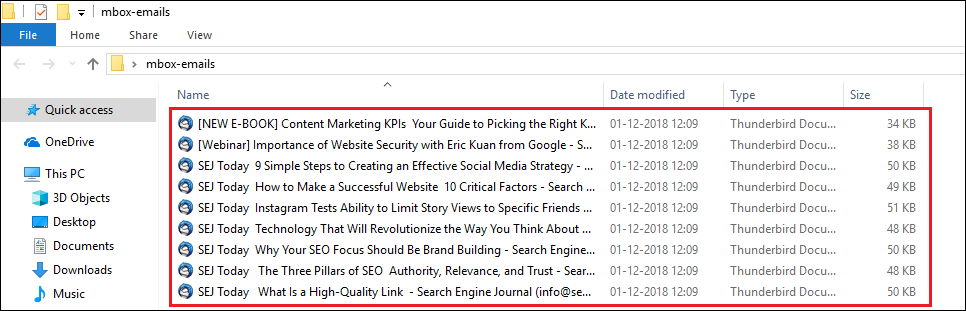
Step-2: Drag & Drop Mails from Desktop Folder into Outlook
- Open the folder where you saved EML files. Select all to drag all messages and drop them into the Microsoft Outlook folder. This way you can import EML files into Outlook.
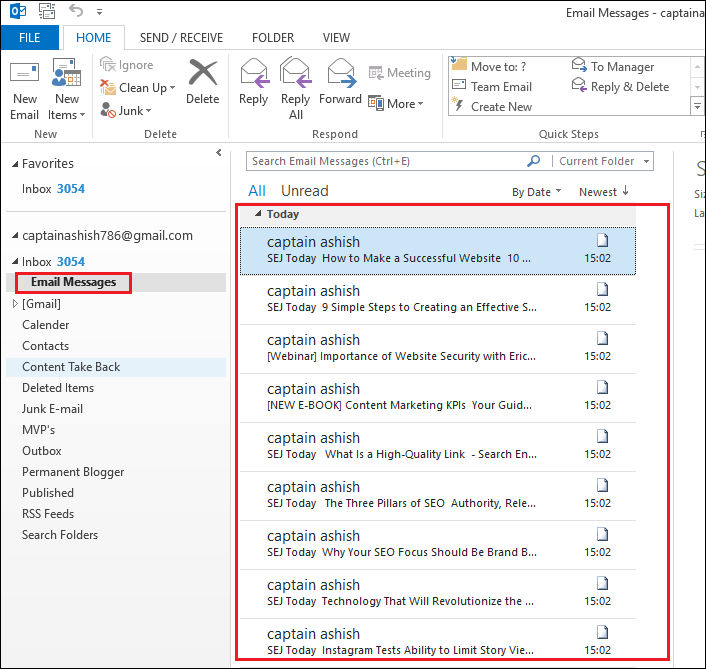
Step-3: Use Import/Export Option from Outlook Interface
Now, you need to convert these EML files to PST format to complete the process. Indirectly, you are export emails that you saved from Thunderbird. So, we can say that it will result in exporting MBOX files to PST format.
- Go to File >> Open & Export >> Import/Export to export emails from Outlook.
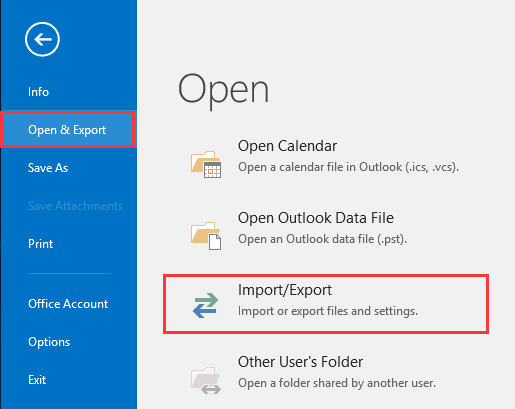
- Select the “Export to a file” option and click “Next”.
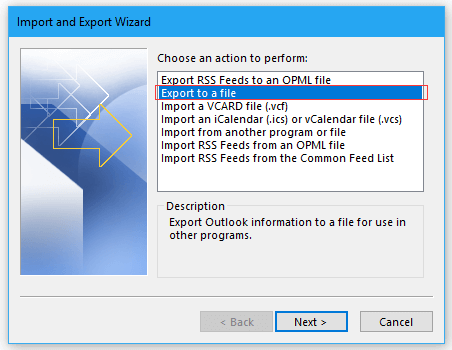
- Select the “Outlook data file (.pst) option and click on “Next”.
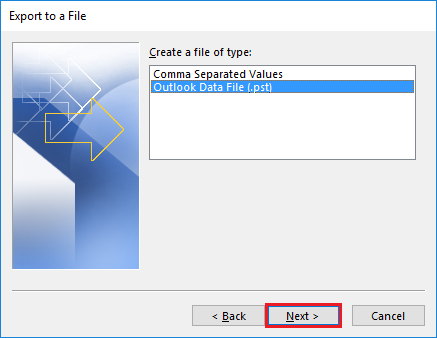
- Search the folder where you saved the “EML” file and hit on the “Next” button.
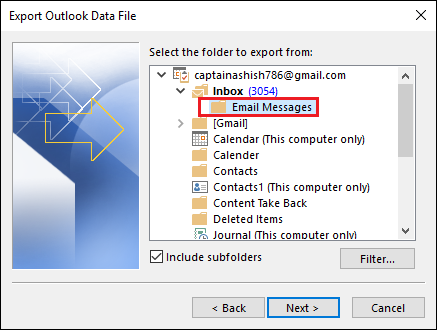
- Browse a location for new the Outlook PST file and click on the “Finish” button.
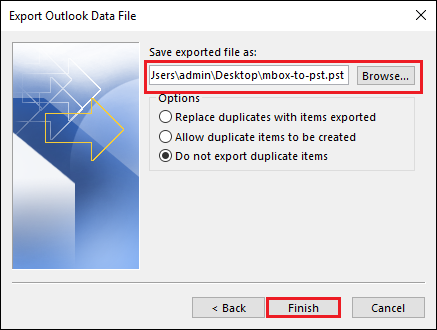
- This way we have exported emails from Outlook into PST file format.
Now, finally, we have converted MBOX into PST format by following the above steps.
Method-2: Convert MBOX into PST Manually via Email Clients
You need the following programs to successfully export MBOX file to PST format manually:
Go through the following set of instructions for MBOX to PST conversion, which involves the usage of the above pre-installed applications:
1. Steps In Apple Mail
- Go to File >> Import Mailboxes
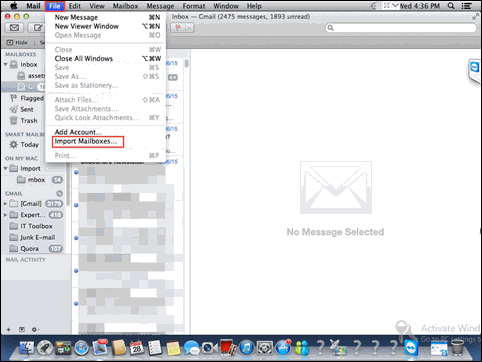
- Choose Files in MBOX format option >> click on Continue
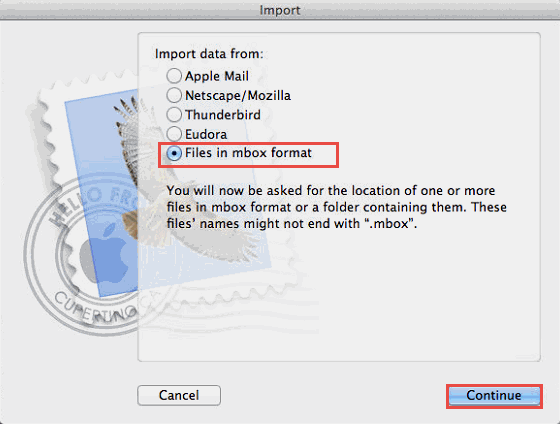
- Move towards the location where you have stored the source MBOX file, select it, & then click on Choose >> Continue to proceed further
- Read the instructions, which are provided on the current screen, and then hit on Done button for initializing the creation of mailbox data
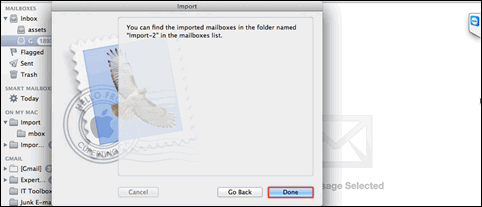
2. Steps In Eudora
After successfully importing emails from the MBOX file in Apple Mail, follow the below-given steps:
- The MBOX file (which was imported in Apple mail) needs to be appended in Eudora by renaming it in the following way: InboxMBOX → InboxMBOX.mbx
- Locate this file in the directory where Eudora is saving its files. By default, the location is C:\Documents and Settings\user\Application Data\Qualcomm\Eudora
- Open Eudora on your machine and then verify the mailbox creation by clicking on InboxMBOX.mbx file
- Close the Eudora application for further proceedings with Outlook Express
3. Steps In Outlook Express
- Go to File >> Import >> Messages option
- From the current list, choose Eudora >> click on Next to proceed further
- Migrate towards the location where you have moved the InboxMBOX.mbx file (In the Eudora application) & then click on OK to continue
- Click on Next >> Next >> Finish to import Eudora emails in Outlook Express and then to Outlook
4. In MS Outlook
- Go to File >> Open & Export >> Import/Export and then click on Import and Export for launching the import/export wizard in MS Outlook
- From the current list, choose the Import Internet Mail and Addresses option and then click on Next.
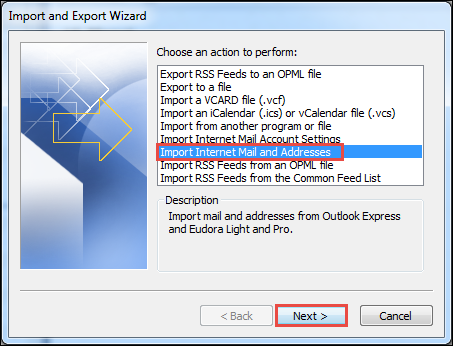
- Click on Outlook Express 4.x, 5.x,… and Click Next button.
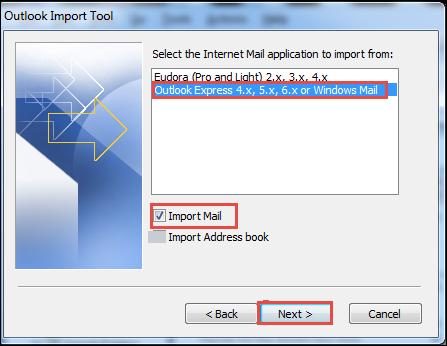
- Finally, you have successfully transferred data from Outlook Express to Outlook.
- Now, Export all emails into PST as we did above in Method 1
Limitations of Manual Method
- Platform Dependent Approach: MBOX to PST free conversion requires one or the other email application for its working or implementation. Therefore, it is impossible to work with such a procedure in absence of any email application.
- High-Risk of Data Loss In Emails: While transferring emails from one application to another, there are high chances of data loss. In addition, there are also a few risks of changes in the settings of email programs, which may result in slowing down the application performance.
- Not a Direct Approach of MBOX to PST Conversion: This manual trick involves one-by-one usage of four applications i.e., Apple Mail, Eudora, Outlook Express, and MS Outlook. If any of these programs are not available then, MBOX conversion approach fails to work.
Method-3: Convert MBOX to PST via Professional Converter
MBOX to PST Converter is one of the best suited approach to convert mails and other data from MBOX to PST format. The software posses multiple advanced features like:
- Export large size MBOX file with all associated data.
- Supports all mail client MBOX file conversion.
- Maintains email header, folder order, and HTML formatting.
- Allows to export emails and attachments from MBOX to PST format.
- Provides date filter option to convert selected emails from MBOX to PST format.
- Free demo version available to test the software conversion efficiency.
- Separate MBOX to PST converter program available for Windows and Mac OS users
Moreover, an MBOX file of any email client like Apple Mail, Entourage, Thunderbird, Mutt Mail, etc., is easily supported by an MBOX converter. The application is totally independent software, which conveniently converts MBOX to PST files in a couple of clicks.
Steps to Convert MBOX Files to PST:
- Download MBOX to PST Converter and launch.
- Click Add File and and browse the MBOX file.
- Preview MBOX file emails and other data in software panel.
- Choose PST as export option and browse path to save output file.
- Click Export button to start the MBOX to PST conversion process.
Details steps explanation with software UI is explained below. Follow the instruction for seamlessly export MBOX to PST using secure utility.
Step-1: Start MBOX Converter on your system and click “Add File” on the display screen of the software.

Step-2: If you have an email client installed on your computer, select the email client and choose the “Default Configured Profile” option.
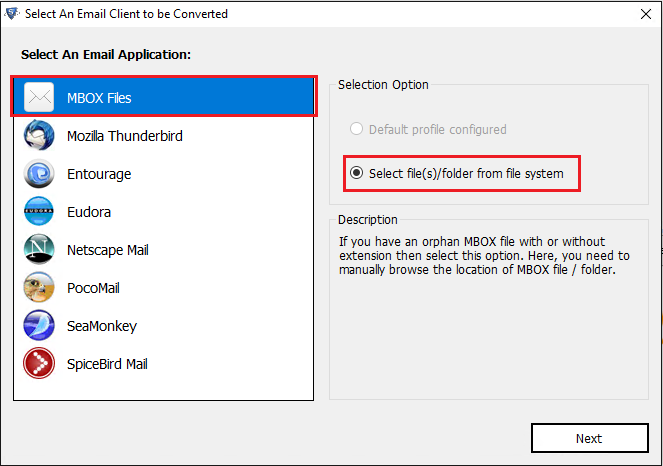
step-3: To add MBOX files, simply select the MBOX files option and click on the Next button.

Step-4: Now, browse and select the MBOX file from your system that you want to convert into PST format.

Step-5: You can also use the folder mode to directly add multiple MBOX files that are stored inside a folder.

Step-6: Click the Process button to proceed to the next window.

Step-7: Now, the software will display the contents of added MBOX files. You can click on the Export button to open the Export window.

Step-8: After that, choose the folders that you want to convert and select the PST format as saving option from the given list of export formats.

Step-9: Then, apply advanced settings such as date-range filters and split file option.

Step-10: Choose the option to create a single PST file for all added MBOX files (if required) and click the Export button to start converting MBOX files.

Step-11: Finally, when the process completes check the destination location to find your PST file(s) that contains all the emails and other data of MBOX file.

Why Choose this Software
That’s all you need to do to convert your MBOX files into PST format. This smart tool is capable of merging multiple MBOX files into one PST, creating separate PST for separate MBOX, Split PST files, and more. Once you download the tool, you will get the free version. Use this free version on a trial to convert 25 emails per folder from the MBOX files. Then, opt for the full version, if satisfied.
All About MBOX and An Overview of PST File
MBOX files are basically mailbox files, which are used for controlling email messages in an individual text file format. This file saves email content in a concatenated manner where each and every message is archived after the other one.
Earlier, these files were supported only by UNIX hosts, but now they are supported by multiple desktop-based email applications like Spicebird Mail, Mutt Mail, Chaos Intellect, etc. The extension of this file format is .mbox, which is stored in the default location where an email application stores its file.
Microsoft Outlook stores its personal folder data in a Personal Storage Table (PST) file format. These files are in an open proprietary format, which is used to save copies of emails, calendars, contacts, and other Outlook items.
Therefore, one needs to convert source files in PST format for migrating data in MS Outlook.
User-Based Scenarios to Convert MBOX to PST File Format
Following are some scenarios, which are going to illustrate the causes for MBOX conversion:
Scenario #1: “I am using Apple Mail on my machine for mailing purposes. However, I want to share my emails with one of my friends operating Outlook on his machine. Therefore, I am in search of the best way to convert MBOX file into PST format by which I can make Apple Mails accessible in MS Outlook. Please someone suggest an approach for the same.”
Scenario #2: “I have decided to switch to Outlook after comparing Thunderbird and Outlook because I found MS Outlook better by means of managing personal information. However, I tried many approaches for the same but none of them helped me out. Can anyone recommend an error-free solution through which I can successfully convert the MBOX file to PST free.”
Scenario #3: “Well, I am leaving my Office where I used to operate Chaos Intellect on my system. However, I want to create a backup file of my official account for taking some essential emails with me. Therefore, I require a way out where I can create a backup of my Chaos Intellect account. Will anyone help me out with this issue”
Frequently Asked Questions
Describe briefly how do I convert MBOX to PST for free?
The free way for converting MBOX files to PST:
- Create a backup of MBOX files first.
- Select either Method 1 or Method 2 for free conversion.
- Execute the steps for MBOX file as described in the methods.
- You will get PST file at the end.
How do I import my PST file into Outlook?
The process is quite simple:
- Use the program to convert MBOX to PST
- Open Outlook, go to File.
- Select Open & Export, then Import/Export
- Choose Import from another file or program
- Select Outlook data file (.pst).
- Browse the PST file you got after conversion.
- Finish the process in Outlook.
Which is the best MBOX to PST Conversion Tool?
The best software is definitely MBOX to PST Converter defined here. Whether it’s feedback, reviews, ratings or functionality, there is no other tool even close to this one.
Can Outlook import MBOX files?
No, Outlook does not support MBOX files. There is no direct option to do so. However, you can use a professional solution to convert MBOX files into PST format and later import this PST file into Outlook.
Does Thunderbird have a native option to export mailbox to PST?
No, users are not able to directly convert MBOX to PST using Thunderbird. Users can only import their data file into EML files which we have discussed as the first solution.
Conclusion
MBOX to PST Conversion is possible with both manual (free) tricks and an automated approach. Well, if users are not having any essential data and are ready to bear data loss, then they can go for a free strategy. Else, the relevant measure is to use MBOX to PST converter, which enables users to perform MBOX file conversion in a simplified manner. The tool does not require any Outlook installation or server connection for migration. Therefore, without any worry, users can choose this solution to convert MBOX to PST format for free.

