How to Import MSG to Office 365? Easiest Solution
With each passing day, technology is improving and advancing, and so is the way we communicate with one another. Because of this, many users are looking for a solution to switch to a cloud-based email application from a desktop-based email client.
Also, there are an ample number of users who are facing similar issues and are looking for a reliable solution to import MSG to Office 365 platform.
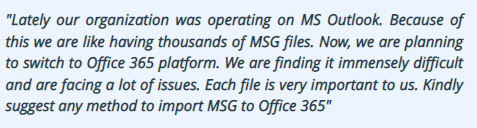
So, in this article, we will be explaining the manual as well as the quick and best-suited application for our users to perform the procedure in a trouble-free manner.
Also, in the article, we will simultaneously witness how to easily import MSG files to Office 365 Archive. So, without further ado, let’s get started.
There are different methods of how to open a .MSG file in Office 365. There is one manual method that will also be useful, but it has some limitations as well. So, that’s why users usually prefer to opt for automated tool.
This is so because this automated application is recommended by the experts. So let’s start understanding them one by one. But before jumping into the methods, first, understand what the reasons are behind this migration.
Reasons to Import MSG Files into Office 365
- Easy Sign-In: All the components of the Microsoft Office 365 account can be easily configured and managed through an online portal just by signing up.
- Accessible all around the globe: By performing MSG data to Office 365 conversion, users can effortlessly access it from any corner of the world. The only thing that an individual will require is either a desktop or a phone and an internet connection.
- Wide Application Support: Microsoft 365 has evolved on a large scale by integrating applications like Word and Excel. PowerPoint, etc.
- Manageability: Since it can be easily accessed from anywhere, it is manageable and simple.
- Secure: Office 365 is a robust solution that focuses on the security of user data. For this, numerous data centers have been set up all around the globe, so that in case of a power outage, the backup can be easily attainable.
- No Platform Dependency: Users can recklessly use Microsoft Office 365 from any device as it is fully functional with all devices, browsers, and operating systems.
Instant Solution
- Launch Email Migration Tool
- Select the Source Platform
- Choose the Destination Platform
- Authenticate Source & Destination Platforms
- Select Users & then Start Import Process
Free Download Purchase Now
Manually Import MSG Files into Outlook 365 Using Drag-and-Drop
This is the in-built method that provides MSG files to Office 365. The steps of this method are mentioned below:
- Firstly, run the application on your PC
- Then configure your Microsoft Office 365 account
- Now, right-click on the account ID to create a New Folder
- After that, find the MSG file on the system which you want to migrate
- Drag and drop the MSG files to the newly created folder.
- Lastly, you will see the MSG files are visible to the 365 account
These are the steps of a manual solution, but this method has major drawbacks that you also need to know. So, let us also understand those limits so that you will get the perfect picture while opting for the best solution.
Limitations of the Manual Solution
- The major drawback is that this drag-and-drop feature requires technicality.
- We find that there is a high risk of data loss if the application gets hung during the process.
- It is noted that emails will be transferred, but attachments may not be included in this migration method. It is advisable to verify and reattach any necessary files after the import process.
- You will face difficulty importing a large number of MSG files, which may result in longer upload times and potential performance issues.
- In this manual method, it is highly required to perform every step without any mistakes because, as we said, there is a high risk of data loss.
How to Import MSG to Office 365? Best Solution
To securely import MSG files to Office 365 platform, it’s advisable to opt for a professional solution. This is because the manual solution has a lot of limitations, which makes it less suitable. One such powerful utility is to import MSG files to Office 365 application.
It has an easy-to-use graphical user interface and is a handy solution. Let us have a look at some of the characteristics offered by this exquisite solution.
Advanced Functionalities of this Software
- Complete Bulk Import: The tool supports transferring the Outlook PST to Google Workspace (G Suite), import PST to Office 365, and other supported file formats in batch mode in a hassle-free manner. The software supports converting MSG emails, contacts, calendars, etc. into Office 365 and other supported file formats, like import MSG to G Suite (Workspace) and import MSG to Exchange Server
- Retains Integrity: It is a complete solution that convert MSG data into Office 365 with the assurance of data integrity. Also preserves the original formatting, meta-properties, etc. intact.
- Selective Transfer: The software offers various filtering options to perform selective conversion. The offered options include date-filtering, category selection, etc.
- Re-Run Import Option: This software allows you to re-run the process if you stick between the migration processes. This feature of the tool helps you when the import is not going according to your plan. It has three options Retry Failed items, Re-Run Full Migration, Delta Migration
- Report Generation: After completely executing the exportation procedure, the tool makes an export report. This includes all the success and failure counts of the migration that took place.
Working Steps to Import MSG to Office 365
First, begin by downloading and installing the tool on your Windows machine.
- Choose MSG as your Source Platform and Office 365 as your Destination Platform and tap Activate.

- Afterward, on the same interface, pick Emails as a Category from the Workload Selection.

Note: You can also apply Date-Range Filters according to your requirements.
- Now add the MSG file to the Import Folder Path. Then Validate and allow permissions and then click Next.

- After that, provide the Office 365 Admin Email Account and Application ID for the destination.

- Now, click OK to validate the Selective User Source and Destination Account Details.

- Lastly, click on Start Import to import MSG to Office 365.

- After the importing process is completed successfully, the dialog box will open, and you can hit the OK button to import MSG files into Office 365.

These 7 steps will let you easily convert MSG files to the Office 365 platform in a trouble-free manner.
MSG To Office 365 Archive is Possible Now
We’re also facing queries from users who want to import MSG to Office 365 Archive. For those, let us also make it clear that this software will exceed your expectations.
Office 365 Archive is a feature that is itself provided by Microsoft. So, to move MSG files into Office 365 Archive, the first thing that needs to be your prerequisite is that your Archive feature must be enabled for the user account. The archive is not automatically activated for every user, and administrators or users themselves need to enable it manually.
After enabling the archive feature, you just need to follow the same steps as mentioned in the professional working steps. You just need to select the source as an MSG and Destination Platform as Office 365 archive. After that, follow the steps simultaneously.

Some Related FAQs
Q. What type of data can be migrated through this email migration tool?
This software supports the transfer of various types of data, including MSG emails, contacts, calendars, and more. It also enables batch-mode imports for efficiency.
Q. Can I selectively transfer MSG to Microsoft 365 using this professional method?
Yes, this software offers selective migration options. You will provided with filter options such as date filtering and category selection to choose specific MSG data for migration.
Q. What if, in the middle of the process, I witness errors or any issues?
To keep this type of situation in mind, the tool has the built-in feature of the “Re-Run Import” option. This allows you to re-run the migration process if it encounters any problems. You can choose from three options: Retry Failed Items, Re-Run Full Migration, and Delta Migration. All of them have different needs in different scenarios.
In Conclusion
The advanced software suggested in this guide is an advanced utility that will let you simply import msg files into Outlook 365 platform. This guide also suggests the migration of MSG files to Microsoft 365 Archive. Furthermore, a demo version has been set up to migrate MSG files to Microsoft 365 account. You can use this demo version and choose accordingly. This advanced solution must meet all your requirements.
You can also export the data from cloud platforms to file format through Cloud backup Software. Cloud platforms such as G-Suite (Workspace), Office 365, and Exchange. However, File Format includes PST, MBOX, EML, and PDF.

