How Office 365 Export Email to EML File Format Directly?
Hey users! Here we’re back with the guide, especially discovered for those who are searching for Office 365 export email to EML file format. This guide is designed to give you clarity on what EML files are. What are the benefits of migrating Office 365 emails to EML file format?
It has two possible methods through which Office 365 save emails as EML. One is the manual method, and another is the professional method. Through the automated solution, you will be able to move Outlook 365 emails to EML in bulk efficiently.
Firstly, before exporting emails from Office 365 to EML file format, let’s quickly understand what Office 365 is and what the EML file format is.
Microsoft Office 365 is a cloud-based subscription service provided by Microsoft. This provides users with a Suite and various tools such as Word, Excel, One Note, Outlook, etc. The two main advantages of an Office 365 subscription are data collaboration and free software updates.
Now let’s come to the EML file format.
EML is the file format that is used to store email. Several email clients that store emails as EML are Mozilla Thunderbird, Outlook Express, eM Client, Gmail, etc. These are some of the main email clients. The EML files include a single message file that contains attachments.
Let’s discuss all the topics this guide covers.
What are the Reasons for Office 365 Export Email to EML File Format?
The saving of Office 365 emails to EML file format has many reasons. Let’s understand them one by one.
- Offline access Accessibility: It is the email-storing file format on your system. You can gain the flexibility of accessing it even in scenarios with limited or no internet connectivity. It can also be helpful in situations where your organization or Office 365 may encounter downtime. In this case, EML files tend to prove valuable as they won’t disrupt your workflow.
- Email Forensics and Investigations: In the field of email forensics and investigations, EML files play a significant role. In email forensics or investigations, the process of office 365 save email as EML file format is a crucial step. EML files provide a standardized and easily readable format that can facilitate the examination of email content and email metadata as crucial analysis in email forensics.
- Periodic Backups: Backing up your email data periodically is the safest step in today’s digital era. There are various threats and potential attacks that can cause serious harm to the data. Therefore, to safeguard against these attacks, it is beneficial to create backups of all essential emails and store them in EML files.
- Shifting to Another Account: This might also be a reason for exporting from Office 365 to EML file format. If users want to switch to another Office 365 account, then they can keep the backup of the email files in Office 365.
After discussing what might be the possible reasons to convert Office 365 email to EML files, let’s discuss the methods of how to export Office 365 to EML files.
What are the Possible Approaches of Office 365 Export Email to EML File Format
Office 365 save email as file and is available in both manual and automatic formats. The format you select will depend on your needs and preferences. In this technical guide, we will cover both approaches. Follow the next section to learn more about the different methods of exporting.
How Office 365 Export Email to EML File Format Through Automated Solution
Here is one smart solution through which Office 365 save email as EML directly. This is the utility that is highly suggested by experts. To export the Office 365 files, you can opt for Cloud Backup Software.
To know how this software works, your first step should be to download and install the software and follow the below-given steps.
Follow the steps for quick process export.
- Provide Source as Office 365 and Destination as EML for Office 365 save email as file

- Now select the category from the workload selection and export through a selective date range as per your requirements.

- After that, provide the Office 365 admin email and admin ID to the software and Validate.

- Similarly, browse the backup folder path, set the destination where the mailbox will be saved, and then validate.

- After giving all the permissions, tap Start Export to Convert Office 365 Email to EML files.

Features Offered by Automated Tool
- It can easily export Office 365 Mailbox to PST, EML, MSG, MBOX, and PDF file formats.
- If you want to move with Outlook as your destination path. This solution has an option of Splitting PST into smaller parts to generate variable-size .pst files.
- Office 365 save emails as EML in bulk by using Admin impersonation.
- It offers the naming convention option through which you can archive emails in EML, and MSG formats.
- It allows users to export the desired mailbox into the preferred file format such as emails in EML format, Contacts in VCF format, Calendars in ICS format, and Documents in the native formats.
- You are also being offered a advanced feature of Date Range Filter which allows you for selective data export as per your requriement.
- This smart software is designed in such a way that it maintains the Data Hierarchy through which you can organize your data systematically.
Here we also have one manual solution through which Office 365 export email to EML file format. Let’s discuss that also.
Manually Export Office 365 Emails to EML File Format Using Outlook
If Office 365 save email as file is your objective for viewing a single email message in EML format, then this method is appropriate for you. This is so because this method does not allow you to export Office 365 emails to EML manually.
This manual method can only help users view emails as a single email message in EML format. This method is only appropriate when you are dealing with limited files. This is one of the biggest drawbacks of manual solutions. This method requires technical knowledge as well while performing.
If your goal is to view a single message in EML format, then this method is also suitable for your needs. In the next section, we’ll discuss the steps through which Office 365 save email as EML file format.
This method lets you save individual email messages in the EML format, but it is not very efficient because it only downloads one message at a time.
- Open Outlook from the list of applications to Convert Office 365 Email to EML files
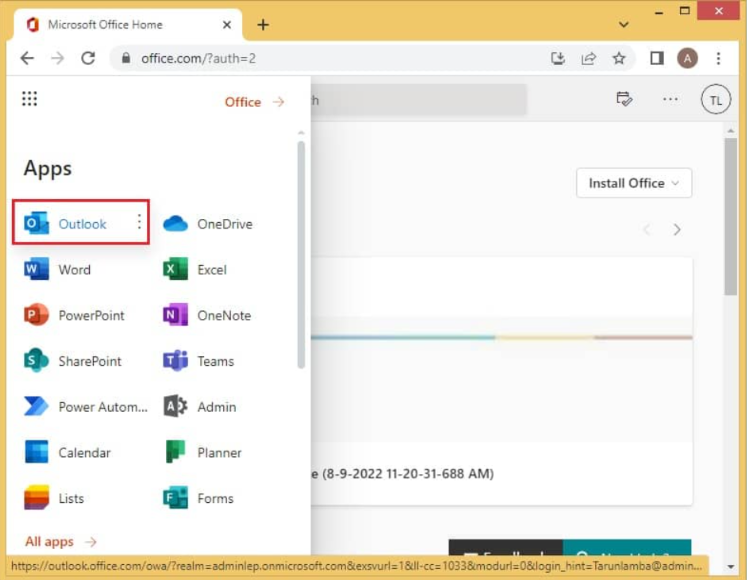
- Select the Office 365 email you want to save and open a new message.
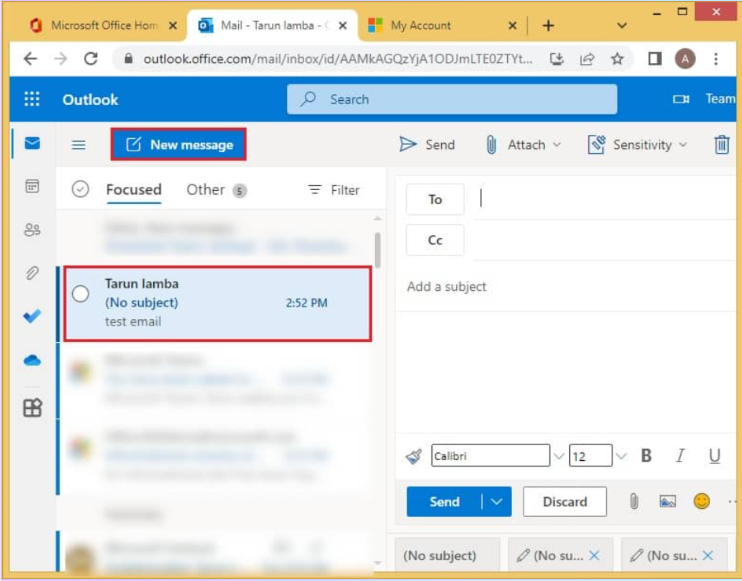
- Drag the selected email into the new message window.
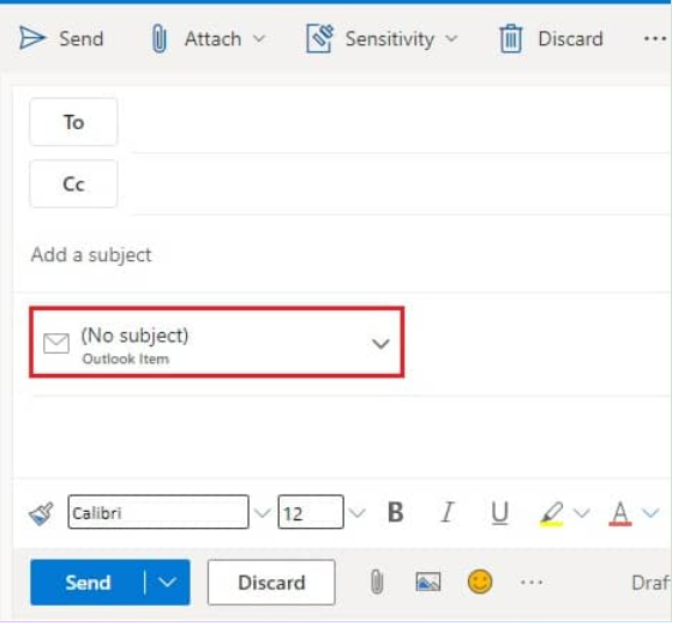
- Click the drop-down menu arrow and select download.
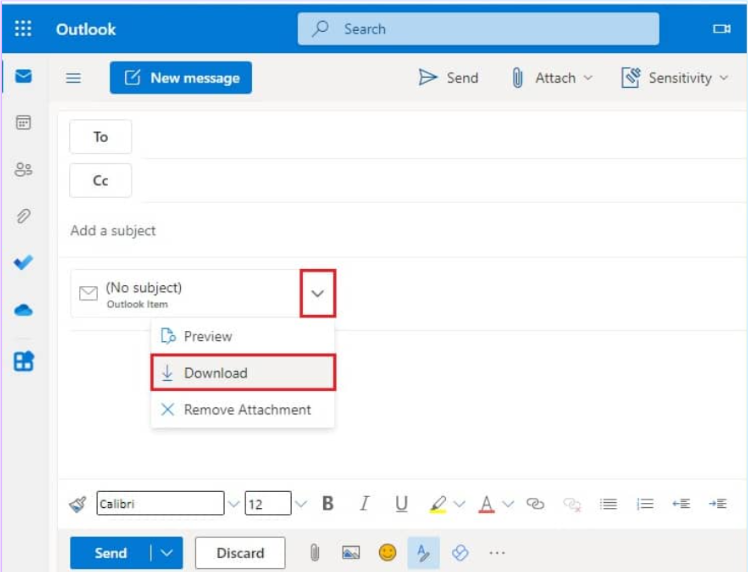
- Lastly, office 365 export email to EML file format.
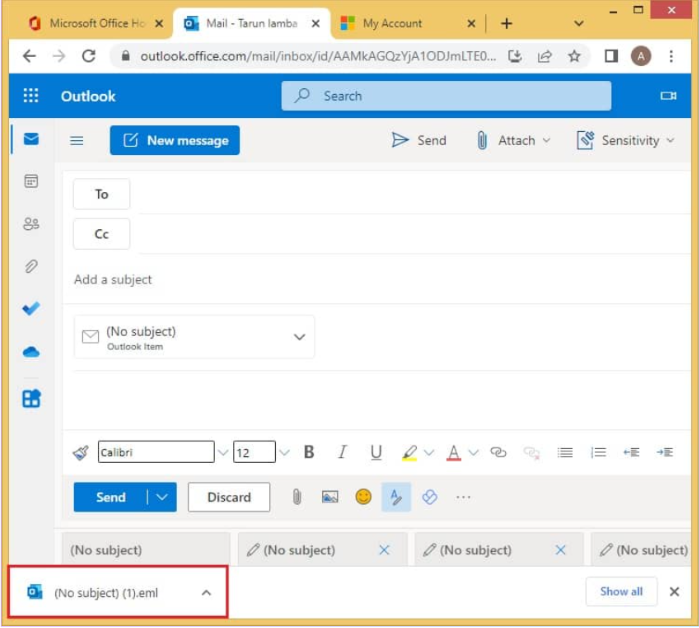
Conclusion
I hope the issue of the Office 365 export email to EML has been resolved. With this all-in-one tool, the original folder hierarchy is preserved, and even a non-technical person can easily export Office 365 emails to EML file format. You can now access them separately based on your work.

