How to Create & Send Email Message Based on Template
Want to know how to create and send template in Outlook, then you are landed on the right page. Because through this blog you will be able to learn the right way to create and send email messages based on template. So keep reading the write-up to get the resolution.
What do you mean by OFT?
OFT stands for Outlook file template. It is used as an email template that contains the pre-formatted layout with a similar look and feel at the same time. This template is used by Microsoft Outlook.
Importance of OFT
Before knowing the solution on how to create and send template in Outlook If you are an Outlook user and regularly send the same emails such as an event invitation, newsletter, etc. then, you should use the Outlook File template which is indeed a real-time saver. It does not take much time to set up. After setting it up, you can easily make any updates or changes to it and send it on its way.
When you run a regular event, then, you can use this Outlook file template (.oft) format. By using this file extension (.oft) you can make a vibrant and attractive template file for mailing and messaging, which will help you to enhance the importance of mailing.
With the help of this technical guide, you can create and use Outlook File Templates (.oft) without any intricacy. If you want to send a similar message again and again, then this format will be beneficial for you.
Note: An instant solution to open Outlook data file without Outlook
How to Create and Save OFT File in Outlook?
- Open Outlook.
- Click on File >> New >> Mail Message option.
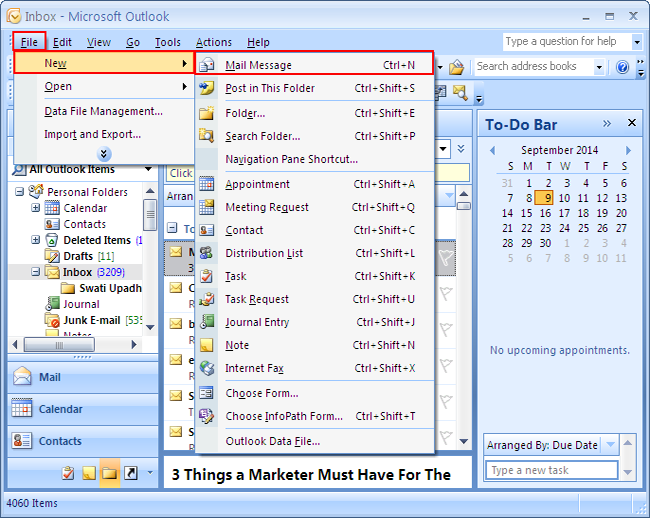
- Type the required information you want in the templates like subject, recipient, and message, etc.
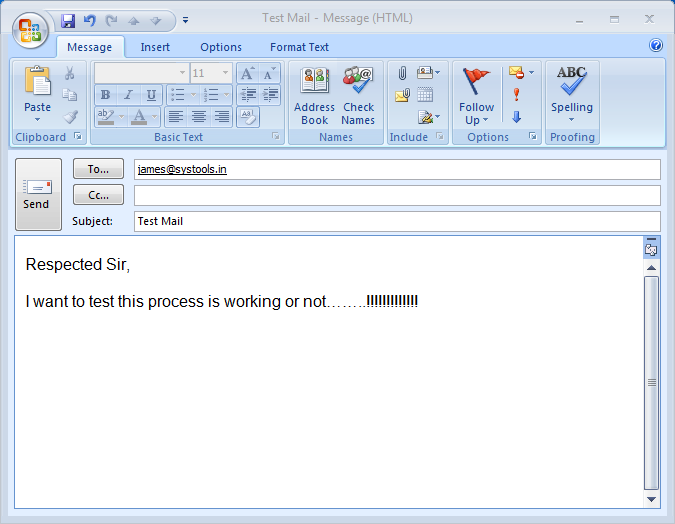
- At last, to save it click on the office button and select the “Save as” option, now to select the oft format to save the Outlook template.
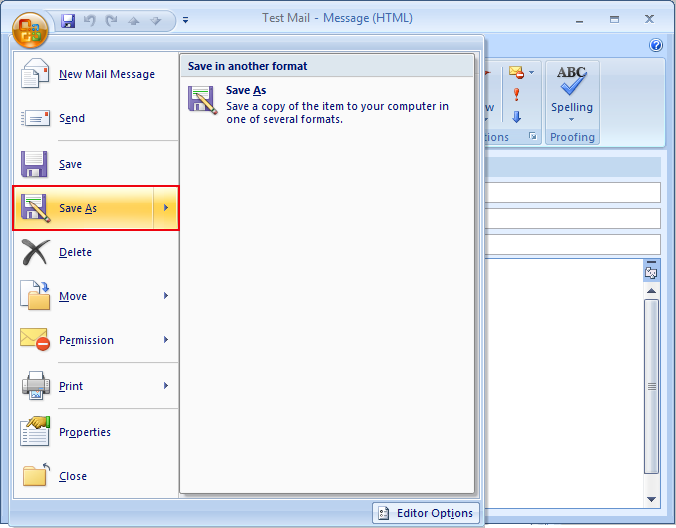
How to Send an Email Message using the Existing Template?
To resolve this question How to use an email message template you have to just follow the given below steps:
- Go to the “Tool” menu a drop-down window gets opens, select Forms, and then click on “Choose Form“.
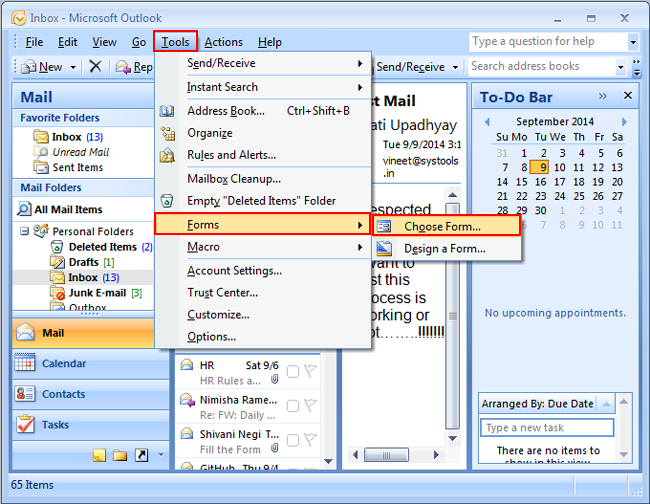
- Secondly, a window gets open on your screen click on the “Look in” drop-down tab and select the “User template in file system” option.
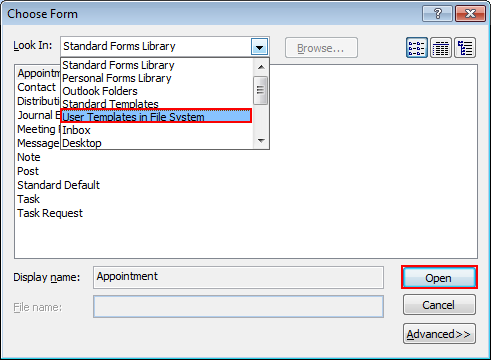
- After selecting click on the “Open” button.
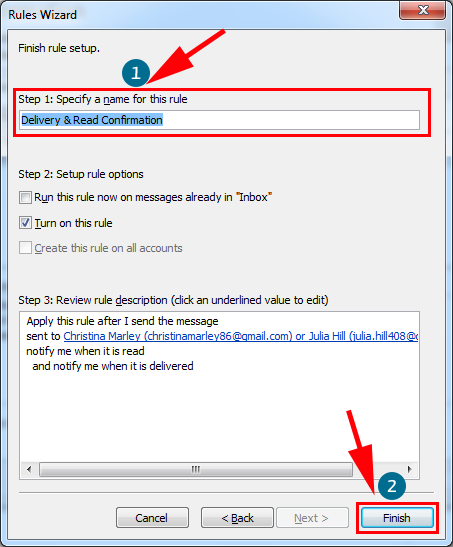
- Lastly, make any additions or revisions to the recipients in the To, Cc or Bcc, Subject, or message body that you want.
- Click on the “Send” option.
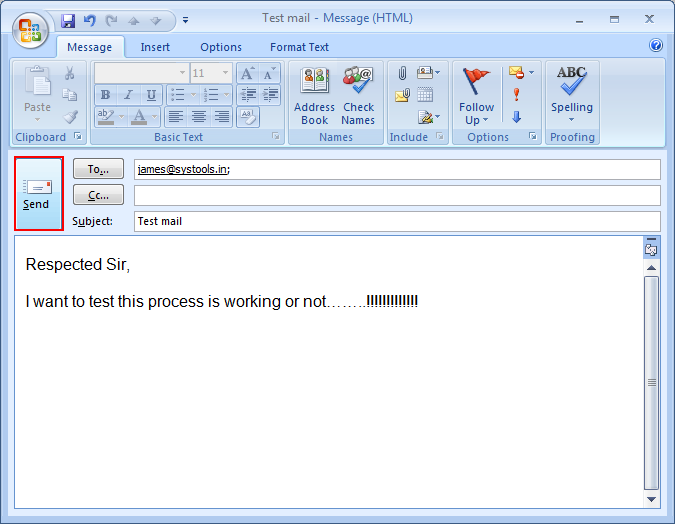
The Bottom Line
In the blog mentioned above, we have explained a solution on “How to Create and save templates in Outlook”. Subsequently, users can easily follow the steps to create templates in MS Outlook. And send email messages based on templates.

