How to Delete Name From Outlook Email Header while Printing?
Query: I’m using Outlook 2007 and want to take the printout of the email but don’t want to print the name that shows in the first line of the header of the email. Please suggest how can I delete name from Outlook Email Header while printing them in a hassle-free manner?
Solution: You can solve your query with the following method:
Step 1
- Open Email files in Microsoft Word: Open your Microsoft Outlook emails and click on the File menu to save email files into word formats.
- After that Open them into Word files and edit the name from the top (header) clearly and then take the printout of this email without a name. This is how you can delete the name from Outlook email header while printing.
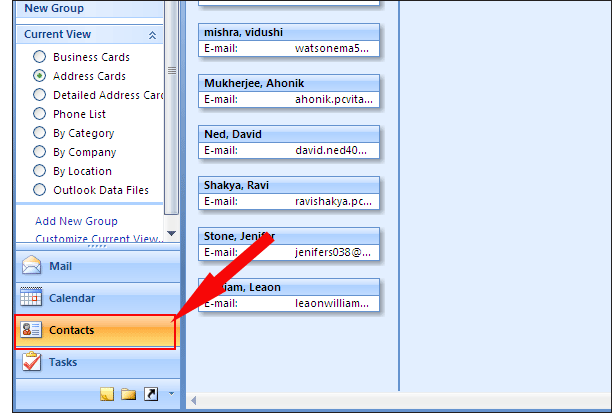
For converting the email message into HTML: open the Microsoft Outlook mailbox
Step 2
- Go to Actions » Edit Message » Format Text tab » HTML button.
- After saving the email in HTML.
- Go to Actions » View in browser and print from the browser.
Step 3
- For converting the email message into HTML: open the Microsoft Outlook mailbox.
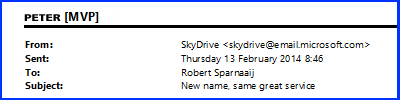
- Go to the File menu » click on Print Preview » Page Setup » Memo Style
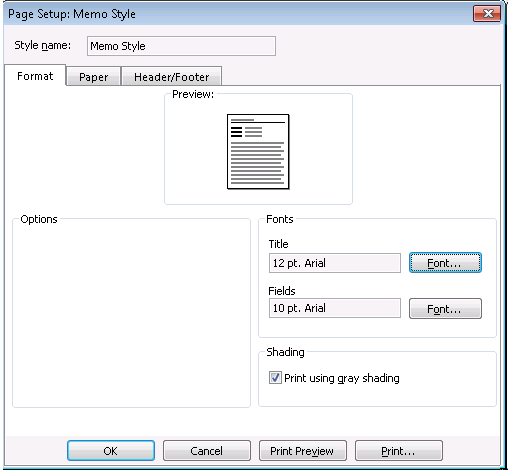
- In Outlook 2010 and Outlook 2013: File » Print » Prints Options » Page Setup
Other Related Articles:
- Multiple ways to resolve Microsoft Outlook 2007 Troubleshooting Issues.
- Easiest Outlook mail merge method explained.

