Know about Duplicate Items of Outlook and Its Solution
How “Rules and Alert” Option in MS Outlook Creates Duplicate Items?
“Rules and Alert” option in MS Outlook makes it easy for users to filter incoming and outgoing items. The messages that are being sent/received by/to a person in the distribution list are checked against all the rules that are being set by the user.
However, when multiple rules are assigned for messages, it is likely to cause duplicate messages in an inbox. For example: You have three rules configured in Outlook:
Apply this rule after the message arrives
Where my name is in To or CC box
and from “ABC“
Also with “Specific words in the subject or body“
and on this machine only
move it to the “New Folder“
Here,
- A message received from “ABC” will be dropped to “New Folder“
- If any mail has that “Specific Word” defined in the rule, it will be dropped to “New Folder” and “Inbox“.
- If any of the mail has the name of the account holder in To or CC box, it will be dropped to Inbox as well as New Folder.
This creates duplicate in Outlook PST files that will eventually increase the file size which is the root cause of various problems.
To avoid the situation, it is suggested to remove repeated from Outlook PST from time to time.
You can set the action “stop processing more rules” which will help to manage the rules and remove duplicate emails from the PST file.
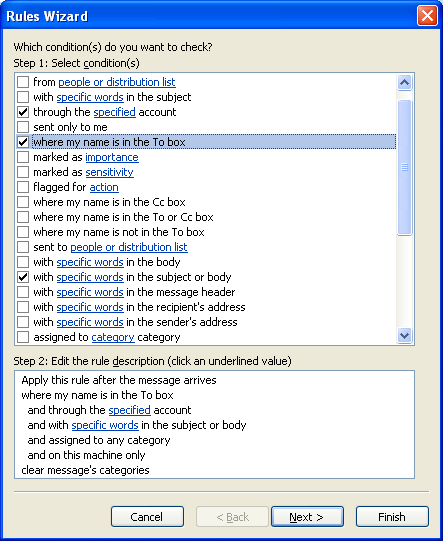
How Can “Stop Processing More Rules Help to Avoid Duplicate Messages?
When items are being sent and received, MS Outlook checks out the rules that are configured against them. The process of verification starts with the first rule in the list and finishes with the last rule. If a rule has the action “Stop Processing More Rules” activated, then no other rule will be checked by Outlook for that specific message.
This helps to avoid duplicates, especially when rules are fired in order to place items into a specific folder. When multiple rules run for a message, the inbox receives the same mail multiple times due to different sets of rules.
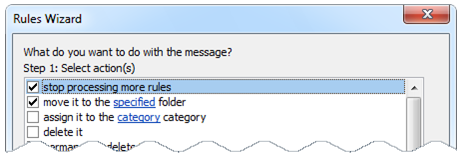
However, this is helpful when duplicate creation is to be avoided. What when there is a need to remove repeated items?
How to Remove Replicate using Third Party Application?
Duplicate emails in Outlook can be caused because of various reasons like multiple accounts, profile recreation, Anti-Virus scanners, multiple rules etc. If any reason is causing duplicates in Outlook, then we have the most powerful solution to work around.
With the help of our Outlook Duplicate Remover, a solution is being provided that helps to eliminate replicate from and across files. The software has following features that helps to remove repeated data:
- Remove Duplicates Within File: Here, the software gives the opportunity to scan every file for duplicate items. For example: If there are two PST files-‘PST1’ and ‘PST2’, the software will scan both these files individually and show the number of duplicates in them separately.
- Remove Repeated Mails Across Files: In this case, the software will scan the PST files and will display the number of repeated items in both “PST1 and PST2”.
- Multiple Options to Export Dedupe Mails: The tool to remove repeated items gives two options to export the dedupe files:
- Export Individual PST File (s): The software will remove duplicates from the PST file and export it.
- Export Consolidated PST Files: The software will remove duplicates and while exporting them, merge all the PST files into a single PST file. This way, the software acts as a solution to merge Outlook PST files also (An Added Benefit)
How to Know About Working Steps of Email Duplicate Analyzer?
Verifying the tool for its features and functioning is possible with a demo version of the tool. With the help of freeware to remove repeated data, the number of duplicate items across and within the file can be analyzed but cannot be exported.
Check Software Features:
- Find duplicates across PST files
- Merge Multiple PST Files after removing duplicates
- Support corrupt and password protected PST files
- Option to save duplicates emails individually
- Folder hierarchy maintained during merging process
- Provide report summary of duplicates emails
Meanwhile, to work with free and complete version of tool, follow the guidelines:
Turn off your Outlook account. If Outlook is running, the tool will not load the PST file. As the file is in use by some other application.
Similarly, while working with a tool if you try to run Outlook. It won’t be possible as the solution will be working with any of its PST. It would not allow any other application to work with a PST file. You will receive an error like:
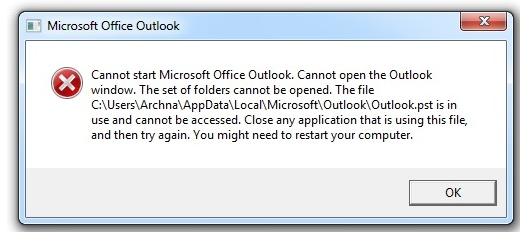
Conclusion
So, here in this guide you get to know about duplicate emails in outlook and its solution. Follow the above steps in order to clear out duplicate emails from outlook time to time and can create you space.
Also Know: How to Sort out List in Outlook?

