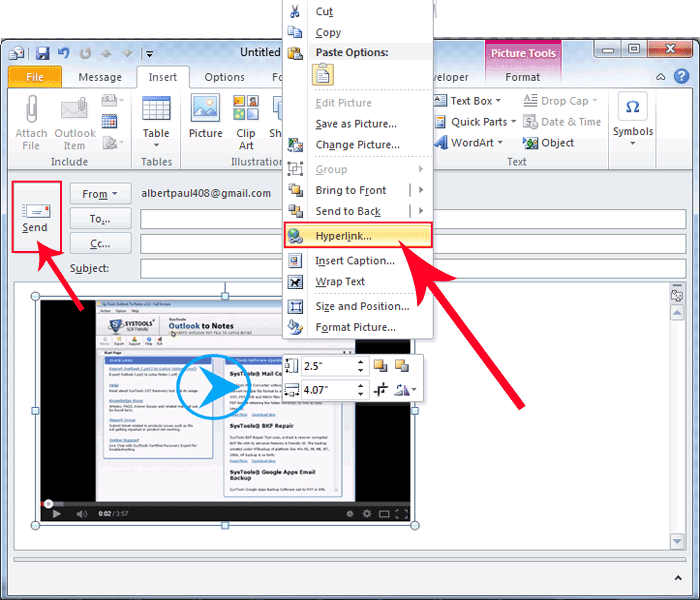How to Embed YouTube Video in Outlook Email?
Summary: Due to many security reasons you will not embed a YouTube video in an email message. But you will of course link the video to mail even make it much better by pasting an image of video as a teaser and then link. So that people can click on it and directly open video on YouTube in their browser. For example, in the case of the video titled how to search email files by date, folder & attachments? Finding a link to an image is convenient for users as they can easily access the content in full.
Follow these given steps to achieve this task smoothly:
For Outlook 2010 – Embed YouTube Video
Step 1.
“Create an Image of Video” by Opening it on your web browser and clicking on “PrtScn” after that “open favorite image editor” like “photoshop or paint tool” to edit image and add a play button on image.

Step 2. After creating the image attached in Microsoft Outlook Email message.
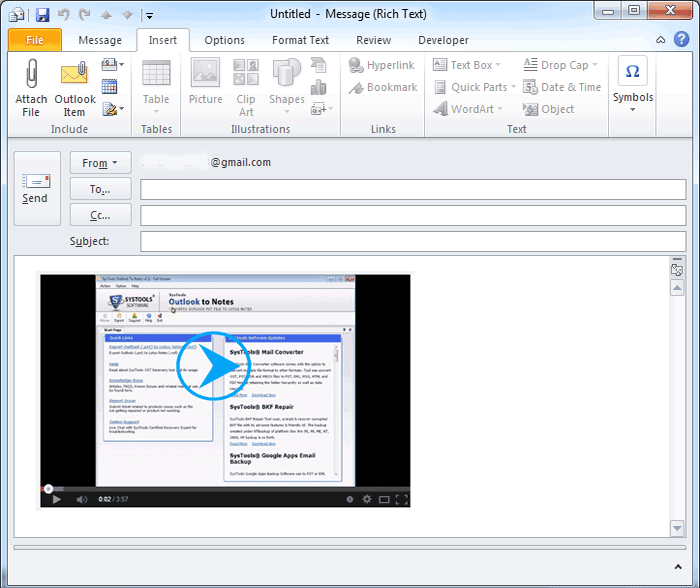
Step 3.
To Add link on video image first copy it from the share section of YouTube after that right click on image and then hyperlink”. “Paste the copied link” and then click on the “send” button to send an email.
Conclusion
Embedding a YouTube video directly into Outlook is not an option because of security restrictions. However, a good alternative would be to add an image preview with a play button and the image linking to the video. This way, the emails remain secure and the recipients can easily access the video within the application. This easy and creative trick enhances the email, making it fun and interesting without putting much work into it.