Error while Preparing to Send Sharing Message Outlook – Resolved
Error Message: “Error While Preparing to send sharing message”.
Cause: This error is invoked due to two reasons: Unavailability of “Reviewer” permission and replicated calendar entry existed in the permission list.
The error message that we are going to talk about usually takes place, when a user tries to share calendars in Microsoft Outlook among users.
Gone are the days when email clients used to send emails only. Nowadays email clients have more optimized and features have been elevated too. Now, apart from its radical work which is sending and receiving emails, these email clients can do a lot more. One of such task is processing calendar events.
Needless to say, If you have Outlook, then you surely will have contacts and if you have contacts then you usually used them to share calendars. But, when would happen when your Outlook shows an error message in lieu of sending calendar meetings to other delegates?
You May Be Interested In
If you are a Outlook user then you know that Outlook is very prone to be corrupt and to fix this Outlook provide you the Inbox Repair Tool, But the sometimes this tool is not that much effective. So, in that case you can try Outlook PST Recovery Tool.This tool is one of the top notch solution in order to repair PST file and also capable to recover deleted data items from Outlook.
Error While Preparing to Send Sharing Message in MS Outlook
Step 1: Open Outlook and click on “Calendar” in the left-side panel.
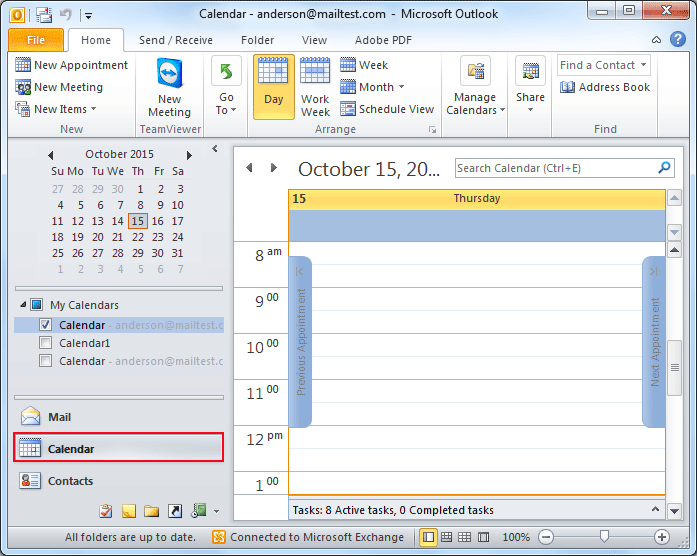
Step 2: Right-click on a “Calendar” and right-click on it to go to “Properties“.
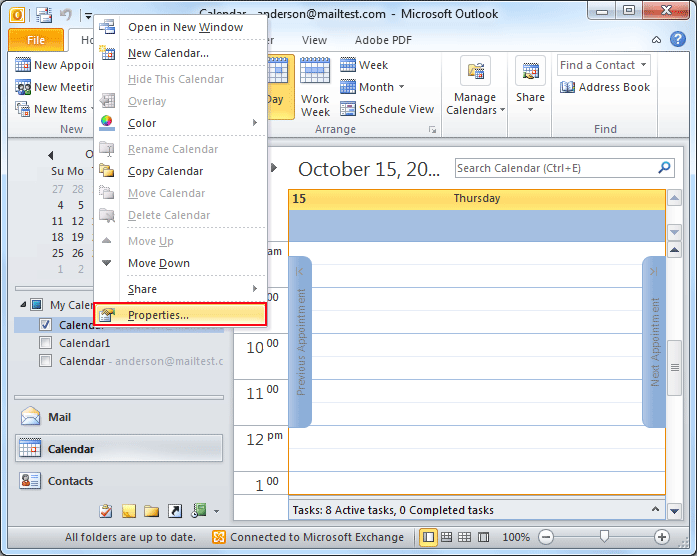
Step 3: Now, in new windows, go to the “Permission” tab and append reviewer permissions first of all.
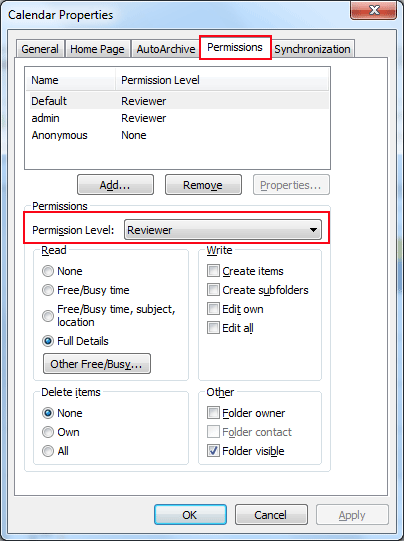
Step 4: Since you have reviewer permission now, you can send a shared calendar in two ways:
- Share Email Calendar.
- Share Calendar.
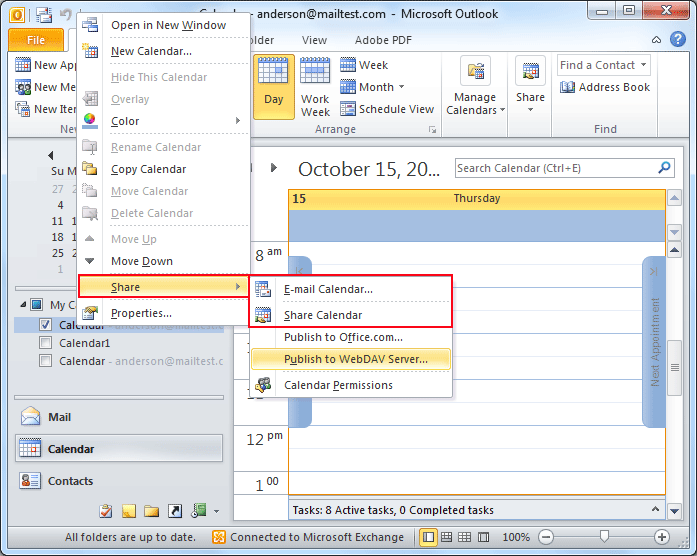
Look through the entire permission list and remove duplicate entry
To do so, follow the given path:
Step 1: Do a right-click on the “Calendar” and hit on Properties button again.
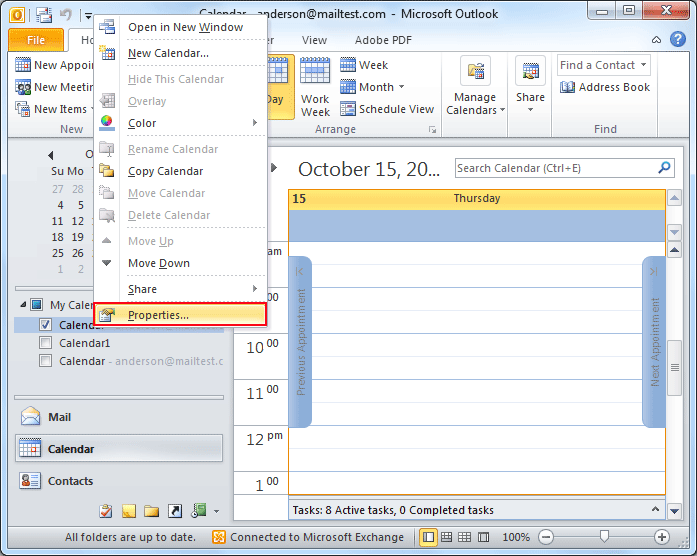
Step 2: Go to the “Permission” tab.
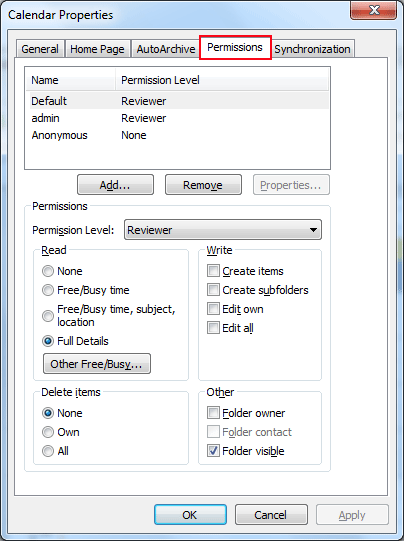
Step 3: At last, you have the entire permission list. You just need to examine this and delete the duplicated one.
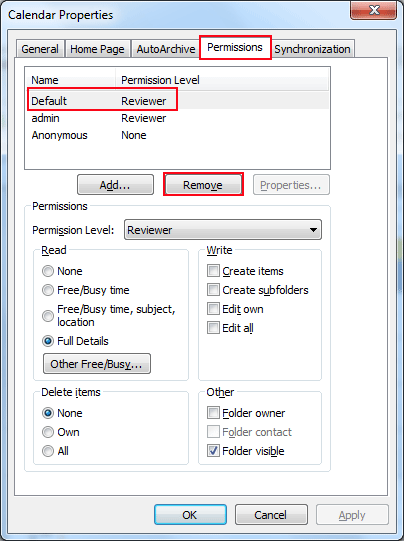
Note: Re-open Microsoft Outlook to see the changes.
Look through the entire permission list and remove duplicate entry
Repair your Office programs through “Control Panel” or take help of hot-fixes available on the given sources:
How to Repair Microsoft Office Program using Control Panel?
Step 1: Firstly, click on Start (Windows icon) button and hit again on “Control Panel“.
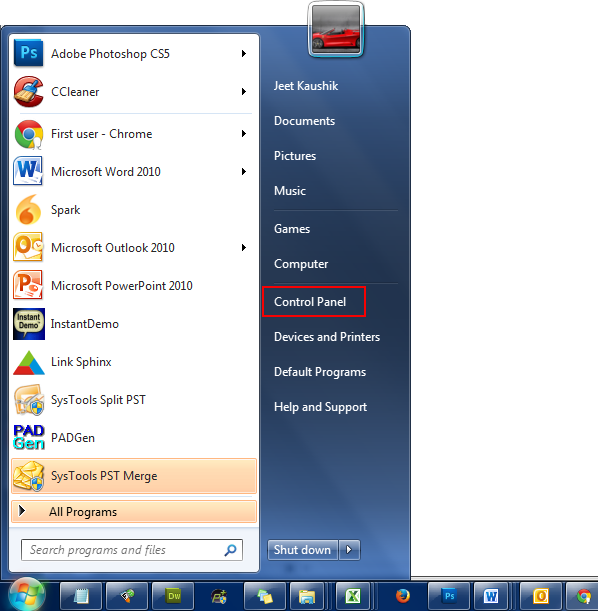
Step 2: Now, click on “Program and Features“.
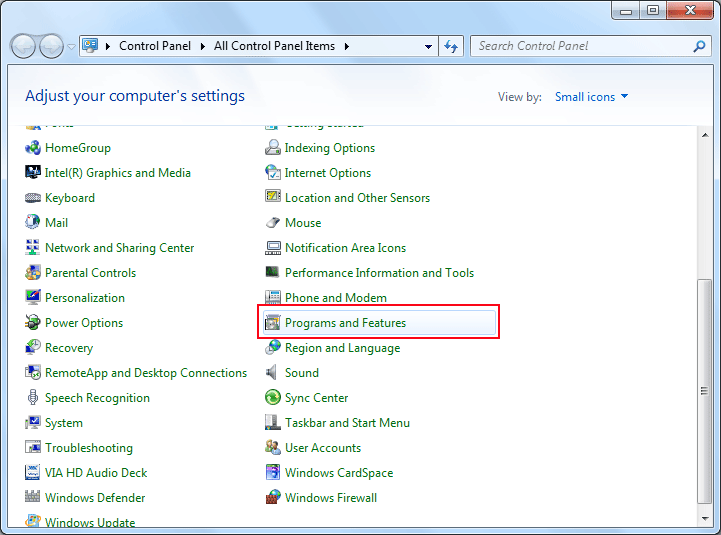
Step 3: Choose the “Microsoft Office suite” from the list of installed programs, right-click on it, and hit on “Change“.
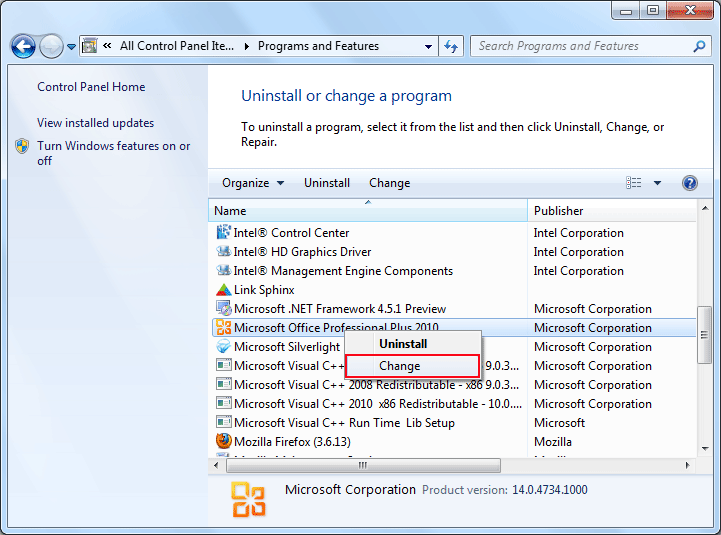
Step 4: Afterward, the office suite will show a screen on the screen having four options: “Add or Remove Features“, “Repair“, “Remove” and “Enter a Product key“. Choose the second one, as we have to perform only repair on the office suite.
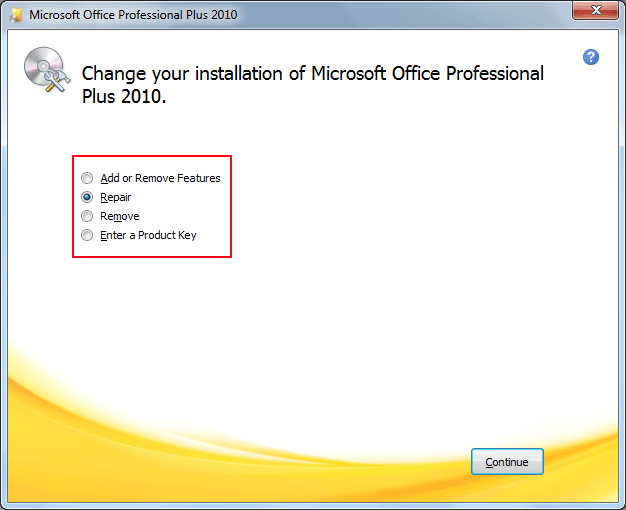
Step 5: At last, select the “Repair” option, hit on “Continue” button to initiate the repair process
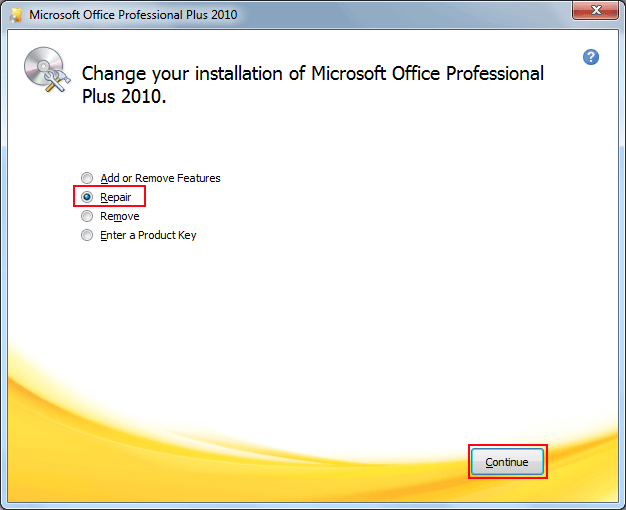
The Final Verdict
The above section of the blog resolves the “Error while Preparing to Send Sharing Message in Outlook.” Besides this, how to Repair Microsoft Office Program using Control Panel is also provided here.

