Explained Simple Procedure to Export Disconnected Mailbox to PST
Summary: This informative article explains the solution to export disconnected mailbox to PST. As it becomes a difficult task to extract and read the Offline EDB files. So, by reading this article, users will be able to mount the mailbox and can access their data easily.
It is now a regular job for multiple organization admins to unmount or disconnect the mailbox from MS Exchange when not is used or is not needful. The Exchange server uses the EDB as a file format to save the mailbox data.
But sometimes the circumstances arise in which an admin requires to get the mailbox data. Now the admin will need to mount/connect the mailbox with the Exchange then extract the data into PST format then the admin views the mailbox data easily.
It might seem like an easy task to do, but the process of mounting and exporting is not a simple job to do. So, in this article, we will explain the convenient methods to export disconnected mailbox to PST.
Understanding the Unmounted / Disconnected Mailbox
Initially, let’s understand the concept of the disconnected mailbox of the Exchange server. When an admin detaches the mailbox from any account in AD, then it gets unmounted and hence becomes a disconnected mailbox and becomes the offline EDB file that contains all the mailbox data.
The EDB file stores the data like emails, contacts, notes, calendars, etc. These EDB files are inaccessible until they are mounted back to the Exchange mailbox or converted to some other format.
Explore the Modern Method to Export Disconnected Mailbox to PST?
Nowadays, users look for a solution, and if they get a manual method. Then they try that by following lengthy and complex steps. Sometimes it also includes some technical aspects that a naïve user cannot understand.
So, all that a user need is to export disabled mailbox to pst in a few clicks. With the help of the EDB to PST Converter Tool, users will be able to easily perform the task to view Offline EDB mailbox data in PST format.
Below mentioned are the steps to utilize this software.
1: Install & Run the professional tool on the system to export disconnected mailbox to PST.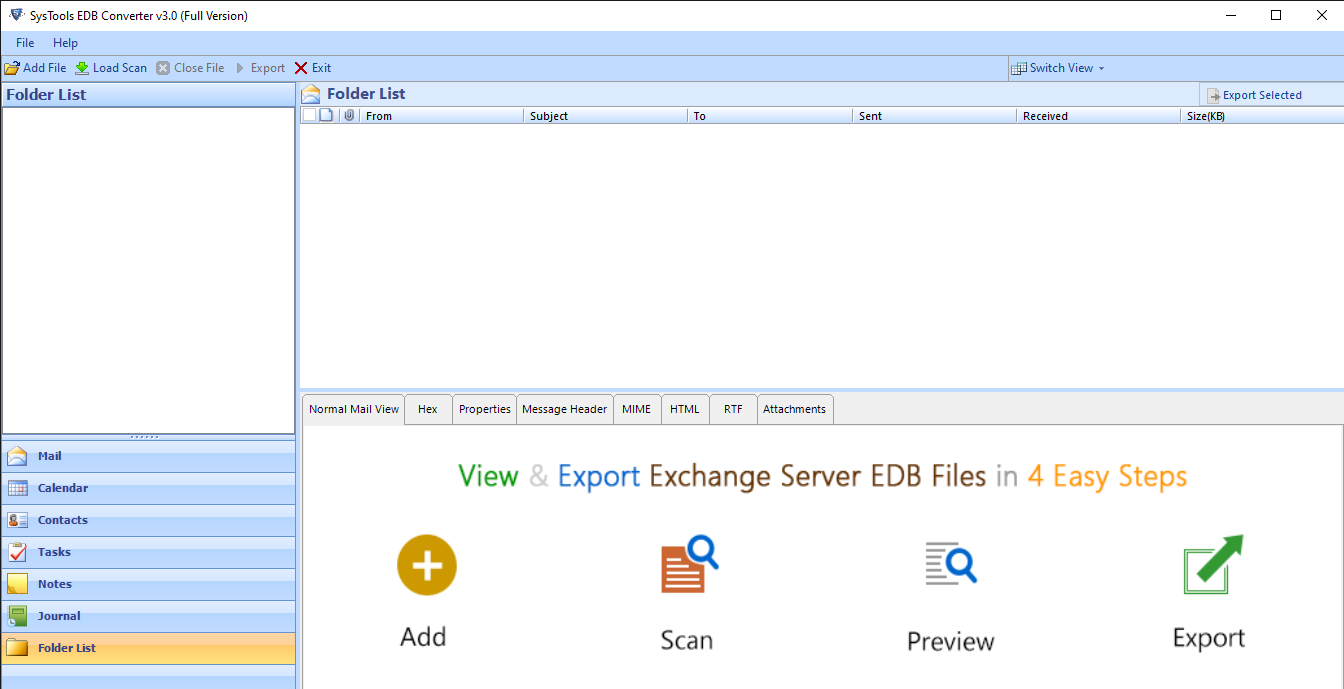
2: Click the “Add File” to load the EDB file and then, press the Add button.

3: Preview the Exchange database file, mailboxes, and items, now hit on the “Export” button.
Note-: Here the tool itself will find the disconnected EDB files from the given list of files.
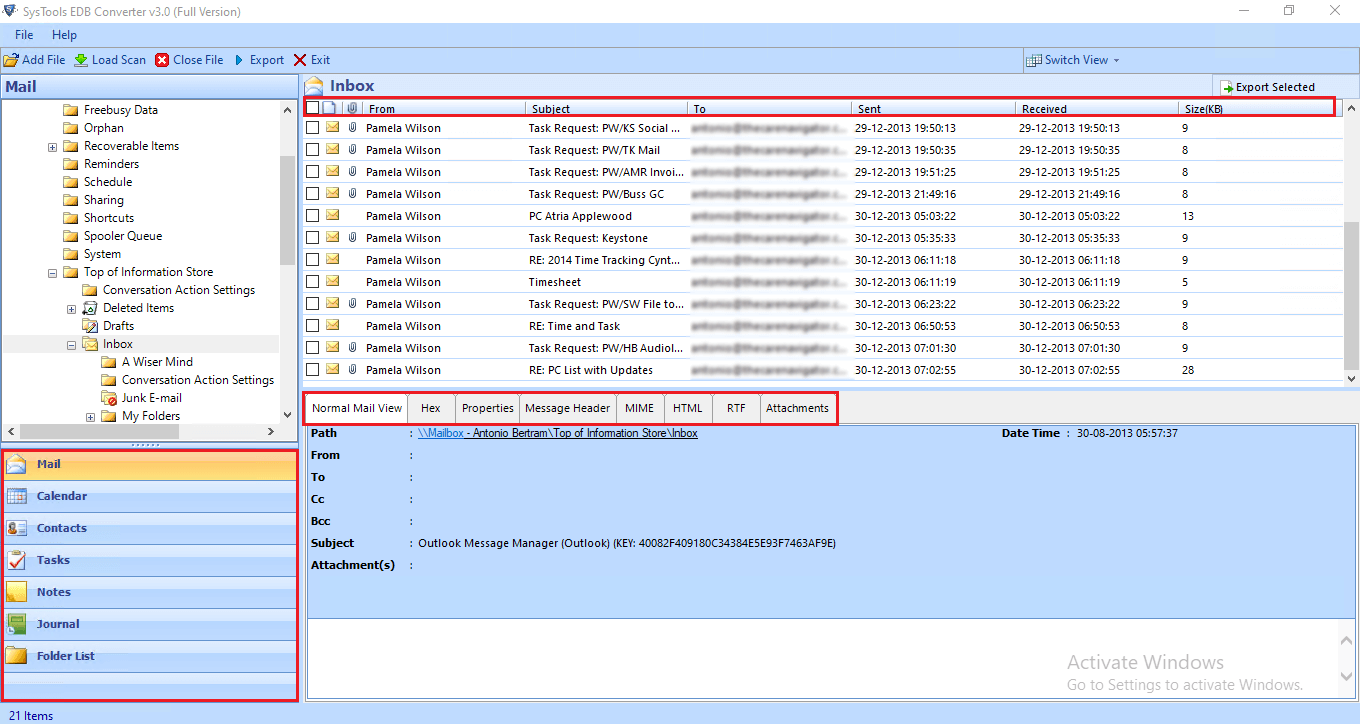
4: Select Exchange disconnected mailbox to export, then choose PST button to export in. Then, select the Browse button and set the destination location.
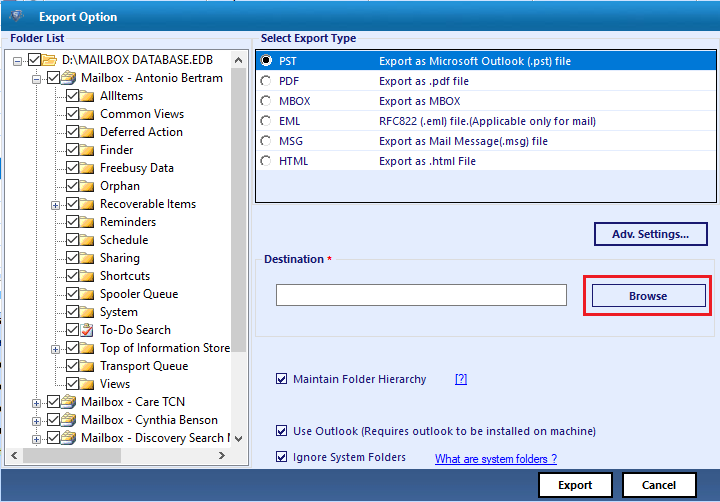
5: Finally, hit on the Export button to initiate the process to export the disconnected mailbox to PST.
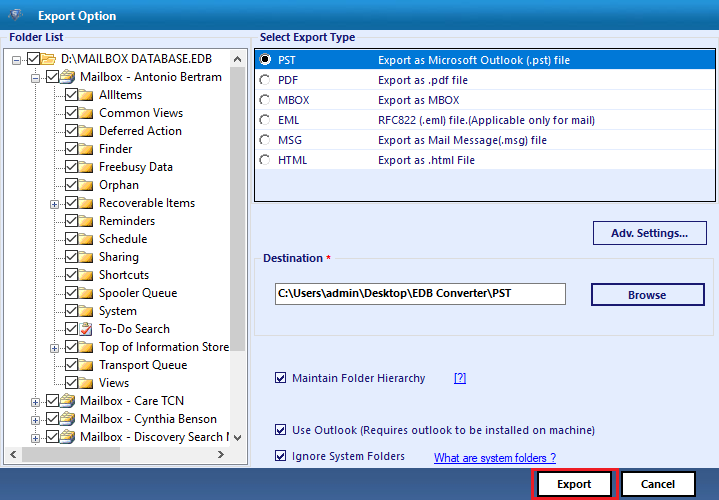
What Makes this Software Unique from Others?
- It is capable to convert corrupted EDB files to PST format, in a secure manner.
- Users can export selective EDB mailbox data using the Multiple Filter option.
- Creates individual PST for individual Exchange mailbox in EDB file.
- Provides the option to convert to different platforms such as EML, MBOX, PDF, HTML, PST, and MSG.
- This tool can also convert Private and Public Folders into PST format.
- It supports Exchange Server and Windows version and Outlook.
Manual Approach to Export Disabled Mailbox to PST
In this manual method, users can use the Exchange Admin Center. But users can use this option when the mailbox is connected to AD. This means that the user will need to mount or connect the EDB mailbox with Exchange and after that, they can continue with the export process.
So, here we have explained the method to help users from performing the task to export disconnected mailbox to PST. It will be a long procedure to execute the task and core technical skills are required. So, to make it easier, users can choose the alternative solution that will surely generate perfect output by exporting the mailbox data from an offline EDB file.
Let’s see the manual procedure. Follow the steps carefully, as the chances of losing data is there if not performed properly.
Step 1: Creating a User Account (Temporary)
Here user needs to execute the following Exchange Management Shell command lines to
- Open EMS as an admin and execute the command for enabling the Active Directory module.
Import-Module ActiveDirectory
- For creating a new AD user, run this command:
New-ADUser C.Aditya
- Now, execute this command to ensure that the account has been created to export disconnected mailbox to PST.
- The user will see a list of all the users available in AD. Here the user will find their new account ID which was created for a temporary purpose.
Step 2: Using EMC to Connect AD User to the Disconnected EDB Mailbox
- Initially launch the Exchange Management Console and expand the Recipient Configuration option.
- Here you will determine the Disconnected EDB Mailbox option. Hit on it and find the desired disconnected Exchange mailbox to connect.
- The next step is to press the needful EDB mailbox and press the Connect button.
- Now, a Connect Mailbox wizard will open on the screen. Select the Existing Mailbox button, then browse and search for the newly created temporary mailbox.
- Enter an Alias and select the Next button.
- Finally, hit on the Connect button.
After following all the steps, the user will successfully connect the mailbox with the temporary AD user, and now users can export disconnected mailbox to PST. Now to end the process the user will need to make an export mailbox request by typing the command “New-MailboxExportRequest” and also user can export it by using the EMS (Exchange Management Shell). By using this method users can export the mailbox data in PST format.
Also Read: How to Export Emails from Outlook to PST File?
Conclusion
In this article, we have explained the solution to export disconnected mailbox to PST. With the help of some methods, this task becomes easier. Here we have discussed a manual method and an automated technique to access disconnected mailbox data without facing any difficulty.

