Export Lotus Notes Database to CSV With Right Approaches
Plot: Searching for a perfect method to export lotus notes database to CSV file format, then you have reached the perfect place. Here, we will be disclosing different methods to complete this task with complete information.
Speaking of Lotus Notes is a well-known and secure email application that provides a large variety of security and email encryption features and many more.
But when it comes down to sharing the database items including emails, contacts, and other items the user must know that HCL Notes does not provide any solution to resolve this issue.
Thus, there are plenty of users who want the solution to export lotus notes database to CSV without any sort of loss.
Why export the IBM Notes database to CSV? You must be wondering.
Well, CSV is the one format that is used by many users across the globe.
First & Foremost the CSV file or the “Comma Separated Value” is a straightforward ASCII file that is supported by most applications and devices for that matter.
Along with that, this file format is capable of storing any type of data in its tabular format. That is the main reason why many users prefer this format.
Other than that, multiple possibilities may have led users to make this decision.
Reasons For Executing this Operation
- The best part about using the CSV file format is that one can easily open these files on any device such as a laptop, tablet, and mobile device.
- Another reason for choosing this format is that it takes less space. Thus, sharing files with one another becomes much easier and fast.
- You’ll get a data backup option while executing this task.
Are these reasons enough?
Well, for us these are enough to know why one may want to migrate IBM Notes Database to CSV.
Now, let’s move forward with the solutions to put this task into action.
Migrate IBM Notes Database to CSV With Native Techniques
Talking about methods, there is a way of completing this task without wasting any penny. In simple words, there is a manual method of exporting the HCL Notes database to CSV file format.
But before moving forward, it is important to take a backup of your data. Because if you make any mistakes then it will be much easier for you to retrieve your data.
All you have to do is follow these steps to complete the task:-
- First of all, Launch the Lotus Notes application on your local system.
- Once you have your email application, then hit on the File option.
- Click on the Export option to migrate your file into CSV.
- An export dialog box will appear now on your screen to choose the file and browse a destination to save the converted database.
- Next, select your file type from the save as drop-down menu.
- Hit on the Export dialog box and make sure to choose any option as per your requirement and press the OK tab.
- Once you are done with the task, you will be able to see your converted files at the desired location.
Why Choosing the Native Solution is not a Good idea?
The only good thing about the above-mentioned technique is that it’s completely free and you do not have to spend any penny on this. But there are some limitations associated with it as well:
- The very first complication of this method is the complications such as non-tech users will be able to complete this task on their own.
- You won’t be able to transfer all the database items from Lotus Notes Emails.
- There is also a chance that you may lose data integrity during the migration of the Lotus Notes Database to CSV.
- This technique does not support bulk migration.
Now, the question that comes to everyone’s mind is that if the manual method has certain limitations, then what is the best alternative for this migration?
We have the quintessential solution just for you.
Also Read:- How to Convert Lotus Notes to PDF Document?
Alternative Solution to Export Lotus Notes Database to CSV
As we have seen, the native solution has some demerits that can lead to data loss and corruption.
So, the best alternative would be to use a third-party solution.
The NSF Converter Software will be the best solution to export lotus notes database to CSV. By using this tool, users can not only migrate their lotus notes DB items into CSV but also MSG, EML, HTML, PDF, TXT, as well as MBOX.
These formats will help users open their NSF files in Thunderbird, apple mail, Outlook, and other email applications too.
Aside from this, users will be able to export their lotus notes contacts and names.NSF files into multiple vCard versions vCard 2.1, 3.0, & 4.0 for that matter.
Now, let’s move forward with the working of this tool.
How to Save Lotus Notes Database to CSV – Working Guide
1. To start, Download and Install this application on your system.

2. Now, choose the NSF files radio button to upload files into the panel.
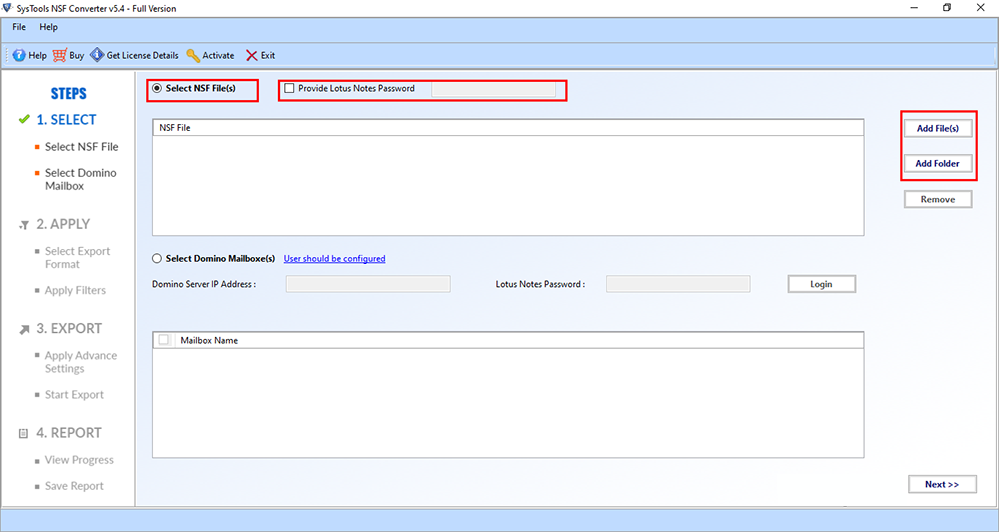
3. Afterward, select the export format as CSV.
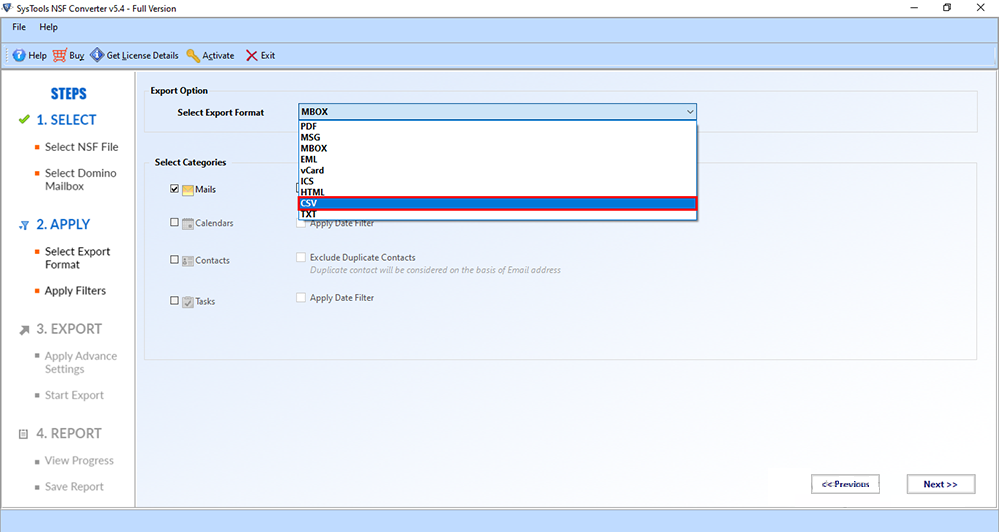
4. In the next step, you can select the data item categories such as emails, contacts, calendars, and tasks.
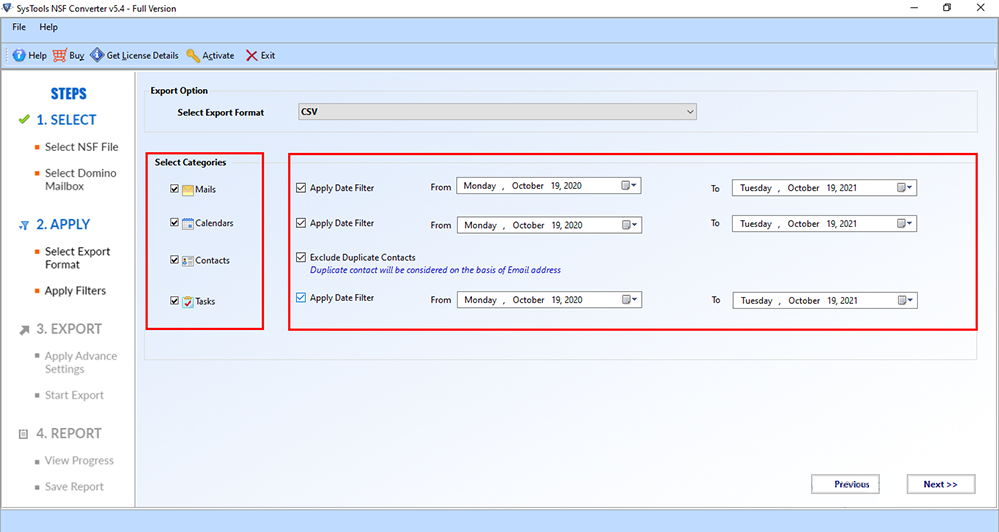
5. Make sure to select advanced settings options; HTML Formatting, Internet Header, and etc.
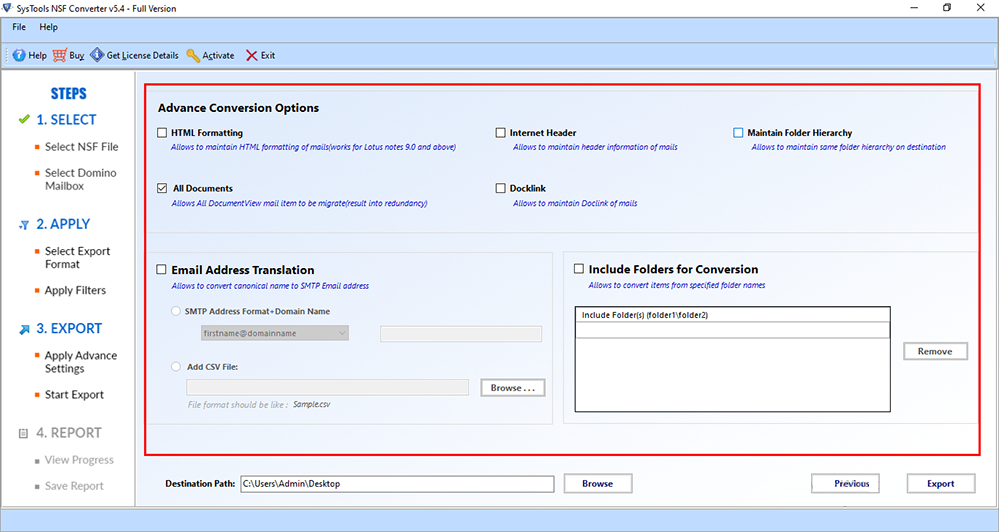
6. Next, select the desired destination path to save your exported database files.
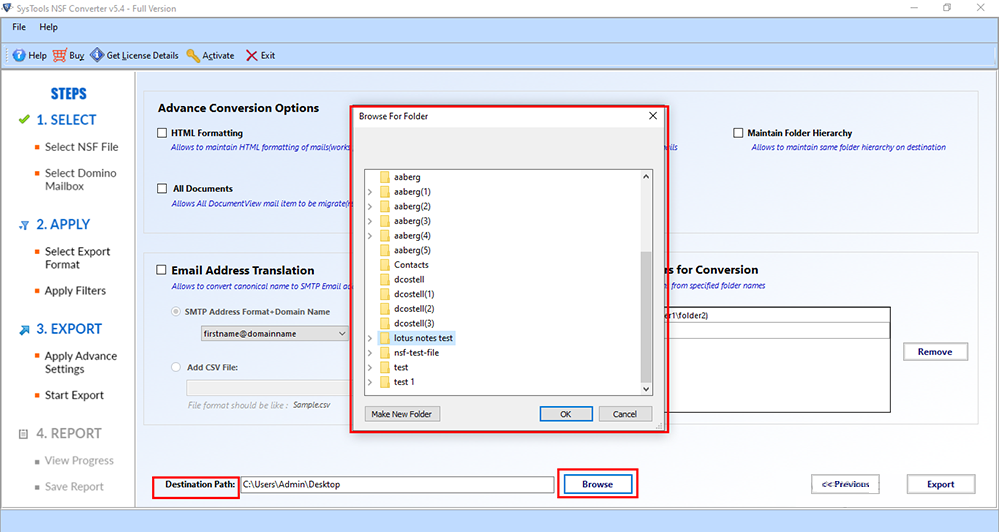
7. In the end, click on the Export button to export lotus notes database to CSV.
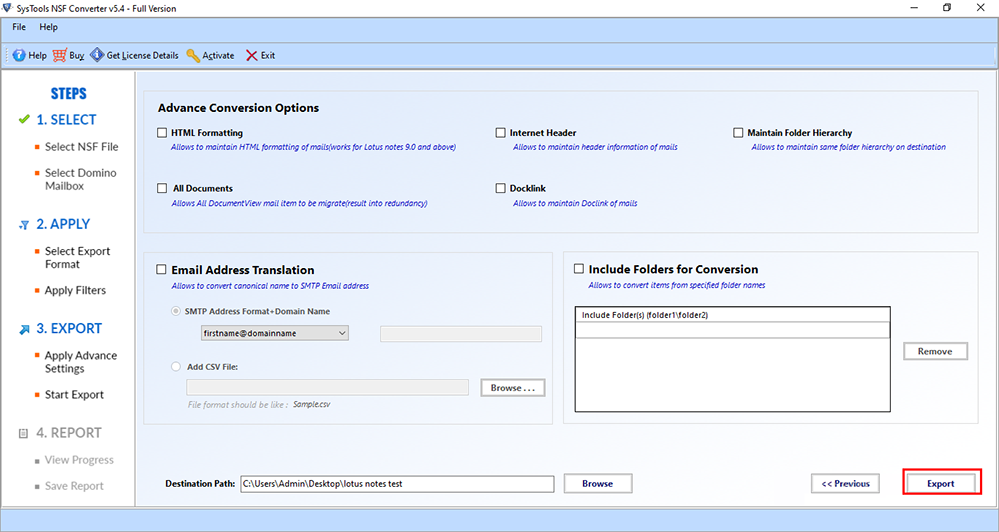
In Conclusion
Migrating Lotus Notes Database to CSV is not an easy task. That is why we have come up with different methods to export lotus notes database to CSV file format.
Other than that, we have also discussed the limitations associated with the manual method and why it would not be wise to opt for the novice method.
Hence, the best alternative would be to use a Professional solution as we have stated right above for easy and secure migration.

