How to Extract Specific Text from a PDF File? Know Here
Summary: This post explains the methods which can be used to solve the query “how to extract specific text from PDF”. In this, we have discussed some free methods which are available to extract text from PDF document. Moreover, we have explained an advanced tool-oriented solution that can help users to execute the PDF specific text extracting task easily.
Generally, the organizations and their employees keep all their firm-related data on online platforms like OneDrive or Google Docs & Sheets. However, at times they need to present data in a written or printed format for numerous reasons. In that case, they use PDF file format to print and share data. Because PDF format is the most commonly used to share files easily. But sometimes users enter a situation where they are required to extract text from a PDF document.
Apart from that, they also might require exporting some elements from the PDF like SWF files, Sound, video, etc. It might look like an easy task to easily export elements from a PDF file, but the reality is different.
So, in this article, we will explain some working solutions for how to extract specific text from a PDF and other elements that it carries. Keep reading this post and explore different methods available.
Methods to Extract Text from a PDF Document
As we know, the PDF file format is majorly used by people for data and file-sharing purposes. Hence there are several manual methods using which a user can find the solution for how to extract specific text from a PDF. Let’s see what techniques are available and what a user can imply.
#1. Extracting Specific Text from PDF using Google Chrome
Follow the process mentioned below-:
- Hover to the PDF document, and then do the right click and choose the option “open with” and select Google chrome.
- Press the “Print” icon located on the top right.
- Select any specific destination by clicking the dropdown button option.
- Finally, after setting the target place to save, hit on the “Save” button.
#2. Using PDF Adobe Reader to export Specific Text from PDF
- Initially, Using the Adobe Acrobat reader. Open the PDF file.
- Select the “File Menu” option.
- Next, the user needs to press the “Save as text” or select the “Convert to Word, Excel, or PowerPoint” option if the user needs to export the PDF data in MS Word, Excel, or PowerPoint.
- Change the name of the file and click on the “Save” button.
#3 PDF Specific Text Extraction With the help of Google Drive
- Upload the restricted PDF file to google drive.
- After completing the PDF upload task, go to Google Docs and open the PDF file that the user uploaded.
- Now, select all the specific text from the PDF document and copy it.
- Finally, paste the copied text into any text or document file.
Note-: For small file sizes, these free methods are useful. But these solutions might not work properly for large file sizes. Here we recommend using the automated tool which can easily extract specific text from large size PDF documents.
Smart Technique to Extract Text from a PDF Document
Above mentioned methods might be useful for limited text or data to extract. But in terms of the safety measures, it doesn’t look like a good option to use. So here, we will be explaining an easy yet quick solution to solve the query “how to extract specific text from PDF”. By using the Efficient PDF Item Extraction Tool, users can easily extract needful text from the PDF document. It includes a wide range of facilities to extract Rich media files like Sound, SWF, videos, etc. Apart from that, it can also export Metadata, Hyperlinks, Text, and Bookmarks. Moreover, this software has an interactive user-friendly interface. This means that a naïve user can use this tool easily.
For Windows Users
For Mac Users
What Features Does This Tool Provide?
Here are some smart features which make this tool more powerful in terms of extracting PDF files.
- Avail the option to extract multiple PDF files at once.
- Provides multiple attachment filters to segregate the data.
- Allows extracting data in an individual and single folder
- This tool can easily extract Images, Attachments, Texts, Hyperlinks, Metadata, etc.
- It provides support to maintain the formatting of extracted PDF files.
- It also supports the extraction of data from restricted PDF or password-protected PDF files.
- Maintains the Folder Tree and Page Number on the top or bottom page of files extracted.
- Offers a “Page Settings” feature to extract selective data.
How does the Tool Work?
- Initially, download, install and launch the Software to know how to extract specific text from a PDF.
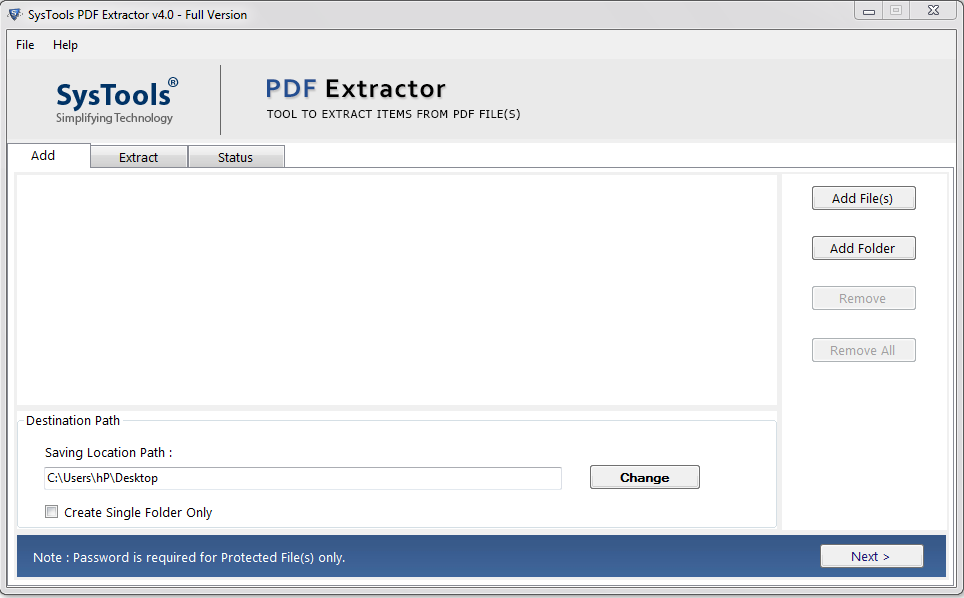
- Then, use the “Add Files or Add Folder” option to add the files from which they desire to export the specific text.
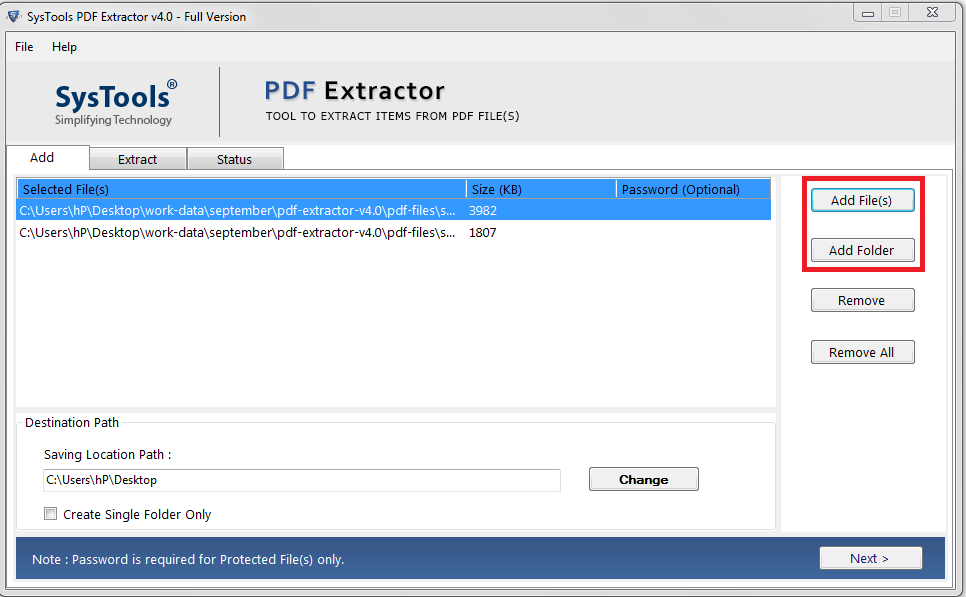
- Now, select the “Text” item type to extract in text format.
- Next, apply the page settings for filtering out the data.
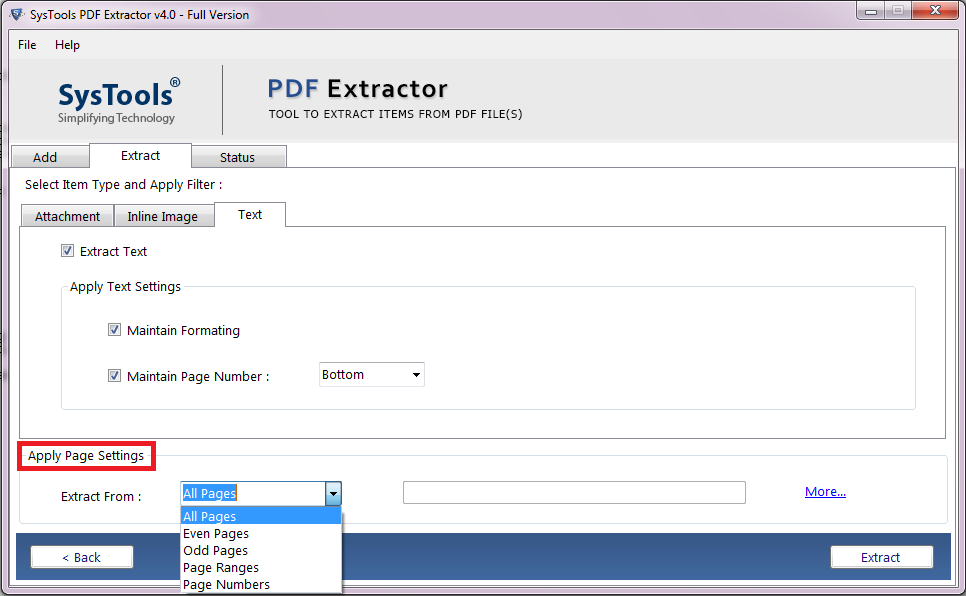
- Finally, press the “Extract” button.
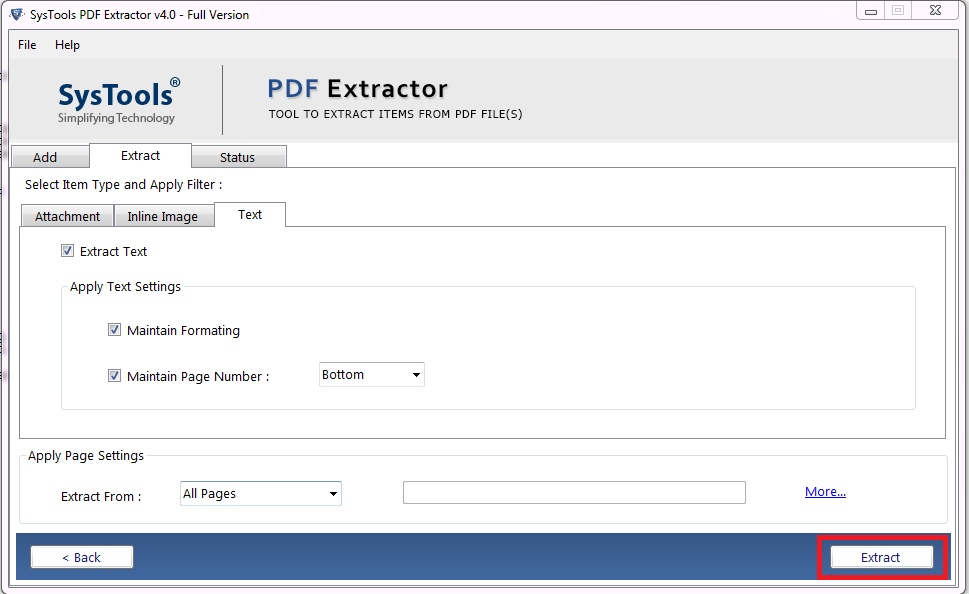
Also Read: MSG to PDF Converter with Attachments
In a Nutshell
In this post, we have discussed how to extract specific text from a PDF using a manual as well as professional solutions. Free methods are available but those are not safe and secure when using them for crucial documents.
So, it is suggested that a user should go for an automated tool that is reliable and secure when it comes to extracting some specific texts from the PDF file without facing any difficulties.

