How to Fix Microsoft Outlook Error Code 0x800ccc0e?
The most common error that any user has faced in MS Outlook, Outlook Express, or other similar email clients is 0x800CCC0E. This error usually occurs while performing email communication. So, in this article, we are going to get rid of the Error Code 0x800ccc0e.
When does Outlook Error 0x800ccc0e Occur?
After encountering this, it is always advised to know why it has appeared and how to overcome it. Outlook error 0x800ccc0e happened when there is a problem with Microsoft Outlook, Outlook Express, or windows mails. This error is generally caused by a conflict between SMTP servers while using an email program or when users try to send emails during account configuration.
A few of the other reasons are also provided in the following section.
This may help you: Ultimate solution to fix IMAP error code 0x800cccdd
Reasons Behind the Error
- Internet connectivity loss
- Antivirus Settings Restrictions
- Features blocked die to Firewall
- Faulty and corrupted Add-ins or files
- Configuration errors
Note: 465 no with SSL never work. So disable SSL for port no 465 or try SSL port no 25 or 587.
How to Fix Outlook Error 0x800ccc0e?
Here in this section, we will discuss some of the methods to fix the error so go through the section, and find out the best solution to fix the error.
Method 1: By Changing the Settings of the Server
STEP 1
- Open Outlook >> Go to Tools Menu >> Account Settings
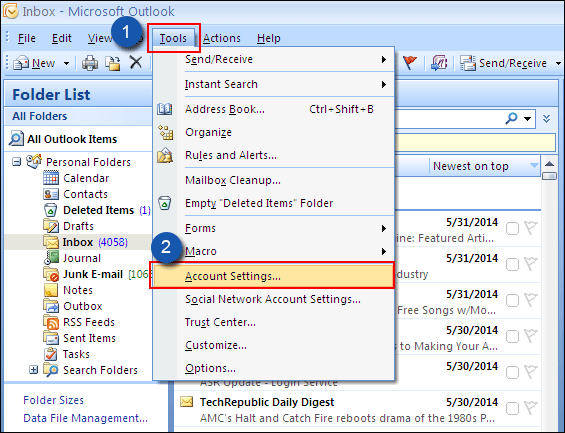
STEP 2
- >
- You will see the account setting box in front of your screen.
- Click on E-mail tab >> Email Account
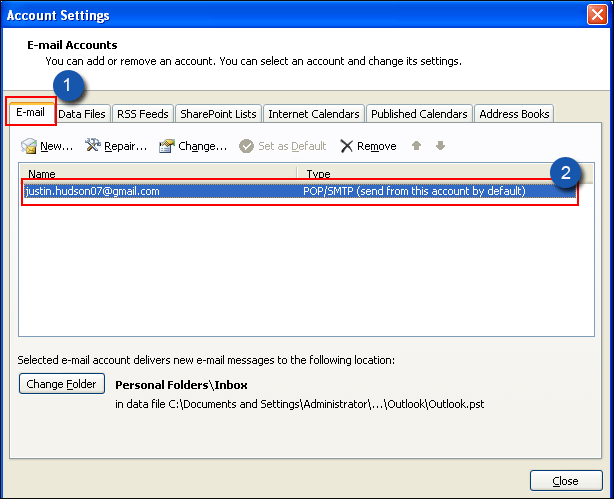
STEP 3
- Email account windows get open. Click on the More Settings button
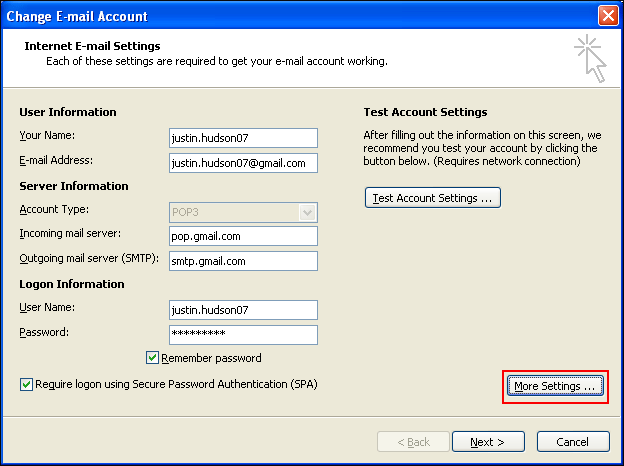
STEP 4
- As you click on this, another window pops up, the internet E-mail settings.
- Now click on the Outgoing server tab >> Check the server required authentication box.
- At last, click on the OK button to apply the settings
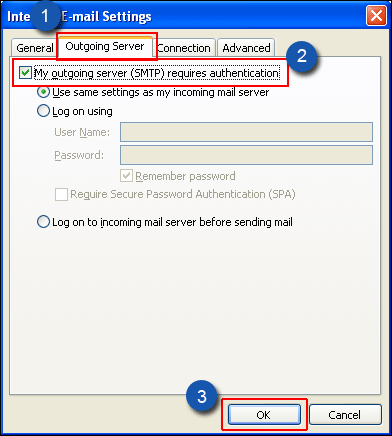
Method 2: By Changing the Port Number
STEP 1
- First and foremost, open Outlook >> Go to Tools Menu >> Account Settings
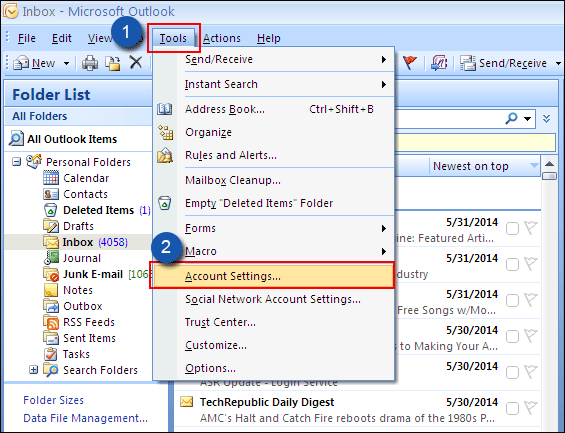
STEP 2
- Secondly, you will see the account setting box in front of your screen.
- Click on Email tab >> Email Account
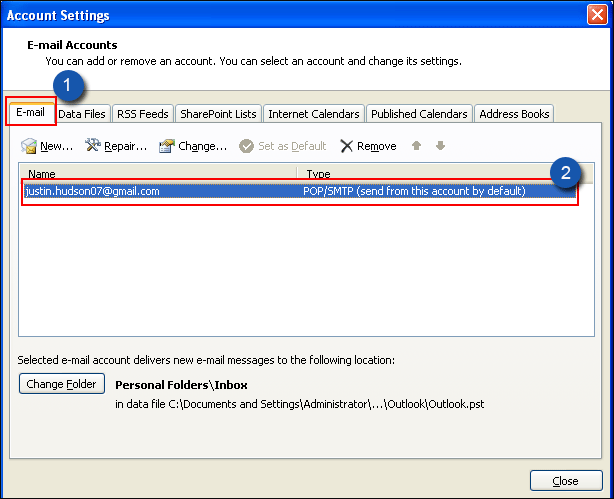
STEP 3
- Change E-mail Account window will then open.
- Click on the More Settings button.
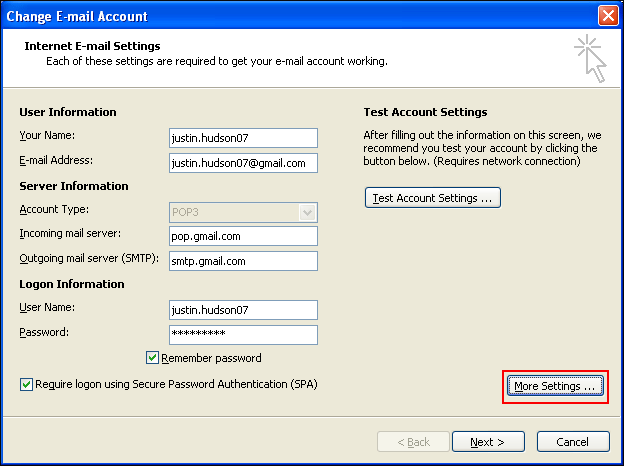
STEP 4
- As you click on this, another window pop up, open internet email settings.
- Next, go to Advanced tab >> Change Outlook server port number to 587
- Furthermore, click on the button Ok to apply the changes
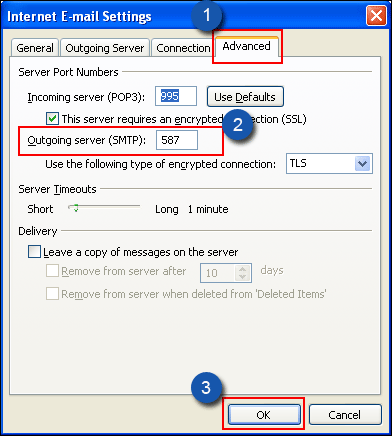
Resolve Error by Using Third-party Tool!!
If you are unable to resolve the Outlook error 0x800ccc0e by using the above-described method then download a third-party tool named PST File Recovery Tool. The software will help to repair the corruption of the PST file and if this solution happens due to PST file corruption then, it help to resolve error 0x800ccc0e without any data loss.
This solution offers a guaranteed way to get rid of all the errors in a hassle-free manner. Besides this, a demo version is provided to get a better understanding of the functionality. Also, technical support has been set up to assist you without any ifs or buts!
Also Read: Cannot Find Outlook PST File
Conclusion
Now, it is time to warp things here in the above blog we have discussed two solutions to fix the Microsoft Outlook error 0x800ccc0e. So, it is your call to choose the right method for you also if you are looking for the reliable solution go for the automated solution.

