How to Fix Outlook Error 0x8004060c – Uncovering the Solutions
Outlook is arguably one of the most popular and powerful email clients available on the market. It provides you with the ability to sync all of your email accounts securely and easily, in addition to being an excellent platform for heavy email users who are running a business.
One of the most common errors you might face in an Outlook account occurs during synchronization. When this problem occurs, Outlook will display a certain error code – 0x8004060c. Now, if you are getting this error in Outlook, then here in this blog post we are going to discuss the appropriate solutions to fix this Outlook Error 0x8004060c issue. But before that let’s understand an actual issue.
User Query on Microsoft Community Site Regarding the Same
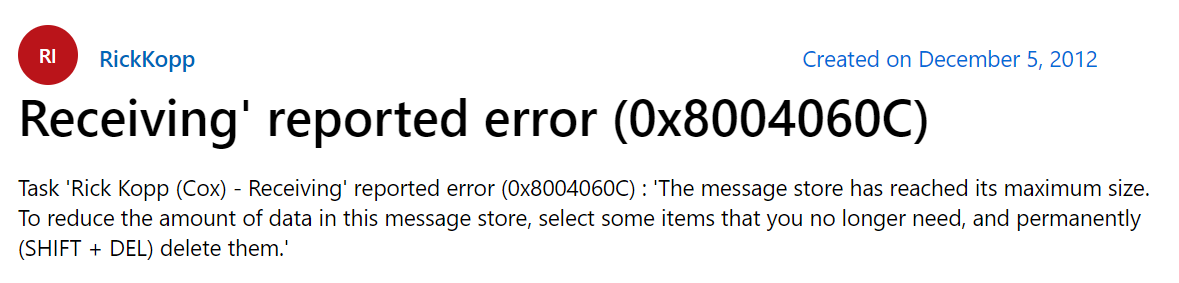
What is Outlook 0x8004060c Error?
Error code 0x8004060c in Outlook is not always a common error that occurs. But when there is a problem with the email account setup, such as an incorrect email address, password, or server settings. It can also occur due to corruption in the Outlook data file, network issues, or other Outlook settings issues.
Reasons for Outlook Error 0x8004060c
The error code 0x8004060c in Outlook can occur for several reasons, including:
Incorrect email account settings: The email account may have incorrect settings such as an incorrect email address, password, or server settings.
Data file corruption: The Outlook data file may be corrupt, causing the error.
Network issues: The error may be caused by network issues, such as a slow or unreliable internet connection.
Antivirus software: Antivirus software can sometimes block the connection between Outlook and the email server, causing the error.
Outlook profile corruption: The Outlook profile may be corrupted, causing the error.
Now, after knowing all the reasons for an Outlook 0x8004060c let’s move toward the solution part.
How to Fix Outlook Error 0x8004060c
Here in this section, we will be going to discuss some of the techniques that help you to fix this error easily.
Tip 1: Update email account settings
Always ensure that the email account settings are correct, including the email address, password, and server settings. And once you are checked the setting restart the Outlook application to check whether the error “Outlook Error 0x8004060c” is resolved or not. Now, if the error still exists, then move toward the next solution.
Tip 2: Disable antivirus temporarily
Tip 3: If you are using any antivirus program that interfering with your Outlook application, then simply disable the antivirus temporarily and check if the error still persists. If the error persists after disabling the antivirus program try the next solution.
Tip 3: Repair the Outlook data file
As we said in the reason part Outlook data file corruption is one of the major reasons behind this Outlook Error 0x8004060c. So it is very important to repair the Outlook data file and to do this you can use the “Inbox Repair Tool” (scanpst.exe).
It is Outlook inbuilt data file repairing tool that comes preinstalled with Outlook. Now, to use this follow the below steps.
1. First, go to the default location of scanpst.exe
Outlook 2019, 2016, 2013, and 2010: C:\Program Files (x86)\Microsoft Office\root\Office16\ for the 64-bit version and C:\Program Files\Microsoft Office\Office16\ for the 32-bit version.
2. After this click on the exe to open the utility.
3. Click on the Add File to add the corrupted PST file.
4. After adding the PST file click on the Scan button to start the scanning process.
5. Once the scanning is over you will get a notification with a Repair button click on the Repair button to repair the corruption of the Outlook data file.
Note: To be on the safer side create a backup of your Outlook data file. So that if any issue happens, then you have the backup option.
Best Alternative of Scanpst
Well, the scanpst.exe is not always accurate and so to get an accurate and effective result you can try the Best PST Repair Tool. This tool is one of the most amazing tools that give you the option to repair the corrupted Outlook data file as well as the option to recover permanently deleted data items from the Outlook application.
Tip 4: Recreate Outlook profile:
If the Outlook profile is corrupted, you can recreate it. To do this follow the below steps:
1. Close Outlook: Close Microsoft Outlook if it is running.
2. Delete the Outlook profile: Go to Control Panel > Mail > Show Profiles and delete the existing profile.
3. Create a new profile: Go to Control Panel > Mail > Email Accounts > New > Microsoft Exchange, POP, or IMAP and follow the on-screen instructions to create a new profile.
4. Add email account: Enter the email address, password, and other account details and click “Next”.
5. Configure server settings: Configure the server settings, including incoming and outgoing mail server details.
Conclusion
Outlook is one of the most popular email clients available today and has been for many years. Users of Outlook may encounter an error message sometimes when trying to open the application. This Outlook error 0x8004060c message is and it will prevent the user from opening Outlook. Fortunately, there are a few different possible solutions that can be used to resolve this problem.

