How to Import Hotmail Contacts to iCloud – 3 Amazing Methods
In Summary: In today’s growing technology and digital age, it is essential to manage your contacts efficiently. Especially if you are using more than one email client. Now if you have all the contacts in your Hotmail account and you want to import Hotmail contacts to iCloud. But, you don’t know about Methods. So, you don’t need any information now because you have come to the right blog.
Today we will tell you through this technical guide how to transfer contacts from hotmail to iCloud. So, read the blog till the end to know the solution to transfer Hotmail contacts to iCloud.
Table of Contents – Easy to Learn
As here, from the beginning, two types of solutions have been available, first manual and second automated. Which we use in all types of conversions, backup, import-export, etc. Now, below we are going to tell you about both these methods to import contacts from Hotmail to iCloud address book. With this, you can easily and fast convert Hotmail contacts to iCloud without losing a single bit of information.
Suggestion: If you want to export all the Hotmail mailbox times such as emails, calendars, tasks, notes, etc. Then, you can use this Hotmail Backup Software. With the help of this utility, you can save your backup into other multiple formats like PST, EML, HTML, MSG, EML, etc.
- Download the Software on your system.
- Then, select “File Format” as per your need.
- Choose “Data” in “Select Category”
- Browse “Location” and click on the “Start” button.
Now, go to the section below to learn about the methods that can help us transfer Hotmail contacts to iCloud.
Import Hotmail Contacts to iCloud – Reasons
The following are some of the most important causes behind this movement.
- Data storage in iCloud is simpler for Mac users than it is with Hotmail.
- iCloud is a safe place to keep vital data.
- You can share files with the Apple iCloud Community.
- This email client safeguards data against unauthorized access.
What is the most effective way to move contacts from Hotmail to an iCloud device? Read the following portion of this text to become acquainted with the best method.
Transfer Contacts From Hotmail to iCloud – Techniques
There is no direct manual solution available when it comes to adding Hotmail contacts to iPhone. To do this you have to follow three major steps.
So, below we have listed all three types of stages. Through this, you will be able to easily export hotmail contacts to iCloud.
Method 1: Export Hotmail Contacts in CSV
To import Hotmail contacts to iCloud. Then, you need to first export all the contacts from Hotmail in CSV (Comma Separated Value) format. For this follow the steps given below:
- To begin, you must first log in to your Hotmail account.
- First, go to the upper left corner menu and select People.
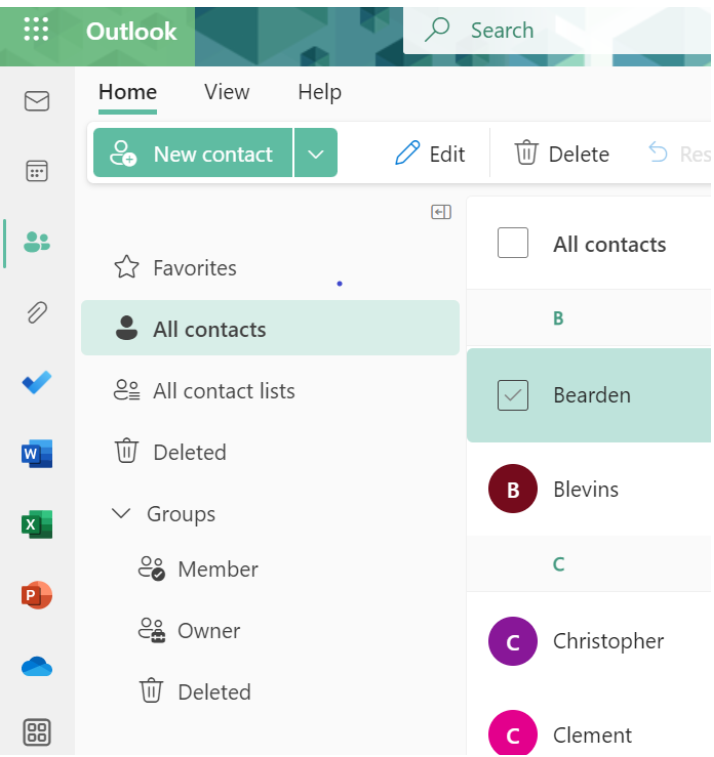
- Then select the Manage option.
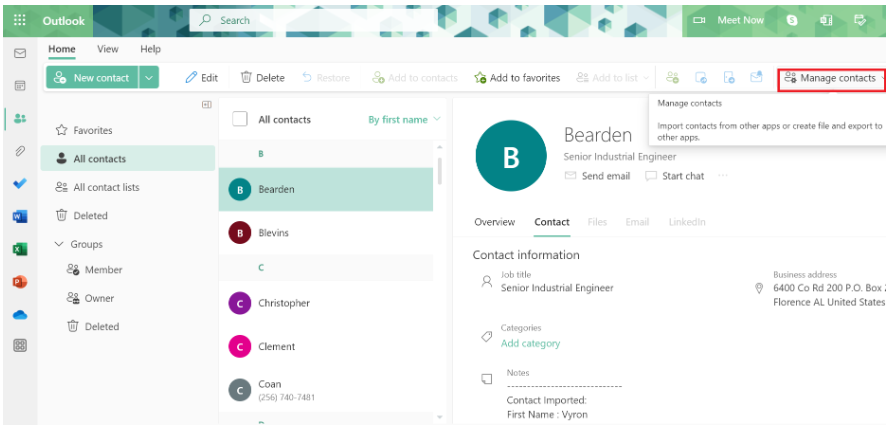
- Select the option to Export Contacts to import Hotmail contacts to iCloud.
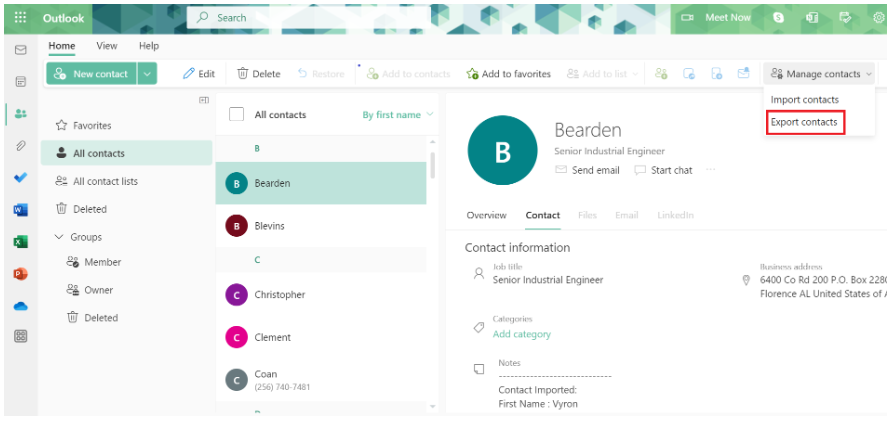
- Then select All Contacts to convert Hotmail to CSV format.
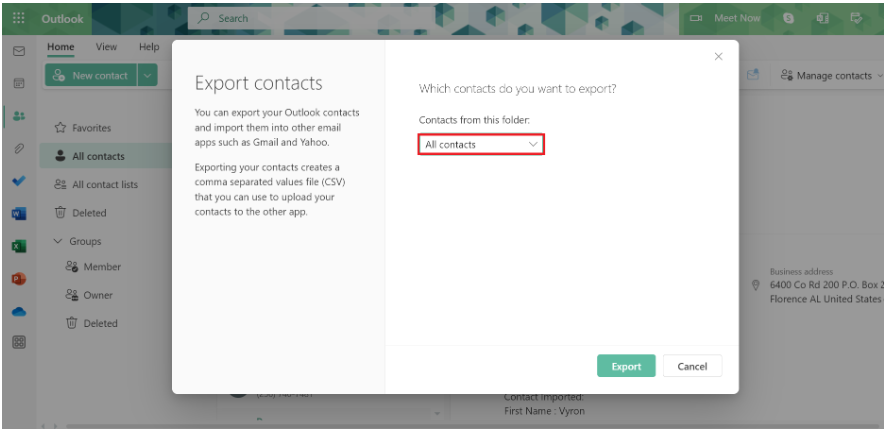
- Select the Export option to transfer Hotmail contacts to iCloud.
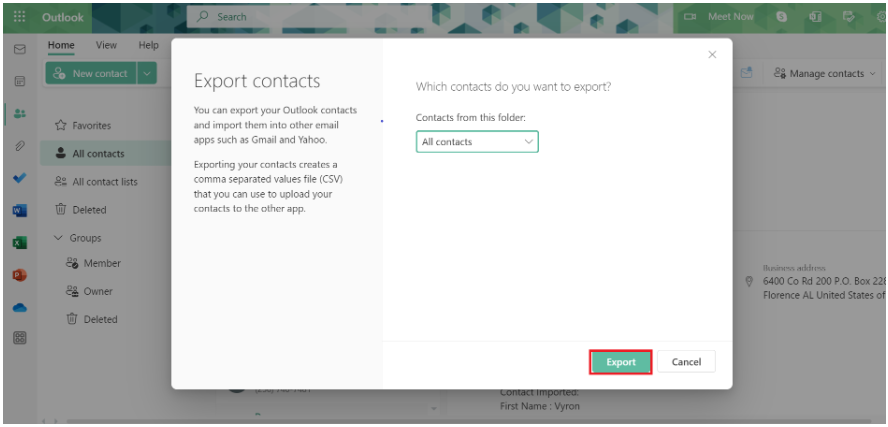
After you click it, the Contacts.csv file and all of your Hotmail contacts will be downloaded to your local computer.
Method 2: Convert CSV to VCF VIA Smart Solution
Currently, there are various manual techniques available for users to export created files to VCF format. However, the vCard version is 2.1 and is not compatible with iCloud or iPhone. As a result, manual techniques are useless when exporting contacts to VCF version 4.0. So, for now, it is not a bad idea to go for expert-recommended Excel Contacts Converter software. This is one such application that can help you complete the conversion correctly.
When creating a vCard, the program is designed to give you three alternative version possibilities. It also provides a matching feature between CSV and VCF files for seamless data transfer. If users wish, they can create a VCF file containing all their contacts. By default, the tool will generate a vCard for each contact in the CSV file.
How to Use – Working Steps
- First, download and run this tool on your system to import Hotmail contacts to iCloud.
- Then, hit on the “Add Files(S)” option to add a CSV file in the software panel.

- Then, choose the export file as “VCF” format.

- Finally, hit the “Change” button to select a location to import Hotmail contacts to iCloud.

- Finally, click on the “Export” button to export Hotmail contacts to iCloud.

Method 3: Import Resulatnt VCF to iCloud
Now we have a VCF file of contacts that we need to create in iCloud, so follow the steps given below to import Hotmail contacts to iCloud.
- To get started, log in to your iCloud device on your computer system.
- Select the contact option to transfer Hotmail contacts to iCloud.
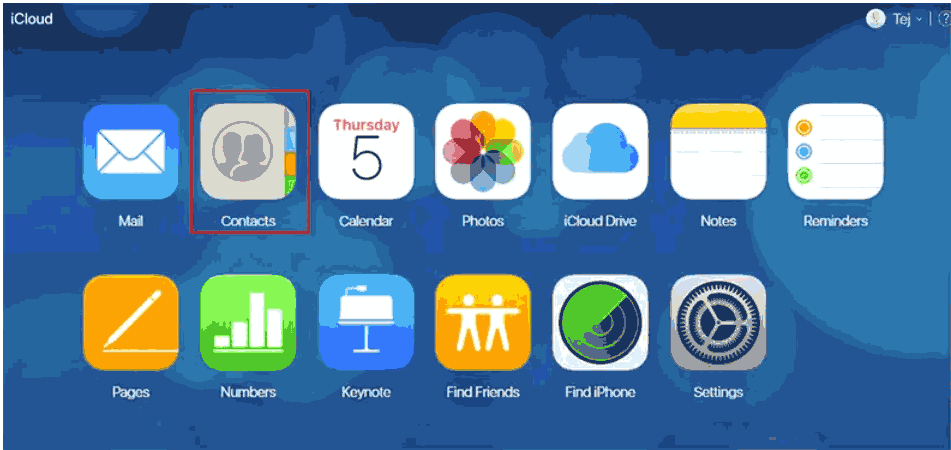
- Then, press the gear button and select the Import vCard option.
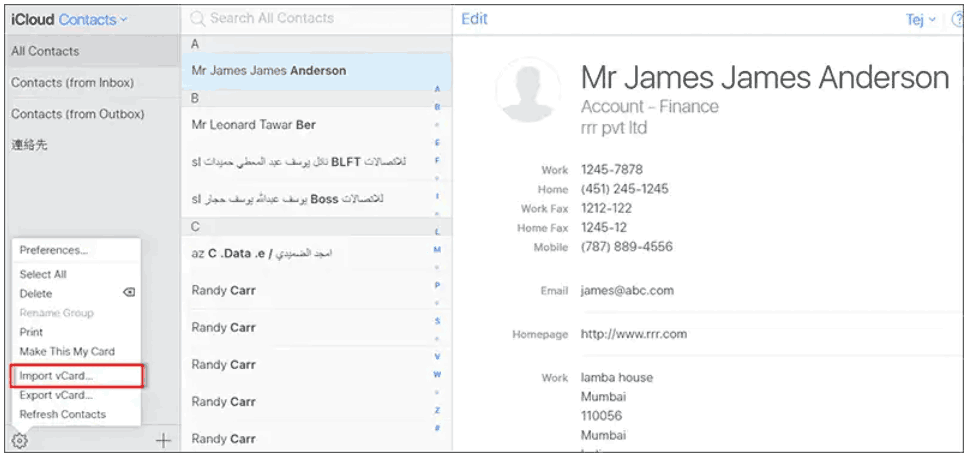
- View and import the contact vCard from Step 2. Select the Open option to sync Hotmail contacts to iCloud.
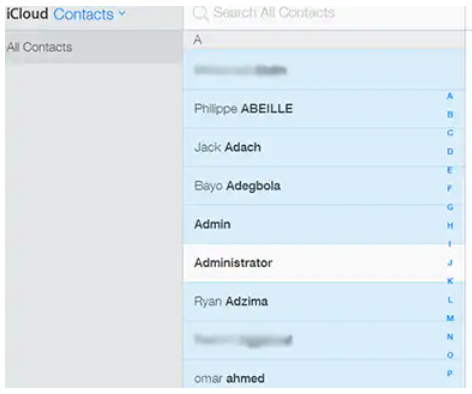
- All Hotmail contacts saved as vCard or VCF files will start importing to the iCloud device. Once the contacts are imported, open the Settings app on your iPhone.
- Here select your iCloud account by clicking on its name.
- Then, to successfully transfer iCloud contacts to your iPhone, enable the “Contacts” option.
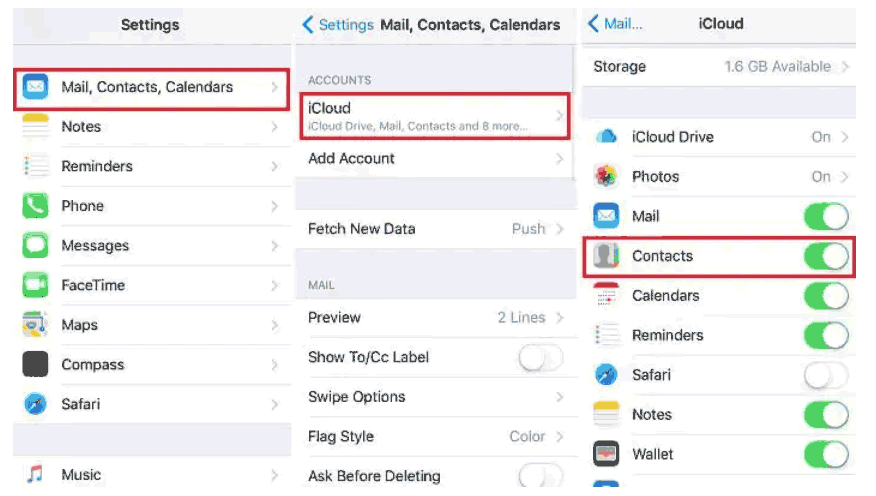
Here all the methods are ends.
Related Topic For More Information
Time to Wind-up
In this technical article, we guide you through all the methods to import Hotmail contacts to iCloud. This step is simplified with the help of third-party tools. This utility is available for both Windows and Mac systems to transfer contacts from Hotmail to iCloud. Also, you can use the free version of this software to export Hotmail contacts to iCloud.
Frequently Asked Questions
Q 1: What exactly is Outlook.com?
A. Unlike Gmail, Outlook.com is an open-source web-based email service provided by Microsoft. Furthermore, it is a mix of Hotmail and Windows Live Mail and includes contacts and calendars.Q 2: What exactly is iCloud?
A. iCloud is a virtual data storage platform that allows you to save photos, movies, documents, music, apps, and other content to your computer. Additionally, it keeps these data items up to date across all devices linked to your iCloud account.Q 3: Why are my Outlook.com contacts not syncing with iCloud?
A. This issue occurs when the contact sync option is turned off on your iPhone.
- Open iPhone Settings to enable it. Select iCloud Account under Mail, Contacts, & Calendars. Select the contact option.

