How to Import PST to Google Workspace (G-Suite)? Top Solution
In the fast-developing era of technology, it should be a key duty of all to properly synchronize all the data in an accessible manner. And, while thinking of data transfer and want to import PST to Google Workspace account smoothly then you will get the best solution in this guide.
In this comprehensive guide, we’ll thoroughly learn the process of transitioning from Outlook to Google Workspace. This ensures an effective transition without losing any valuable data. Moreover, we’ll discuss manual and professional solutions for Google Workspace migration for Microsoft Outlook.
Instant Solution
If you want to import PST to Google Workspace (G-Suite), then you can opt for the Email Migration Tool. This is an advanced solution that can easily import PST to Google Workspace (G-Suite), Office 365, Exchange Server, etc. If you want to know directly about the Professtional steps for Google Workspace migration for Microsoft Outlook then tap here Direct Solution
Today, many individuals or organizations have a dependency on Google Workplace. This is so because G-Suite offers you multiple apps, such as Gmail, Meet, Calendar, Contacts, Doc, and much more. These will be useful for your businesses as well. Also, it gives you free space to store your data and offers various features.
It is an amazing application and provides one of the best examples of cloud technology.
So, this might be the striking reason why users are shifting towards Google Workplace (G-Suite) due to the advanced features that it offers.
Now, what are personal storage tables, or PST files?
These are the backup files for Microsoft Outlook. It contains mailbox items like emails, contacts, calendars, tasks, etc. This PST file also helps to share or migrate your Outlook data.
Now that you’re willing to import PST to Google Workspace (G-Suite), there should be some strong reasons for the Outlook to Google Workspace migration. but before this let us first know what this guide covers.
The Compelling Reasons for Users to Import PST to Google Workspace (G-Suite) Accounts
- Google Workspace operates in the cloud. This allows you to access their emails, documents, calendars, and more from any device with an internet connection. This accessibility is particularly valuable for remote work and on-the-go productivity activities. This could be a strong reason for the Google Workspace migration to Microsoft Outlook.
- MS Outlook and G-Suite both enjoy global popularity as email providers that provide a range of impressive features and services. However, when it comes to comparing the two, G Suite often stands out for its reputation as the more efficient and user-centric choice, as compared to Microsoft Outlook.
- One crucial difference between both of them is how the data is saved. Outlook stores its data in a personal storage table (PST) format, which is only compatible with Outlook. Similarly, on the other hand, Gmail emails can be accessed quickly and securely.
- Google has powerful search capabilities that extend to Google Workplace. This makes it easy to find emails, information, and any document. Also, their available labels and filters help you organize your content effectively.
Now there are two solutions you can opt for to import PST to Google Workspace
- Import PST to G-Suite (Workspace) Through GSMMO Utility
- Migrate Outlook to Google Workspace (G-Suite) By Professional Method
Now, if you do not want to lose your database, check out the rest of the article for manual and automated methods. Out of these, the first method is self-explanatory and comes up with some drawbacks, which we’ll discuss in another segment.
Import PST to Google Workspace (G-Suite) Through GWMMO Utility
If you’re moving forward with the manual method, then importing Outlook to Google Workspace seems too time-consuming. If you can no longer access Outlook, you can use the Google migration tool to add PST archive files to Google Workspace.
With the Google Workspace Migration for Microsoft Outlook tool (GWMMO), you can import all the necessary files from a PST to a Gmail workspace in a few simple steps. You can import the entire archive or select files or groups, such as emails.
Prerequisites to Import PST to Google Workspace
You must fulfill these prerequisites before starting your email migration from Outlook to Google Workspace
- Make sure that you have access to the PST files you want to import, and those files should be saved on your local device.
- Make sure you have a Google Workspace account ready for the data migration.
Steps to Import PST to Google Workspace Through Manual Solution
To transfer Outlook PST files to G-Suite (Workspace), follow the steps mentioned in the below segment.
- First, download and install Google Workspace Migration for Microsoft Outlook software (GWMMO) on your system.
- After launching the GWMMO tool, follow the on-screen instructions to set up your Google Workspace account for email migration.
- Enter the email address associated with the Google account into which you want to import the PST file.
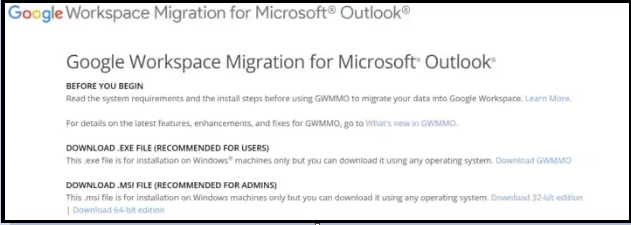
- Choose the PST files you want to import into your Google Workspace account. You can select multiple PST files for migration.
- Next, configure the migration options. Now, choose emails, contacts, calendars, and other data to migrate.
Choose a destination to save the resulting file. - Now, initiate the migration process. GWMMO will begin transferring the selected data to your Google Workspace account.
- Click the Next button to start the PST to Google Workspace migration process.
Note: This process may take some time, depending on the size of your PST files and your internet connection speed.
- Keep an eye on the migration process, and once the importing is finished, review your Google Workspace account to ensure that all your data has been successfully transferred.
- And lastly, double-cross-check your importing files and calendar entries to make sure everything is in order.
Some Drawbacks of the Manual Methods
Manual methods help import PST to Google Workspace, but sometimes it’s risky and prone to data loss. It can result in the loss of data and take a long time to process. A few limitations are:
- This method is simple and suitable for moving small amounts of data. However, it’s not recommended for importing large PST files because it can be time-consuming.
- It involves a complex migration process that requires technical expertise.
- This solution doesn’t support importing corrupted PST files. However, it doesn’t offer a feature to automatically delete duplicate items when importing PST files to G Suite.
Let’s move towards a professional solution now.
How to Migrate Outlook to Google Workspace Through Professional Method
Countless technical experts suggest only using an automated solution to import PST to Google Workspace. To find a solution that meets all your requirements, check out this smart expert’s choice for the smooth migration of your PST data files to G-Suite (Workspace)
This advanced software provides you with various astonishing features that add to its overall functionality. This utility is also compatible with all versions. Along with that, a demo version of the software is also available to check its functioning beforehand.
Now follow the steps mentioned below to learn how to migrate Outlook to Google Workspace through this expert-choice approach.
Follow the Steps to Import PST to Google Workspace Through a Professional Solution
To follow the importing of Outlook to Google Workspace migration through the professional method, first download and launch the software.
- Provide the Source as Outlook and Destination as G-Suite to import PST to Google Workspace (G-Suite).

- From the same interface, choose the category from the workload selection. Here, you can also use the Date-Range Filter option. This helps in performing a date-based selective import of the mailbox. Then, click Next.

- Select your PST files after browsing and select the folder “E:/PST/” into our tool as “Import Folder Path“. Then Validate, allow permissions, and click Next.

- Now provide the Admin details and Application ID of the G-Suite. Then Validate, Apply Permissions and Click Next.

- Now, you will see different options like Fetch Users, Import Users, and Download Template.
Fetch Users: This will automatically fetch users from the source.
Import Users: This will import users through CSV.
Download Template: This downloads a template to be used as a sample for creating a CSV file.

- Finally, Click on the Start Import button to import Outlook to Google Workspace

Additional Features and Benefits of the Software
After performing all the steps to import, you will get the summary report at the end, and your files will be saved to your chosen destination source.
This software is specially designated by its advanced migration options. It smoothly transfers PST files to many platforms, like import PST to Office 365, Exchange Server, and many other file formats.
You will be getting a lot of striking features, like Re-Run Failed Items, which means that the entire process will be performed again.
Delta Import option, which means that all the newly arrived data will also be imported without duplication.
And lastly, Retry Failed Items, which means that it starts importing the data that didn’t get downloaded.
Some Related FAQs
Q. How do I import PST to Google Workspace directly?
Launch the advanced Software on PC
Select the Source Platform & Validate
Choose the Destination Platform & Validate
Select Users & then Start the Import Process
Q. Is there any tool available that can export from cloud platforms to file formats?
Yes, Cloud Backup Tool is one software that is specially designed for any kind of export. This is capable enough to export data from any cloud-based platform like G Suite, Office 365, or Exchange to any file format like PST, MBOX, PDF, and MSG.
Q. Why would I choose Google Workspace over Outlook?
Google Workspace operates in the cloud. It provides easy access to emails and documents from any device. It’s known for its efficiency and user-centric features, which makes it a preferred choice over Outlook.
Q. What are the manual methods available for importing PST to Google Workspace?
The manual method involves using the Google Workspace Migration for Microsoft Outlook tool (GWMMO). It requires downloading and installing the tool, setting up your Google Workspace account, selecting PST files, configuring migration options, and initiating the migration process.
Conclusion
In wrapping things up, let’s put it this way: Migrating PST to Google Workspace (G-Suite) may initially appear as a bit of a challenge, but fear not! With the right support and technique, you will make this migration process easier.
Through this guide, we discussed all the numerous advantages to appreciating while adopting Google Workspace. You’re on the path to creating a workplace that’s not just efficient but also wonderfully productive.

