What are Journals in MS Outlook?
Journal is a very important function of MS Outlook. By using which you can easily track your work time and manage your schedule carefully. It helps you to create a short diary in Outlook for different categories like sports, movies, shopping, etc. When you start Journal entries first time in Outlook then journals will start the recording of specifically selected contact automatically.
Follow the below steps to change the Journal setting that creates an automatic recording of items
How Can I Change the Journal Entries Settings?
Step 1
- Open Outlook and Select Journal folder.
- After that go through the Tools menu and select Options.
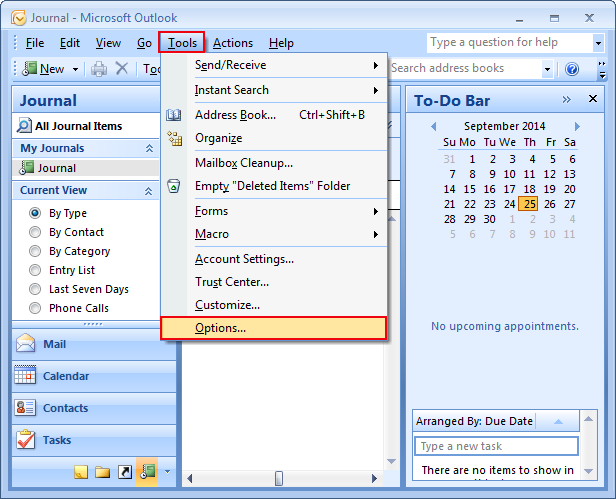
Step 2
- Now a dialog box appears on your screen click on the Preference tab.
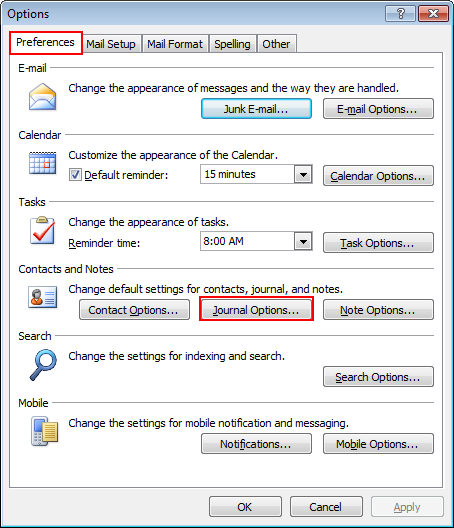
- Then click on the Journal button and check the desired option.
- Click on the Ok button.
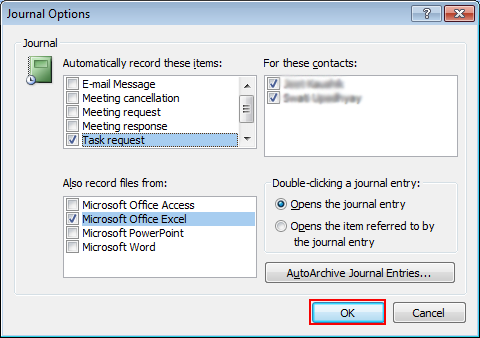
Step 3
- You can also Auto Archived Journal Entries.
- From the Journal properties window select the Auto Archive tab.
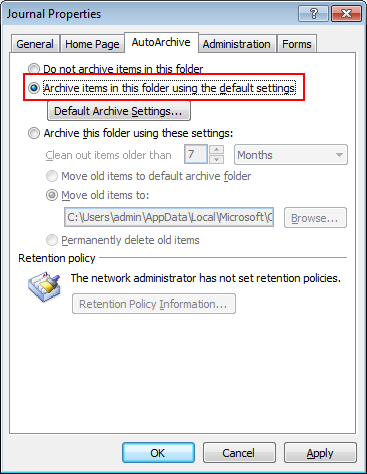
- Click on the Default Archive setting and change location through the Browse option and click on the Ok button.
- Now click on Apply button and then Ok from journal properties.
- To close the Journal option click on the Ok button.
- Again click Ok from the Options dialog box.
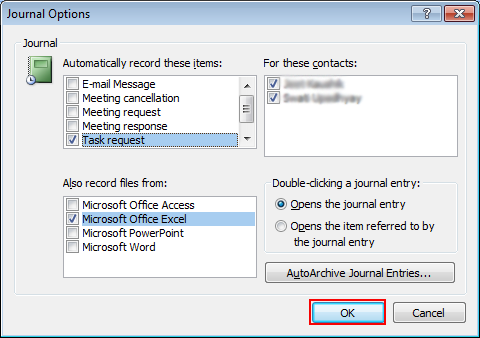
Create Outlook Journal Entry Manually
Need to know that how to create a journal manually in Outlook then follow the given below steps:
Pro Tip: A hassle-free solution to repair multiple PST files from Outlook in a few clicks.
Step 1
- Open Microsoft Outlook.
- Select Journals folders and then click on the New button from the standard bar.
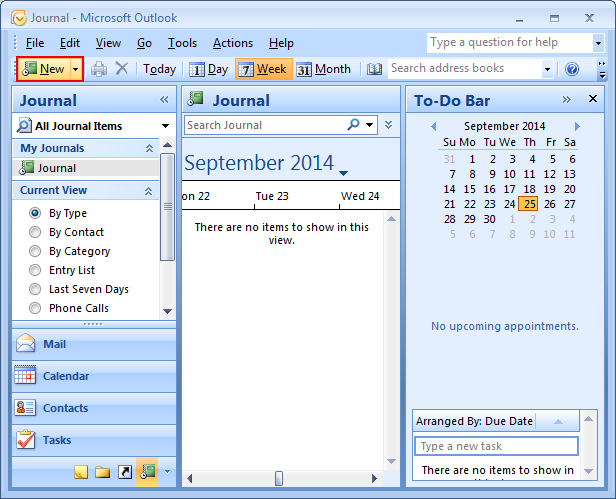
Step 2
- Now fill in all the fields of the open dialog box and hit on Save and Close button.
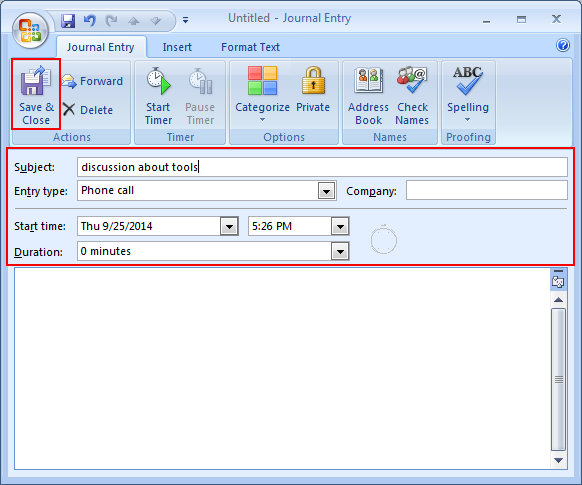
Connect a Journal Entry with a Contact person
Steps to connect or create new journal entry with contact person manually in Outlook
Step 1
- Open existing journal entries or create a new one and click on Address book
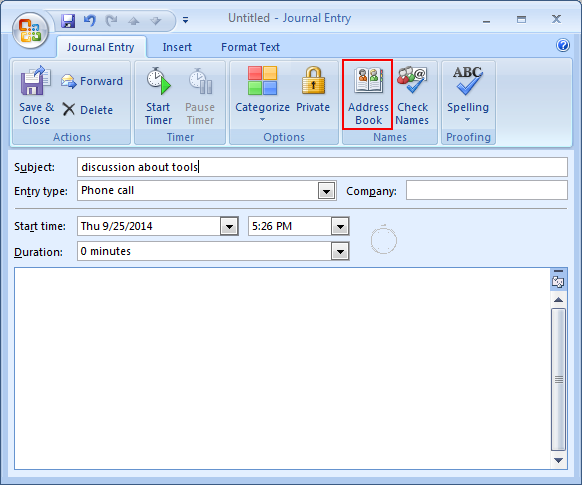
- At last, select Contacts then click on Apply and Ok.
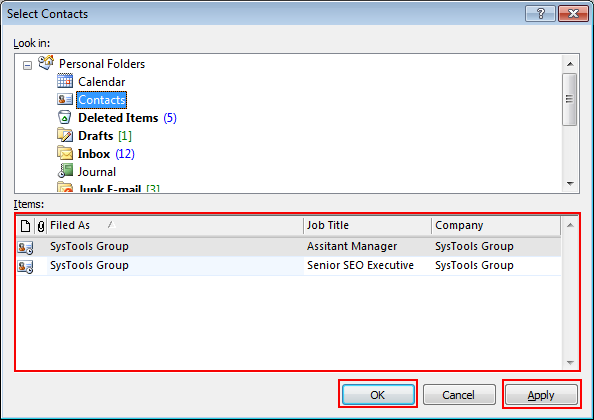
Change Default Journal Entries in Outlook
In Outlook when you create a new journal entry manually then, by default phone call entry gets selected. So, if you want to change this entry then apply the below option easily.
- Firstly, start >> Run >> regedit.
- HKEY_CURRENT-USER\Microsoft\Shared Tools\Outlook\Journaling.
- Select Phone Call entry.
- Then select DescriptionID and delete it.
- Know Add a new string value via Edit >> New >> String Value.
- Give a new name in value Description ID as (Description).
- Lastly, press Ok to close Registry Editor.
In Conclusion
In the aforementioned section of the blog, we have included a solution on how to change the settings of Journals in MS Outlook. Additionally, we have also explained how to create the entries in Journal manually.
We hope that this write-up is of certain help to you.

