How to Mass Remove Duplicate Emails from PST File
Of all the email clients at present, Outlook is among the top in popularity, and that reminds us that it has its share of dilemmas, too, or let’s say issues. The biggest one is the drag with duplicate emails found in some of the PST files. They congest the users’ inboxes, consume extra storage, and make finding the important messages harder. Understandably, you would be wondering how to remove duplicate emails from PST file. Well, you have landed in the right place. This blog will be concerned with the reasons as to why Outlook ends up duplicating emails, the methods that should be used to locate and delete the duplicate emails, and the best techniques for cleaning out your PST file-both manually and with advanced tools.
Table of contents:
One of the disadvantages of having duplicates in a PST (Personal Storage Table) file, commonly used by Microsoft Outlook for storing emails, contacts, calendar entries, and other data, includes:
- Larger file size: Duplicate emails and items can increase the size of the PST file considerably. This can compromise performance when accessing or searching such files, as well as in aspects like backup or transfer of the file.
- Performance Issues: Outlook would also slow down with larger PST files on account of duplicates. With an increased volume of data to be processed by Outlook, duplicates can also lead to extended loading times for emails and other items, along with delays in searching and sorting.
- Confusion and Inefficiency: Having multiple copies of the same email or item can induce confusion in the users. They waste time trying to establish which version of the item is the more current or relevant. This ends up zapping productivity and increasing the risk of errors.
- Compliance & Legal Dangers: Duplicate emails in a business setting can become a hindrance to ensuring compliance with legal and regulatory requirements. During e-discovery, ensuring that every copy of an email is accounted may pose legal risks and non-compliance penalties.
- Backup and Storage Costs: PST files that take up extra space for their backup require more storage space which can cause an increase in the cost of backup solutions and cloud storage services. Moreover, backing up large files and restoring them will take extra time and resources.
- Potential For Becoming Corrupt: The larger the PST file, higher the risk of corruption. Corrupted PST files may put data at stake and demand costly and time-consuming third-party assistance to repair.
- Difficult To Manage: Managing a PST file filled with duplicates can be difficult. It makes the effective organizing and archiving of emails harder, and it increases the risk of losing important emails amongst duplicates.
- Synchronization Issues: When the PST file is in use across other devices or other email clients synchronizing with Outlook, duplicates can lead to synchronization problems, creating inconsistencies across devices.
Regular cleanses to eliminate duplicates from PST files hence become very important in alleviating these problems. This article discusses about duplicate emails of Outlook and its solution, reasons of getting duplicates in Outlook inbox, and more.
Why PST Duplicates Emails
Before delving into solutions, it is prudent to first understand the reason why Outlook generates duplicate emails. The reasons include:
- Improper mailing server configuration: If Outlook is set to leave a copy of the message on the server, the same email may be downloaded more than once.
- Synchronization problems: Synchronizing issues may occur when multiple devices or email accounts are used, creating duplicates in messages.
- Misconfigured Rules & Filters: In case Outlook rules are set improperly, they may duplicate incoming emails into different folders.
- Corrupted PST files: Corruption of a PST file may give rise to generation of duplicates in Outlook on repair or recovery of emails.
- Repeated Importing of PST Files: Importing the same PST file multiple times without applying any deduplication settings can, therefore, lead to duplication of emails.
Having known the causes, now it is time for us to focus on how to remove duplicate emails from PST file. Read an in-depth solution of removing duplicate contacts in Outlook.
How to Find and Remove Duplicate Emails from PST File
There are several techniques by which you can remove duplicates from your PST file, depending on the proficiency level of the user and the accessories available in the toolkit. Here manual approaches have been given along with automated solutions for efficiently deleting duplicate emails.
Manually Cleanup Duplicate Emails From PST
For an enthusiast who loves to engage in hands-on clear outs, duplicate email messages from the PST file can also be done manually. Here are three methods to accomplish this:
I. Removing Duplicate PST Emails in Preview Mode
- Open Outlook and go to the folder wherein you suspect the duplicates are residing.
- Preview Mode:
- Go to the Preview mode.
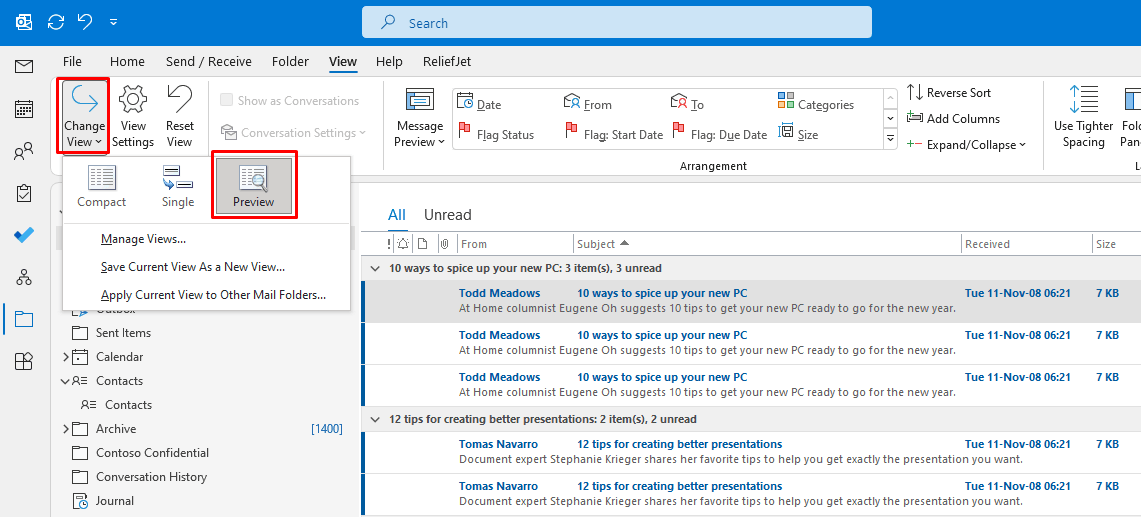
- Click on the ‘View’ tab, and select ‘Columns’ to select what to display to compare and delete messages.
- Go to the Preview mode.
- Sorting Emails:
- You can also go to View > View Settings > Sort.
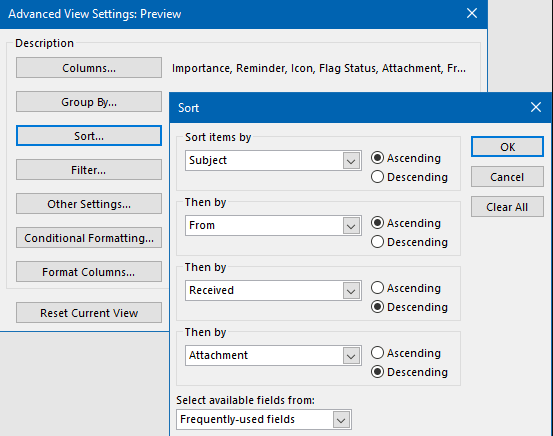
- Sort emails by date, sender, or subject to group similar messages together.
- You can also go to View > View Settings > Sort.
- Identifying Duplicates:
- Scroll through the list and see emails that appeared more than once.
- Delete Manually:
- Select the duplicates and press the ‘Delete’ key or right-click and select ‘Delete.’
Though this method works on folders with fewer emails, it might take quite a long time if the size of the PST files runs into thousands of emails. If you want to know more about sorting, read how to sort out lists on Outlook.
II. Outlook Clean Up Tool to Remove Duplicate Emails
Outlook has a built-in “Clean Up” tool to help you remove duplicate emails:
- Open Outlook and go to the folder that you wish to clean up.
- Click once on the “Home” tab and then select from the ribbon “Clean Up Folder.”
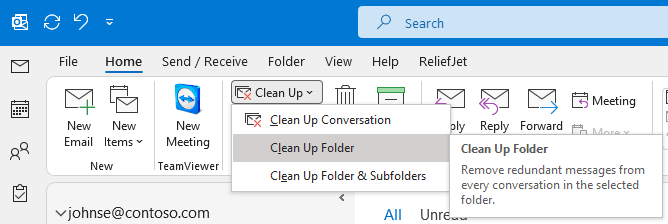
- Choose Clean Up Options:
- Outlook will review the folder and will state to you which emails can be deleted because they are redundancies.
- You can either clean up the whole folder or just those conversations you selected.
- Review and Confirm:
- It will move the duplicates to “Deleted Items”. You could check and ensure before permanently deleting.
While this feature is useful, it may not catch every single duplicate, especially when they are scattered in different locations and folders.
III. Deduplicate PST Emails Using the Import/Export Option
Yet another manual method is the Use of the Import/Export feature in Outlook. Here, skip the 1st step if you already have an unattached PST file on your system. If the file is attached to Outlook then you will need to export it first using the 1st step.
- Export PST File:
- Navigate to “File” > Open & Export” > “Import/Export.”
- Select “Export to a file” then “Outlook Data File (.pst).”
- Export the folder that has duplicate emails.
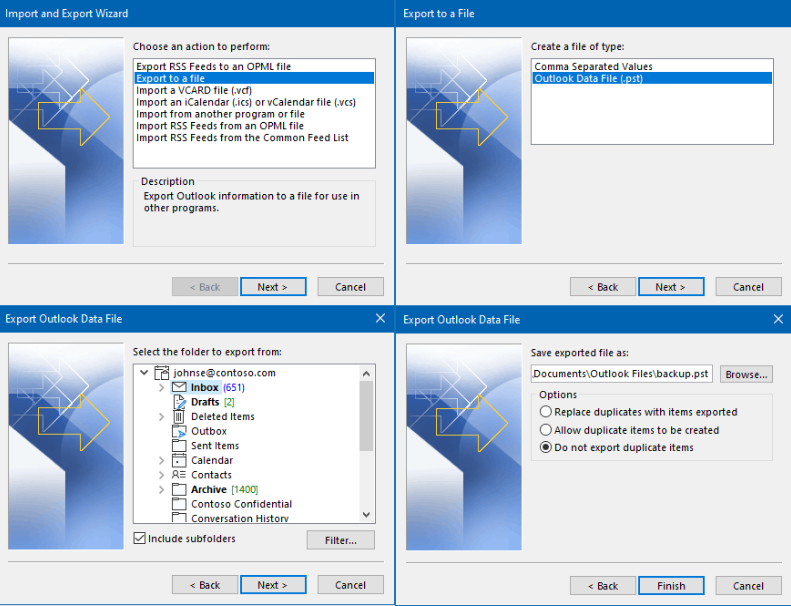
- Creating New PST:
- Navigate to “File” > Open & Export” > “Import/Export.”
- Select “Import from another program or file” then “Outlook Data File (.pst).”
- Re-import the exported PST file back into Outlook, while checking the “Do not import duplicates” option.
- Verification and Deletion:
- Check the new PST file for duplicates; delete them manually if any remain.
This method works, but it can be a bit cumbersome if a lot of folders need cleaning up.
Smart PST Duplicate Email Remover
A dedicated tool such as Smart Outlook Duplicate Remover is recommended for a faster and smoother solution. This tool is engineered to scan, identify, and delete duplicate emails from a PST file with the least hassle.
Here’s how it goes:
Import One or More PST Files
- Get the Smart software on your PC.
- Launch this Tool and click on “Add File” and import your PST file(s). You can add multiple files if needed.
- Choose how to remove duplicate emails whether within or across the folders.
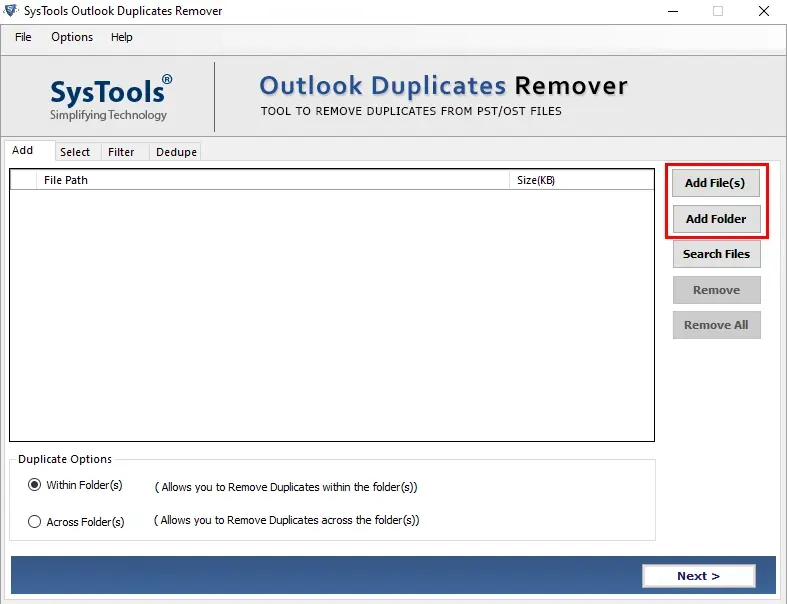
Specify Duplicate Criteria
- Set Criteria: what is a duplicate for you. You could decide to compare the email subject, date and sender, body content, the content of the subject and date, etc.
- Customize Settings: You can modify other scanning settings according to your requirement.
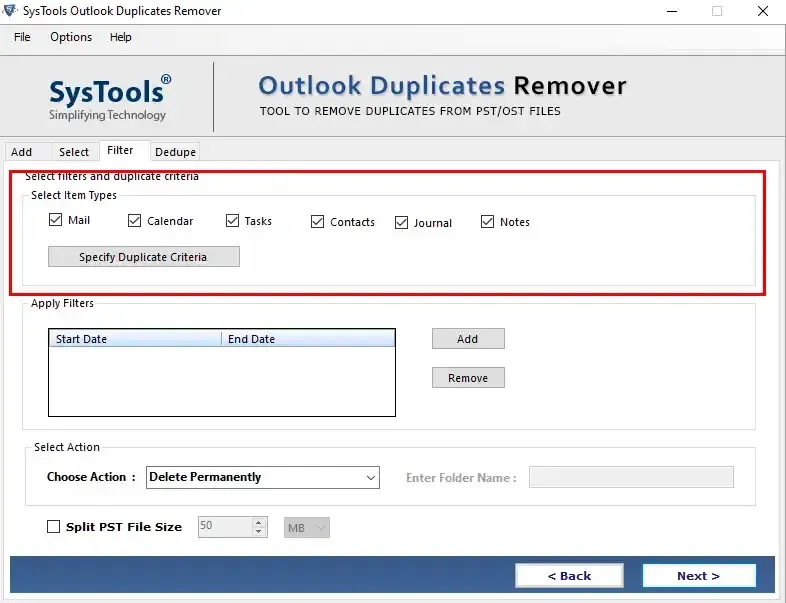
Find & Delete Duplicate Emails from PST File
- Apply Filters:
- Apply filters to set a range of emails to check for duplicacy.
- Choose Action:
- Choose whether to delete duplicate emails permanently from PST or move them to another folder.
- Delete Duplicates:
- Click “Next” to apply the chosen action including deleting them forever.
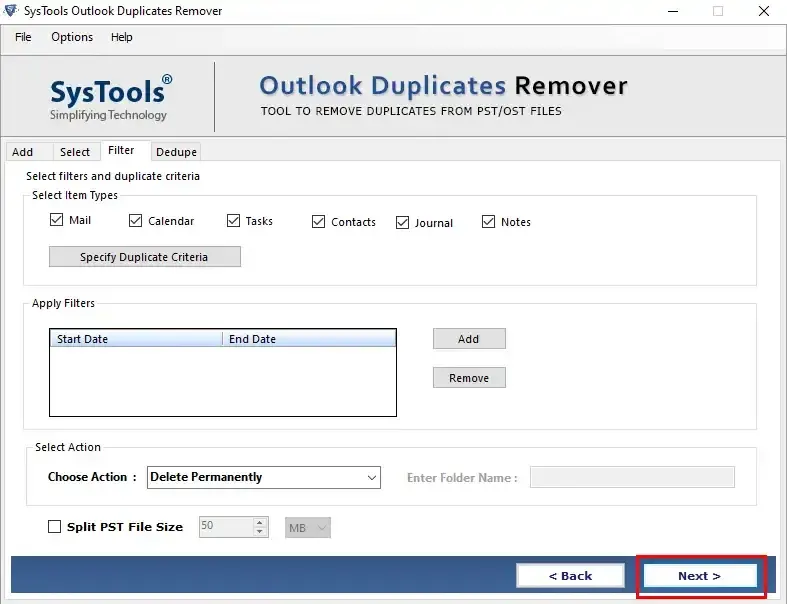
This the magic wand solution for people handling large PST files, or multiple duplicates. Timesaves and accuracy to produce results make it a prime choice by more serious users and the average ones.
FAQs
What causes PST to send and download duplicate emails?
Usually sync issues between Outlook and the email server cause such problems, but it can also happen when multiple accounts or devices are configured to access the same mailbox.
How to stop duplicate emails in PST from multiplying anymore?
To prevent duplication, have the email accounts set up properly, avoid adding the same PST file more than once, and perform regular folder cleanups using either the built-in Outlook tools or third-party software.
How to find the duplicate emails in different PST folders?
You may use the manual methods cited above or a tool that enables duplicate scanning from multiple folders at one time.
Conclusion
Handling duplicate emails on PST files is a headache, and it really shouldn’t be. You can either manually remove duplicate emails from PST file or use a tool to do so. Just make sure you do this before they completely clog your inbox. Knowing how duplicates occur and proactively removing them from your PST file help keep your Outlook organized and efficient.
What are you waiting for? Begin your cleaning immediately for a stress-free and neat email experience!

