Learn to fix the Something is wrong with Outlook database error in Mac
“I have been using Outlook on my MacBook for many years, but now the app isn’t running perfectly. I open it and see the Something is wrong with Outlook database error in Mac. Please help me solve this error since I use Outlook for work.”
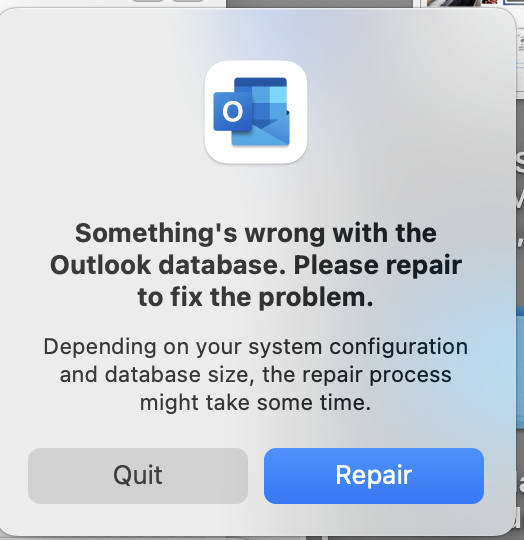
Queries like this are familiar to Outlook users on Mac systems. If you are looking for solutions to fix the Something is wrong with Outlook database error in Mac, this blog is the perfect place! We will discuss the reasons and the solutions for fixing this error in your Mac system, so keep reading!
Also Read: Convert EML file to PST format for Mac
Reasons For The Error In Mac
Many reasons lead to this error on your Mac systems, and some of these are:
- Your Mac system suddenly and repeatedly turns off while using Outlook, causing this error when you try to open it.
- An outdated Mac OS or Outlook version is another reason for this error on your system since you haven’t updated your Mac system or Outlook application.
- Outlook responds slowly or doesn’t respond when opened, prompting you to fix the Something is wrong with Outlook database error in Mac as soon as possible.
- Using outdated add-ons on Outlook is another reason that causes this error on your Mac system.
These reasons necessitate urgent resolution of the error and protect your Outlook database. We will now discuss the solutions to fix the error in your Mac system, so keep reading the blog!
Solutions To Fix The Something Is Wrong With Outlook Database Error In Mac
The reasons we discussed above highlight the urgency to fix the error and protect your Outlook profile’s database. This blog will explore the manual and automated solutions to fix this error, beginning with the manual solutions.
Manual Solutions To Resolve Mac Outlook Database Error
We will discuss a few solutions you can use to fix the error for your Outlook account manually.
Solution 1: Update Your Mac System
Regularly updating your Mac system is the first and foremost solution to remove the error hampering your Outlook usage. The following steps describe the Mac updation steps:
- Click the Apple icon on the taskbar and select About This Mac from the dropdown menu.
- A small window displaying the details about your Mac system opens up. Click Software Update to open the update window.
- Your Mac system will automatically check if it needs an update. Click Update Now to update your Mac if an update is present.
- Your Mac restarts automatically after the system update. Now open Outlook to confirm error-free access.
Solution 2: Check The Internet Connection
Another reason you face the Something is wrong with Outlook database error on your Mac system is an unstable internet connection. Ensuring a stable and uninterrupted internet connection is the best way to fix this error and ensure a smooth working experience in Outlook.
Contacting your internet provider and upgrading your internet plan is another way to fix the error in Mac.
Solution 3: Use The Microsoft AutoUpdate Tool
Microsoft provides a tool for automatically updating all Office 365 applications on Mac, known as the Microsoft AutoUpdate tool. Downloading this tool is beneficial for your Mac system since it can automatically update the Outlook app even without you manually updating it and fix the Something is wrong with Outlook database error in Mac.
Follow these steps to use this feature for updating Outlook on your Mac:
- Run the tool on your Mac system and click the Refresh icon to check an update for Outlook.
- While the tool checks the availability of an Outlook update, check the Automatically Keep Microsoft Apps up to date box to automatically update all Microsoft apps without running the tool.
- If you see an update available for Outlook, click the Update box to update Outlook and restart it to see if the error persists.
These solutions can fix the error and ensure a smooth re-access to Outlook if there isn’t any repercussion like Outlook data file corruption. If the error continues to pop up after using any of these methods, your Outlook profile has got corrupted, prompting the urgent use of an automated tool.
Professional Solution To Resolve Mac Outlook Database Error
The manual solutions prove ineffective if your Outlook profile gets corrupted, leading to the error. Hence, an automated tool becomes the best choice to fix the Something is wrong with Outlook database error in Mac. The software we will discuss here is capable of repairing and rebuilding the database of your Mac Outlook profile. The name is Mac Outlook Data File Recovery Software.
Features of the Tool
Some of the features this software packs are:
- Rebuild your Outlook database while maintaining data integrity.
- Export the recovered data in PST, EML, PDF, MBOX, and other formats.
- Facility to merge all recovered data in a single PDF file.
Follow these steps to fix the Something is wrong with Outlook database error in Mac using the tool:
1. Install the tool on your Mac system and run it.
2. Select the Auto Locate Mac Outlook 2019/2016/Office 365 Profiles or Auto Locate Mac Outlook 2011 identities (depending upon your Outlook version) and click Next.

3. If you have configured many profiles in Outlook, select the profile facing the error and click Scan. The tool begins scanning your profile. The scanning process may take some time, subject to the profile size.

4. Select PST as the export format under the Select Export Type menu. Check the Maintain Folder Hierarchy box to maintain the data and folder integrity of the Outlook profile in the resultant PST file.

5. Click the Advance Settings box to apply the following settings: PST Settings (for splitting the resultant PST file into smaller sizes), Categories (for selecting specific profile categories for exporting), and Date Filter (for exporting emails between two particular dates). Click Save to save the applied settings.

6. Select Change under Destination Path to select the desired location for the resultant PST file(s) and click the Export button to start the file exporting process.

7. Open the selected location to view the PST file and process report.
Use these steps to add the PST file to your Outlook account:
- Open Outlook on your Mac system (Macbook/iMac) and select Import under the File dropdown menu.
- Select Outlook for Windows Data File (.pst) and click the right arrow to move ahead.
- Select the resultant PST file from the folder and click Import.
- Click Done after the file gets imported, and your mailbox appears under On My Computer in the navigation pane.
Conclusion
The blog discussed the reasons and solutions to fix the Something is wrong with Outlook database error in Mac. The manual solutions to fix this error are perfect till your profile encounters the dreaded issue of data file corruption. On the other hand, the automated tool discussed here can repair and recover emails, contacts, calendar entries and other data from the corrupted Outlook profile without technical expertise.

