Resolve the “Unable to Open Lotus Notes” Error With the Right Approaches
If you talk about lotus notes, also known as IBM Notes, one of the most immovable email applications available today. But, just like any other email application, it has its own set of issues. Upon looking, we have found that most users are looking for a solution to fix the “unable to open lotus notes” error.
Now, multiple factors can lead to this type of error. Basically, in this blog, we will be discussing how users can fix this error of IBM Notes not opening and the possible reasons behind this error.
Why IBM Notes is not Opening – Possible Reasons for this error
The reasons can vary. The most common reason is when you generally upgrade to Notes 9.0.1 FP9 or higher. And, just after you enter the password, IBM Notes does not open but displays the “Lotus Notes Failed to Start conveniently” error message on the screen. Besides the error messages, the HCL Notes would most likely recommend you reinstall the Lotus Notes application.
Alas, there is also no particular reason for this behavior whatsoever. The chances of the “unable to open lotus notes” error occurring are slim with absolutely no logical reason. The only consistent part of this error is that it typically takes place on all versions of the Windows operating system.
Only a few cases of such errors have been reported on the Domino Server itself. And on the brighter side, there has been no such case as this one on Mac OS and Linux or any other server out there.
Despite that, let’s take a look at the solutions.
Tricks & Techniques to Fix the “Unable to Open Lotus Notes” Error
Here are some quick tricks that you can perform to recover from IBM Notes not opening errors.
- Make sure to check that you are logged into the network. For absolutely no reason, you will be unable to open lotus notes if you are not logged in.
- Shut down from the Windows operating system and then log in again. This method only works when your IBM Notes application crashed before the issue.
- Exit from the HCL Notes application and then run it again on your system as a Windows administrator.
- Now, Launch the application in the basic mode.
- Browse the directory path of the notes.dll file to the “Path” varying of your system’s registry.
- Check to see if the administrator has blocked you from accessing the application.
The solution that we have mentioned above is manual and it consists of certain limitations. Other than that, there is an alternative solution to transfer your Lotus Notes data to MS Outlook, so that you can easily access your emails as well as contacts, calendars, tasks, and other items too.
Migrating data from one email application to another has never been easy. If we take a look at both formats, it is crystal clear that IBM Notes uses NSF format to store its data, whereas Outlook generally stores data in Outlook PST format. That is why migrating data from NSF to PST can be challenging.
Read More:- How to Export Lotus Notes to Thunderbird?
A Reliable Solution to Put this Issue to an End
To help you fix unable to open Lotus Notes issue, we advised you to opt for the NSF to PST Converter. This way, you can easily export your NSF emails alongside other data items such as contacts, calendars, tasks, notes, etc. Other than that, this application maintains an internet header, HTML formatting, and Doc Links till the very end of the migration.
Here’s how you can use it:-
1. First, Install and Launch this tool on your Windows Machine.
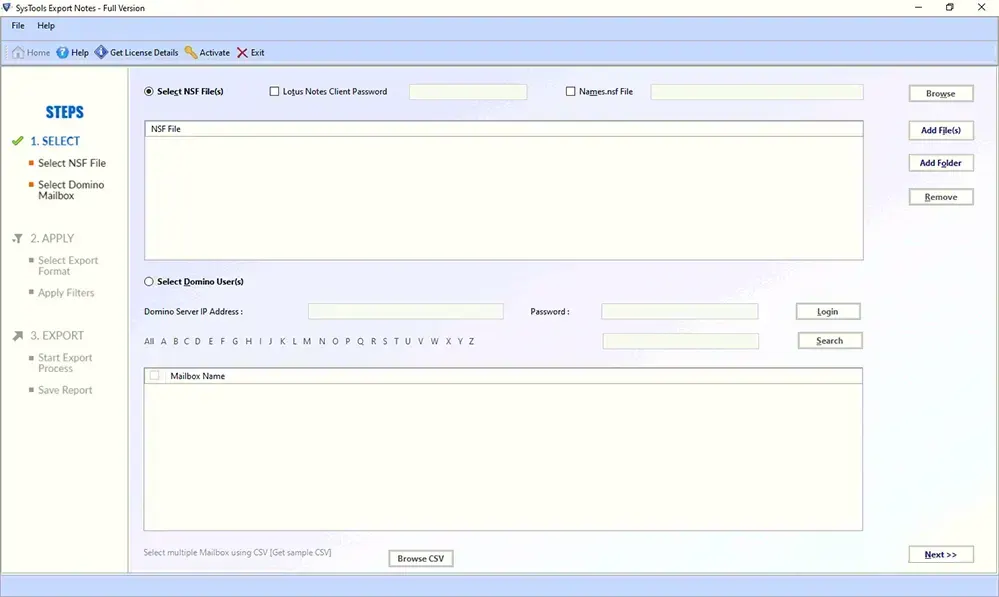
2. Then, you can upload your NSF files by choosing the Add File or Folder(s) option.
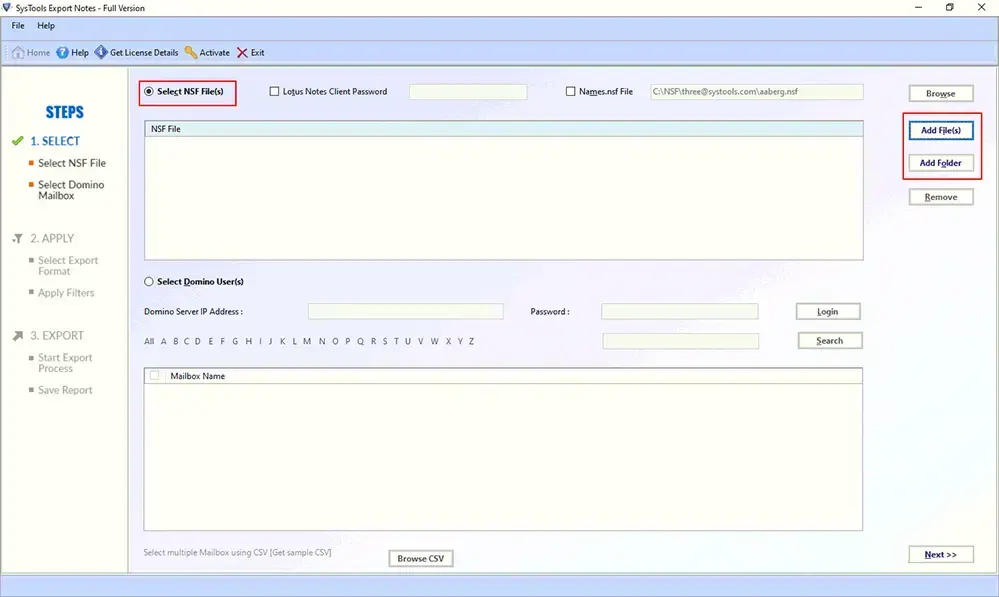
3. Make sure to choose the Category option and apply the necessary filters.
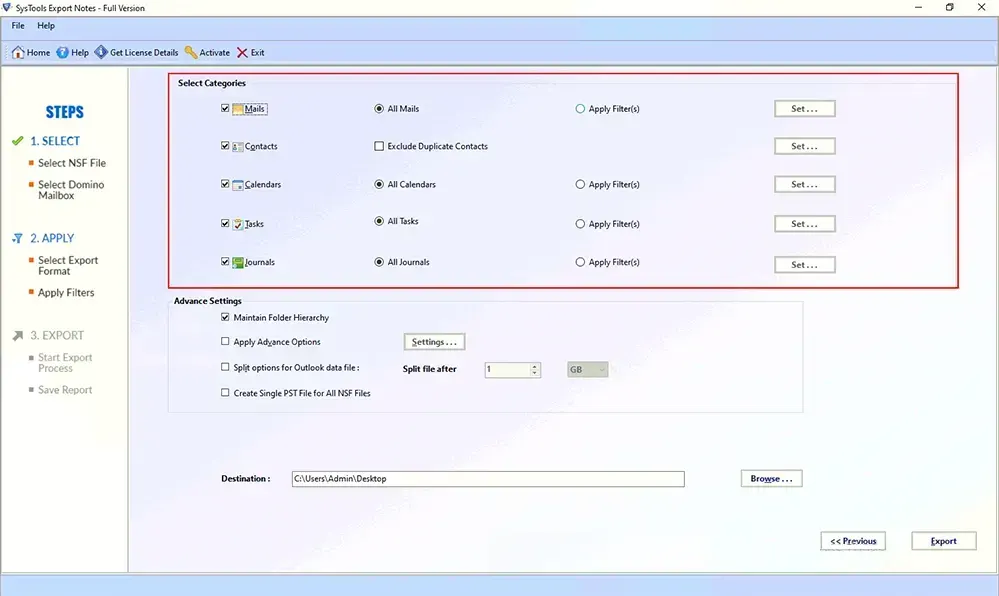
4. In the end, click on the Export button to start the conversion procedure.
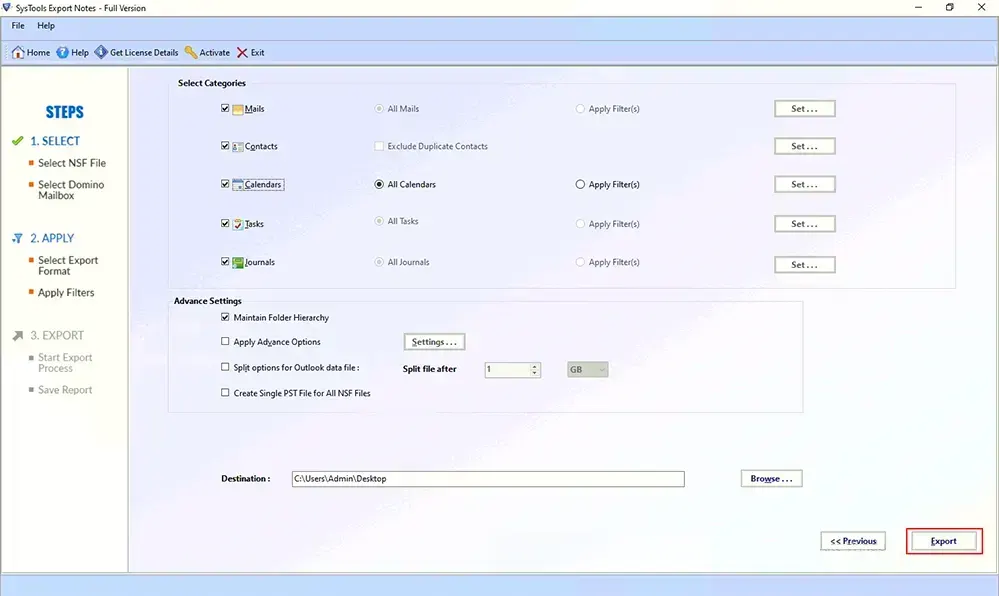
The Ending Words
The “Unable to open Lotus Notes” is a quite usual error that takes place in the HCL Notes application and the reason is still a mystery. It just pops up out of nowhere and that makes it 10 times more difficult to fix it.
Although we have mentioned some manual methods in the article it would be best if you stick with the professional solution.

