How to Set All Appointments Private by Default in Outlook 2010?
There is no direct way in Outlook to set all new appointments automatically as private, but you can make changes to default appointments to achieve the same result. Follow this blog to know how we can achieve this task and how to sort out list in Outlook. At the end, you will be able to do the appointments easily.
Enable developer tab if you using Outlook 2007 and 2010
See the Screenshots
Step 1.
- Open a new “appointment”.
- Enable “Private” Option.
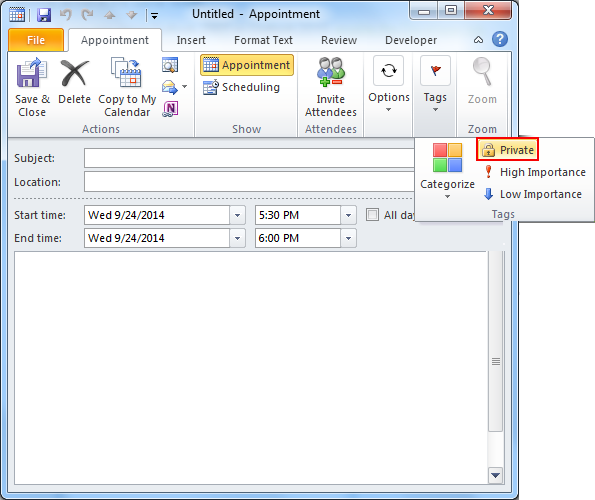 Step 2.
Step 2.
Publish form:
- For Outlook 2003 and previous versions.
- Tools >> Forms >> Publish Form As
- For Outlook 2007 and 2010 version
- Select developer tab >> Publish >> Publish Form As
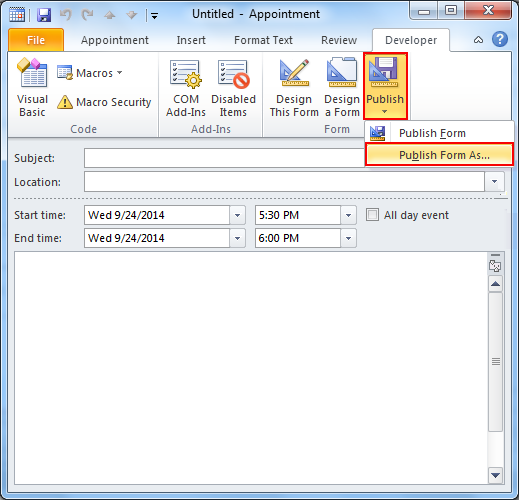
Step 3. Set drop down list of Look In option to “Personal Forms Library”.
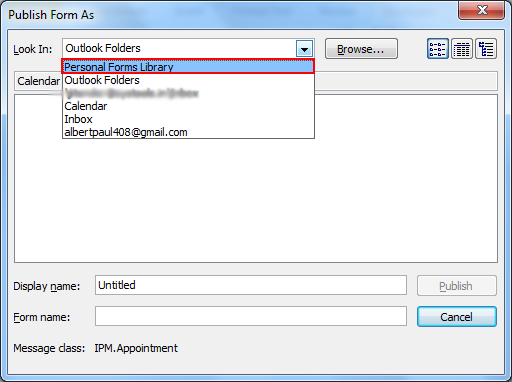
Provide Form name and Display name for form and click on Publish.
Step 4. For Instance:
-
- Display Name: Appointment
- Form Name: Private Appointment
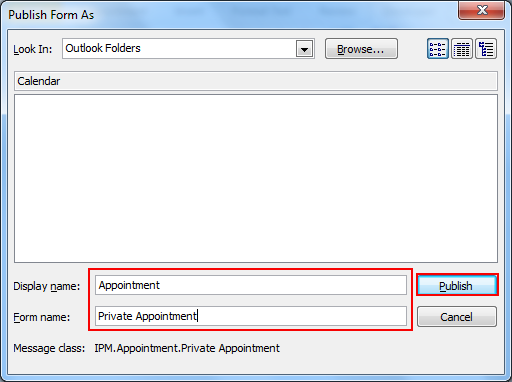 Step 5.
Step 5.
- Now select “Calendar folder” and “right click on it.
- After that choose “Properties”.
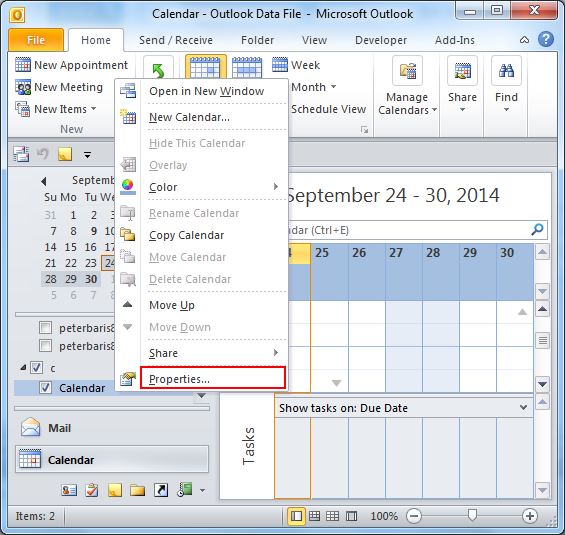
Step 6. From When posting to this folder use choose list forms.
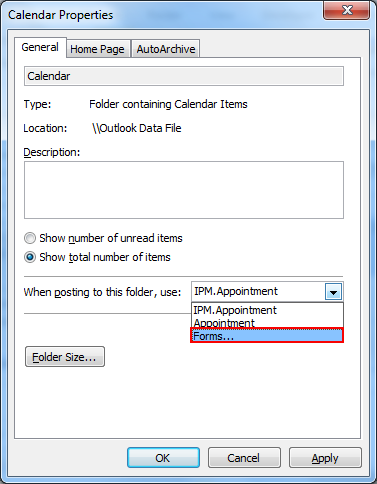
Step 7. Select Personal form library after that Select custom form by Display Name.
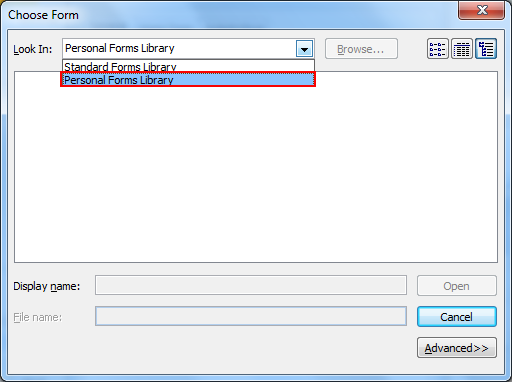
Alternative way to Set Appointments as Private
Alternative method to change the permission level of the calendar is to set it to “Free/Busy” time or “Free/Busy time, subject, location”. This is however not supported by all Exchange and Outlook versions and might show or hide too much than you want.
Another option uses a separate calendar, as Outlook and a discrete calendar application on the phone can access and display them in overlay mode. It would appear as a single calendar to you while making sure that colleagues don’t have access to it.
