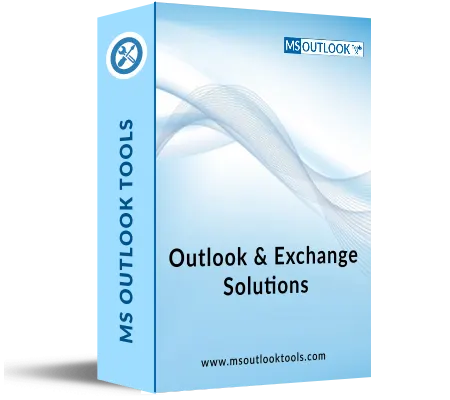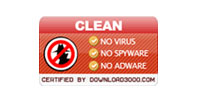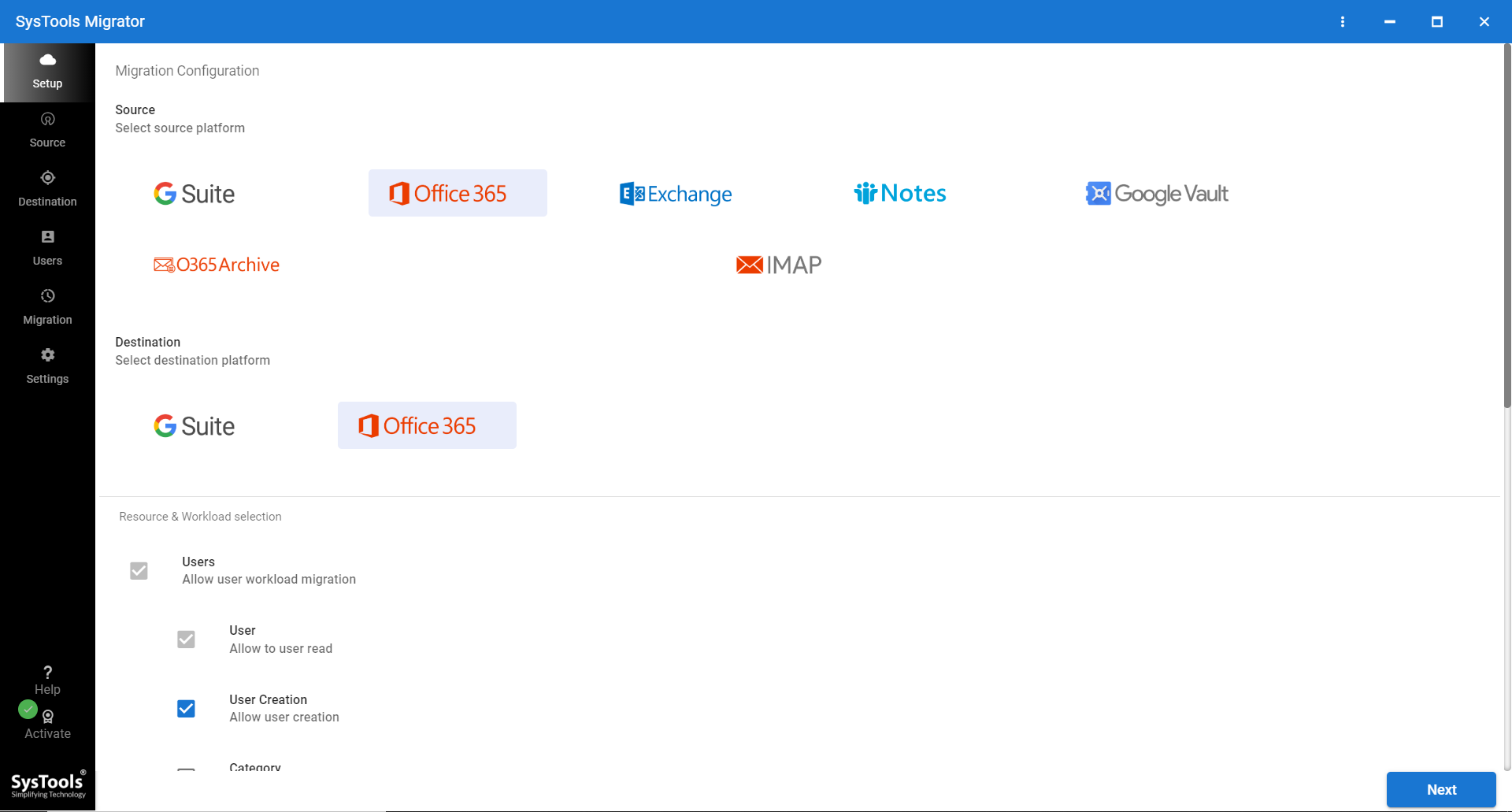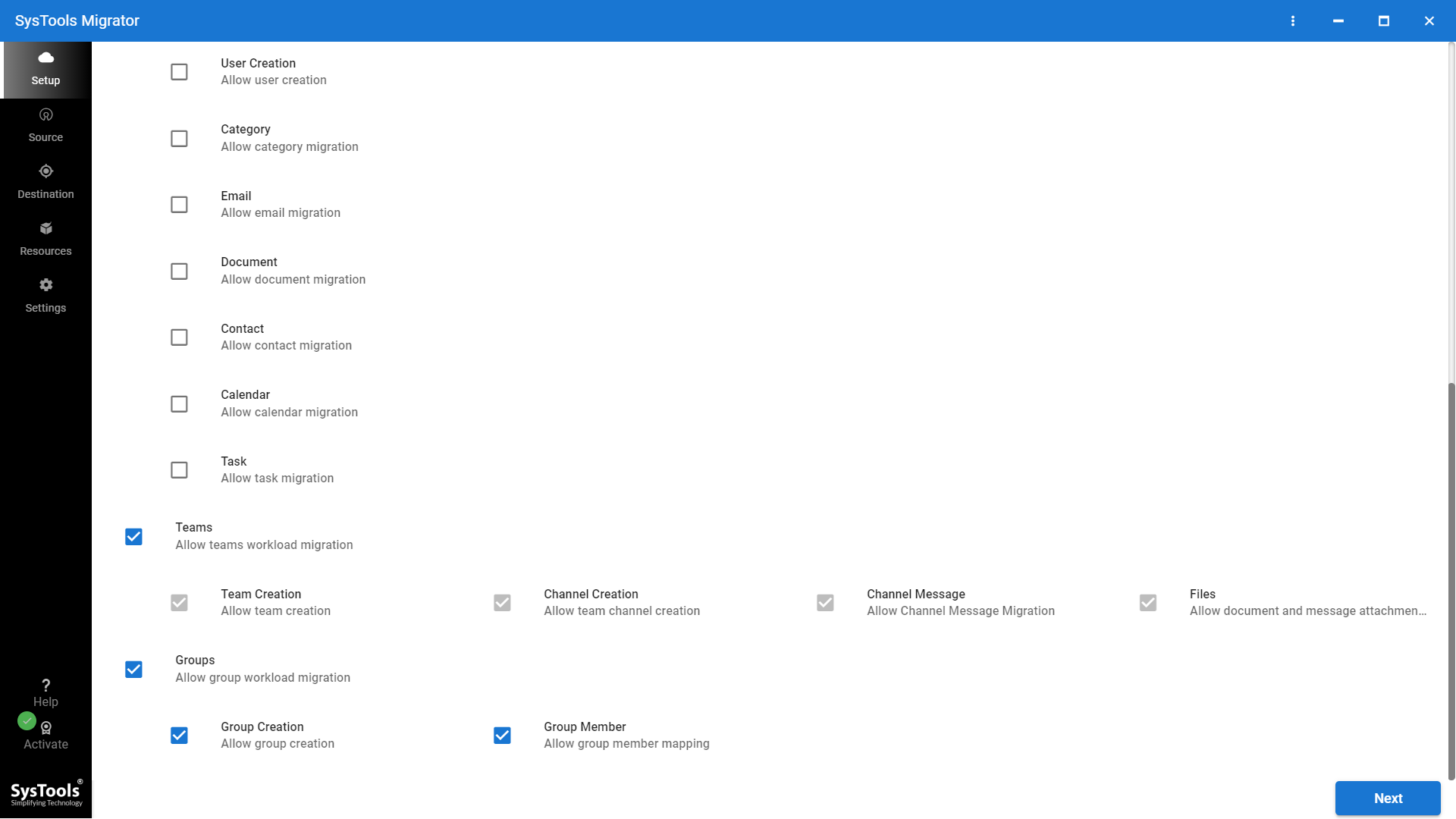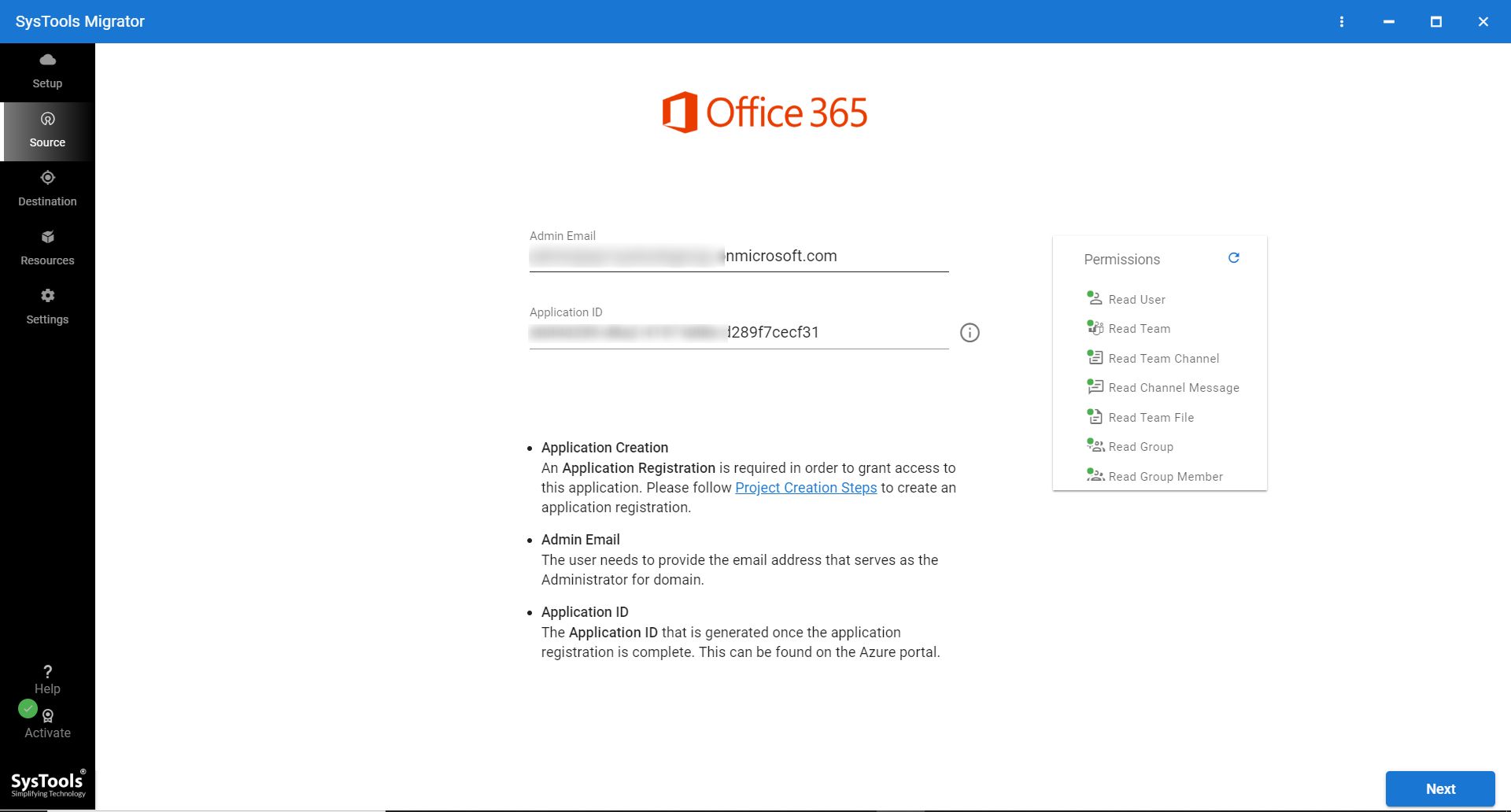Complete Data Migration
The software migrates the whole Teams folder to a new location. It takes posts, group chats, shared files, channels, permissions for guests, mentions, analytics for channels, team sites, and more. Also, it helps with moving links, stickers, stream data, images in messages, and messages in various channels. Important or urgent messages are moved too.
Migrate Microsoft Teams & Channels in Bulk
Teams Migration software from Microsoft makes it easy to move Teams data in bulk. After logging in with your O365 admin account, the tool migrates users and their content to new Teams. You won't experience errors or lose data during or after migration.
Create Source-to-Destination Mapping
There are three options available when users log in using the Admin account details of their source and destination. Whenever a user logs in with the source and destination Admin account details, a new window is opened where they are provided with three ways of obtaining users, Teams, & Groups respectively. You can then produce source and destination Teams mapping together with their respective destination Teams (You have to create destination Teams Name). Consequently, you will be able to select the appropriate Teams IDs needed for transfer and link them to each other.
Export Detailed & Summary Report at Post Migration
WAt the beginning of the Microsoft Teams migration process, the software will display the number and details of all messages in channels and files being transferred from a source team to a target team. You can look at both the current status report and the final summary. It also includes a detailed report with details such as name of channels, count of channels, count of messages, count of groups, file count, time taken to complete the migration process.
Support Various Office 365 Subscription Plans
Microsoft Teams is an essential and helpful component of Office 365 for Business & Enterprise subscriptions. In this way, the software is made to be able to work with different kinds of Office 365 Subscription Plans. Attendees just need to access the application via their O365 Admin source & destination credentials i.e. Admin Email and Application ID if they want to have all their materials transferred to the new domain. It is also possible for users to migrate Teams from one tenant to another by simply importing them.
Different Migration Feature
This smart solution offers three modes for Re-Run Teams migration
- Retry Failed Items: This feature allows users to migrate those items that they are in the initial step.
- Re-Run Full Migration: This way helps users make another attempt at moving anything that was skipped during the initial process of migration.
- Delta Migration: This enables users to migrate all the most recent material originating from the teams on their original Team.